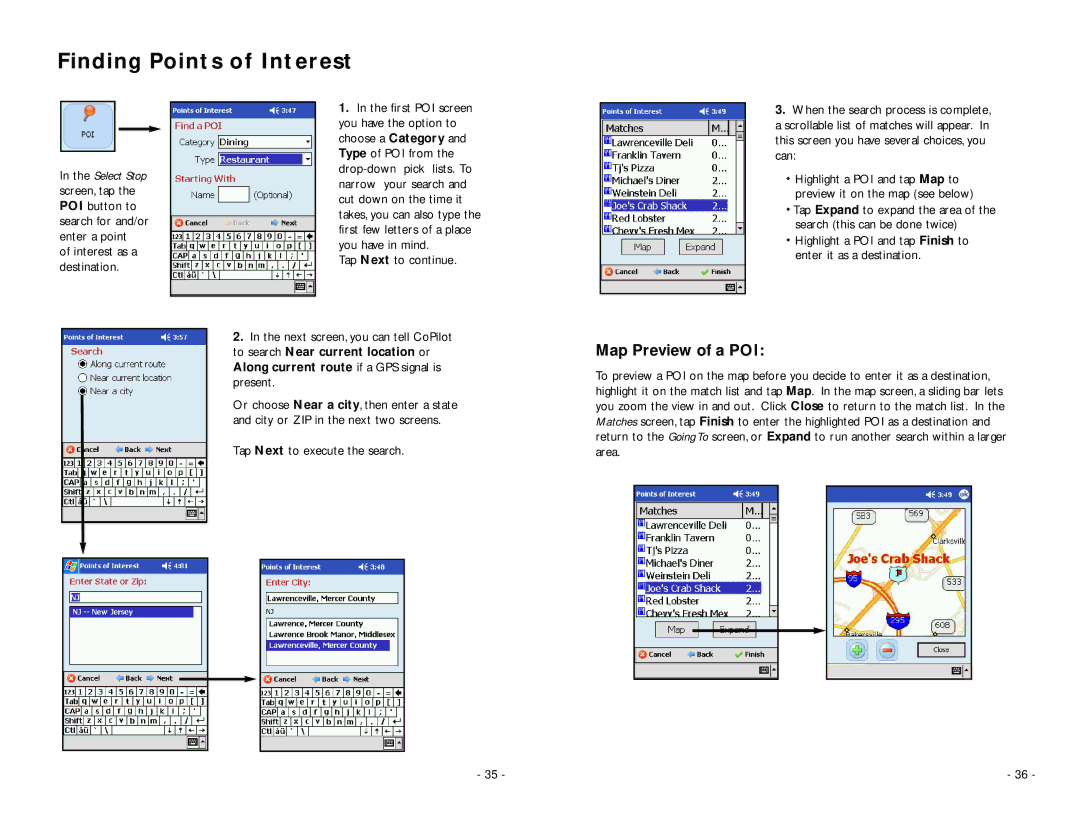Finding Points of Interest
In the Select Stop screen, tap the POI button to search for and/or enter a point
of interest as a destination.
1.In the first POI screen you have the option to choose a Category and Type of POI from the
Tap Next to continue.
2.In the next screen, you can tell CoPilot
to search Near current location or Along current route if a GPS signal is present.
Or choose Near a city, then enter a state and city or ZIP in the next two screens.
3.When the search process is complete, a scrollable list of matches will appear. In this screen you have several choices, you can:
Highlight a POI and tap Map to preview it on the map (see below)
Tap Expand to expand the area of the search (this can be done twice)
Highlight a POI and tap Finish to enter it as a destination.
Map Preview of a POI:
To preview a POI on the map before you decide to enter it as a destination, highlight it on the match list and tap Map. In the map screen, a sliding bar lets you zoom the view in and out. Click Close to return to the match list. In the Matches screen, tap Finish to enter the highlighted POI as a destination and return to the Going To screen, or Expand to run another search within a larger
Tap Next to execute the search.
area.
- 35 - | - 36 - |