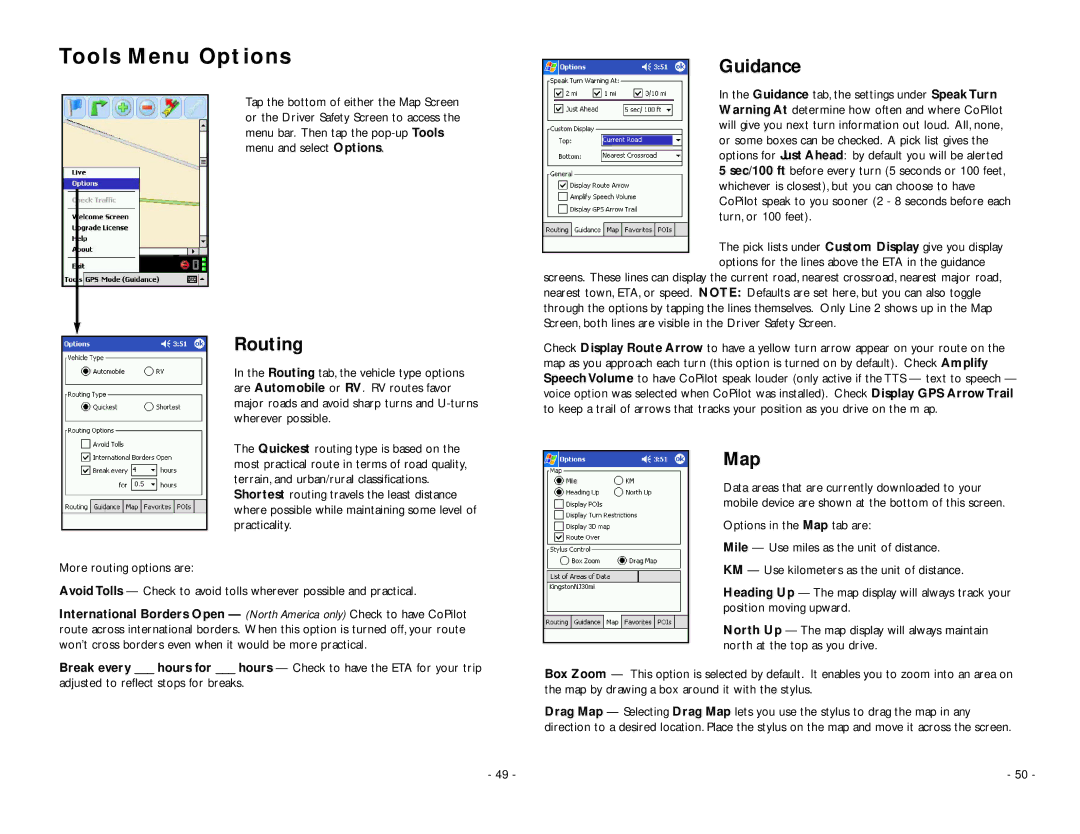Tools Menu Options
Tap the bottom of either the Map Screen or the Driver Safety Screen to access the menu bar. Then tap the
Routing
In the Routing tab, the vehicle type options are Automobile or RV. RV routes favor major roads and avoid sharp turns and
The Quickest routing type is based on the most practical route in terms of road quality, terrain, and urban/rural classifications. Shortest routing travels the least distance where possible while maintaining some level of practicality.
More routing options are:
Avoid Tolls — Check to avoid tolls wherever possible and practical.
International Borders Open — (North America only) Check to have CoPilot route across international borders. When this option is turned off, your route won’t cross borders even when it would be more practical.
Break every ___ hours for ___ hours — Check to have the ETA for your trip
adjusted to reflect stops for breaks.
Guidance
In the Guidance tab, the settings under Speak Turn Warning At determine how often and where CoPilot will give you next turn information out loud. All, none, or some boxes can be checked. A pick list gives the options for Just Ahead: by default you will be alerted
5 sec/100 ft before every turn (5 seconds or 100 feet, whichever is closest), but you can choose to have CoPilot speak to you sooner (2 - 8 seconds before each turn, or 100 feet).
The pick lists under Custom Display give you display options for the lines above the ETA in the guidance
screens. These lines can display the current road, nearest crossroad, nearest major road, nearest town, ETA, or speed. NOTE: Defaults are set here, but you can also toggle through the options by tapping the lines themselves. Only Line 2 shows up in the Map Screen, both lines are visible in the Driver Safety Screen.
Check Display Route Arrow to have a yellow turn arrow appear on your route on the map as you approach each turn (this option is turned on by default). Check Amplify Speech Volume to have CoPilot speak louder (only active if the TTS — text to speech — voice option was selected when CoPilot was installed). Check Display GPS Arrow Trail to keep a trail of arrows that tracks your position as you drive on the m ap.
Map
Data areas that are currently downloaded to your mobile device are shown at the bottom of this screen.
Options in the Map tab are:
Mile — Use miles as the unit of distance.
KM — Use kilometers as the unit of distance.
Heading Up — The map display will always track your position moving upward.
North Up — The map display will always maintain north at the top as you drive.
Box Zoom — This option is selected by default. It enables you to zoom into an area on the map by drawing a box around it with the stylus.
Drag Map — Selecting Drag Map lets you use the stylus to drag the map in any direction to a desired location. Place the stylus on the map and move it across the screen.
- 49 - | - 50 - |