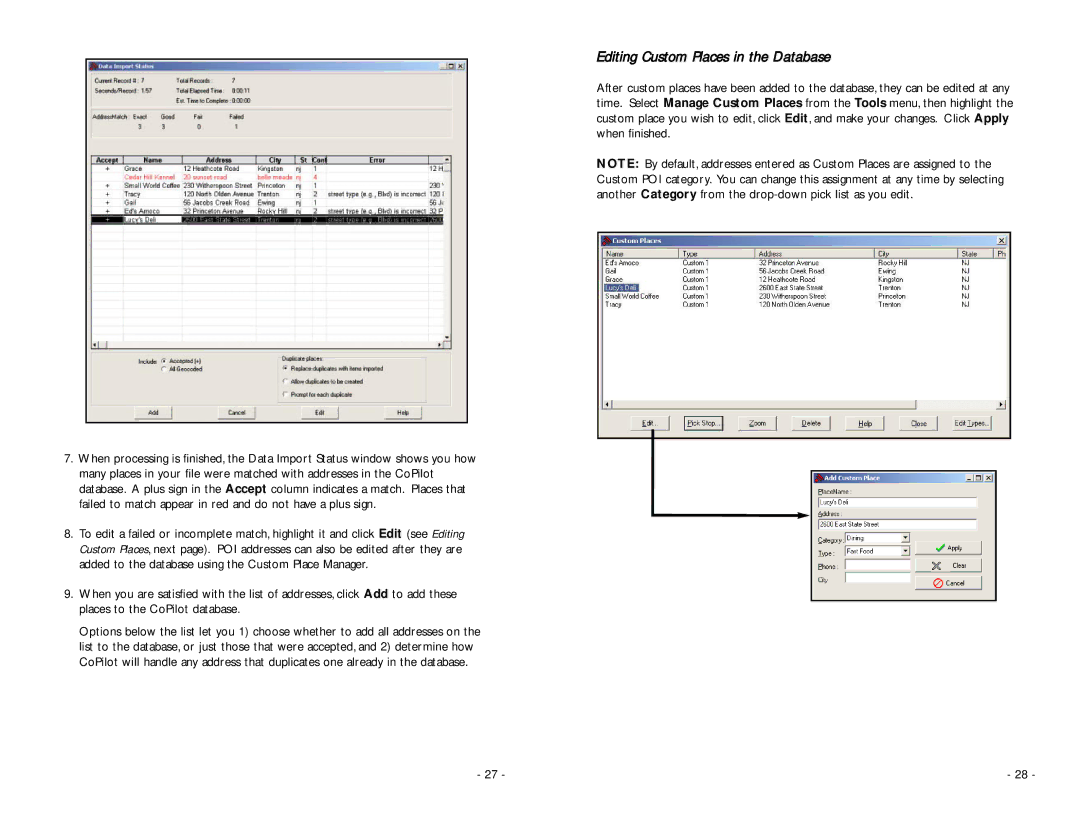Editing Custom Places in the Database
After custom places have been added to the database, they can be edited at any time. Select Manage Custom Places from the Tools menu, then highlight the custom place you wish to edit, click Edit, and make your changes. Click Apply when finished.
NOTE: By default, addresses entered as Custom Places are assigned to the Custom POI category. You can change this assignment at any time by selecting another Category from the
7.When processing is finished, the Data Import Status window shows you how many places in your file were matched with addresses in the CoPilot database. A plus sign in the Accept column indicates a match. Places that failed to match appear in red and do not have a plus sign.
8.To edit a failed or incomplete match, highlight it and click Edit (see Editing Custom Places, next page). POI addresses can also be edited after they are added to the database using the Custom Place Manager.
9.When you are satisfied with the list of addresses, click Add to add these places to the CoPilot database.
Options below the list let you 1) choose whether to add all addresses on the list to the database, or just those that were accepted, and 2) determine how CoPilot will handle any address that duplicates one already in the database.
- 27 - | - 28 - |