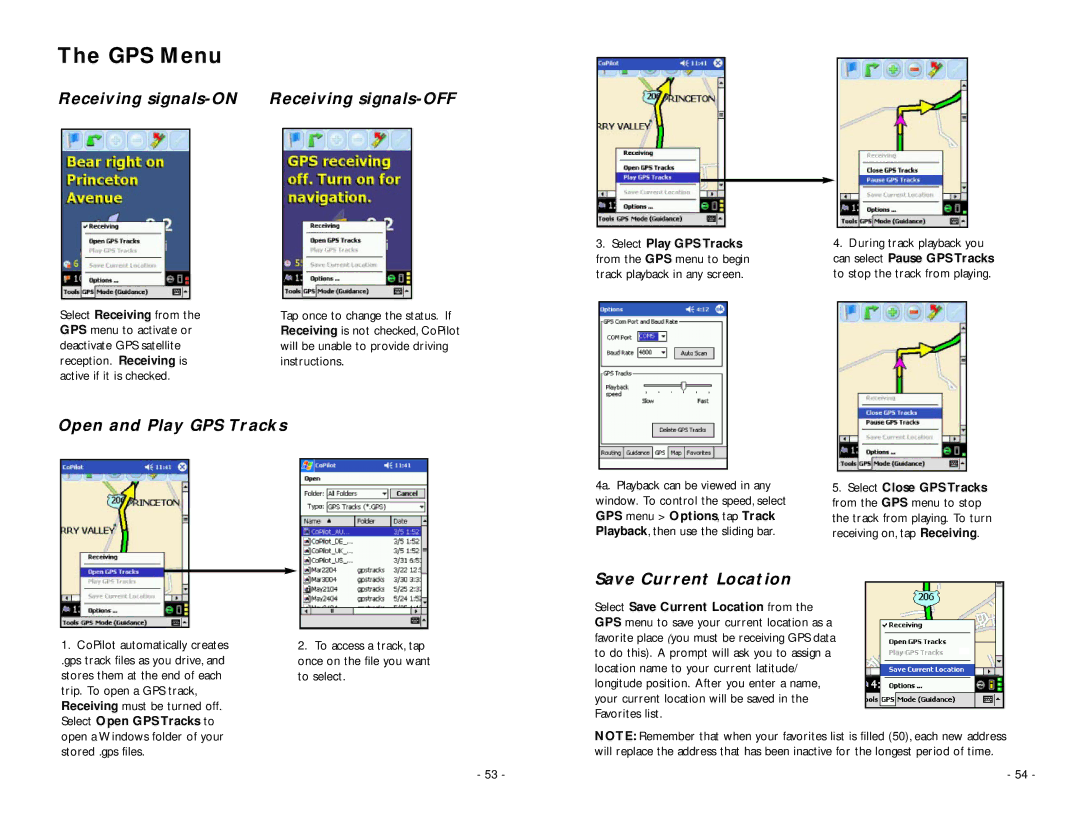The GPS Menu
Receiving signals-ON Receiving signals-OFF
Select Receiving from the | Tap once to change the status. If |
GPS menu to activate or | Receiving is not checked, CoPilot |
deactivate GPS satellite | will be unable to provide driving |
reception. Receiving is | instructions. |
active if it is checked. |
|
Open and Play GPS Tracks
3.Select Play GPS Tracks from the GPS menu to begin track playback in any screen.
4a. Playback can be viewed in any window. To control the speed, select GPS menu > Options, tap Track Playback, then use the sliding bar.
4.During track playback you can select Pause GPS Tracks to stop the track from playing.
5.Select Close GPS Tracks from the GPS menu to stop the track from playing. To turn receiving on, tap Receiving.
Save Current Location
1.CoPilot automatically creates
.gps track files as you drive, and stores them at the end of each trip. To open a GPS track, Receiving must be turned off. Select Open GPS Tracks to open a Windows folder of your stored .gps files.
2.To access a track, tap once on the file you want to select.
- 53 -
Select Save Current Location from the GPS menu to save your current location as a favorite place (you must be receiving GPS data to do this). A prompt will ask you to assign a location name to your current latitude/ longitude position. After you enter a name, your current location will be saved in the Favorites list.
NOTE: Remember that when your favorites list is filled (50), each new address will replace the address that has been inactive for the longest period of time.
- 54 -