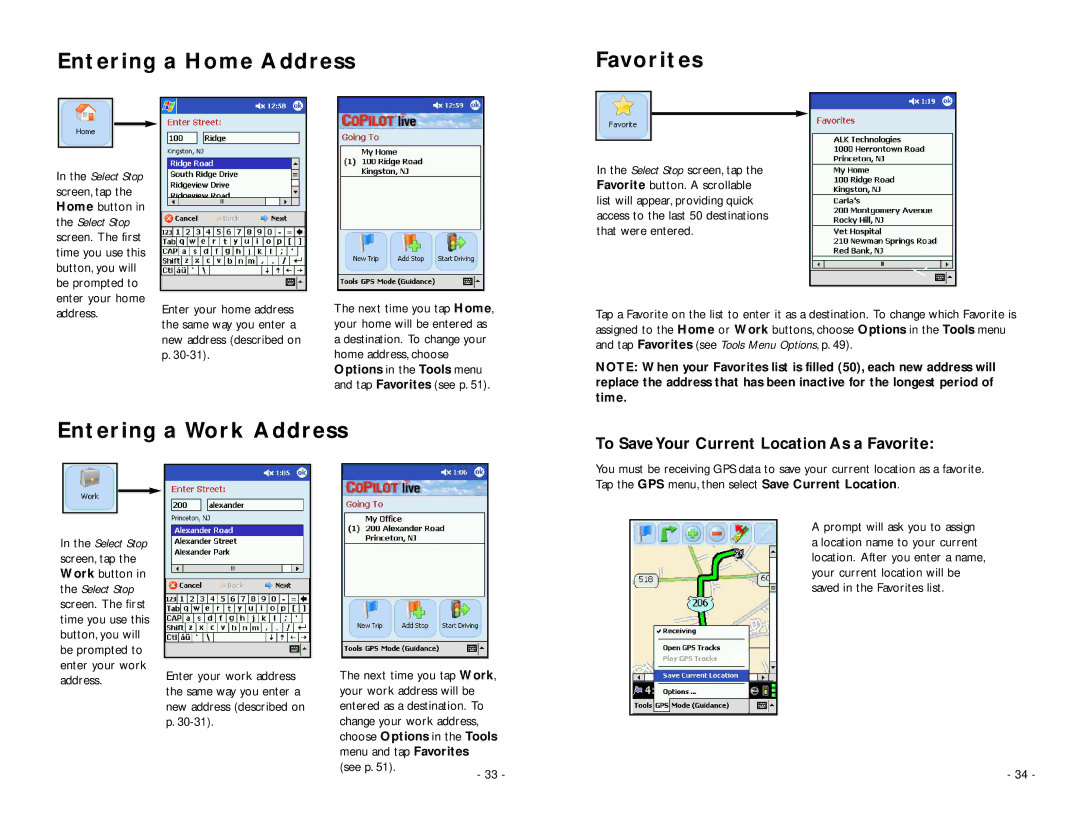Entering a Home Address
Favorites
In the Select Stop screen, tap the Home button in the Select Stop screen. The first time you use this button, you will be prompted to enter your home address.
Enter your home address the same way you enter a new address (described on p.
The next time you tap Home, your home will be entered as a destination. To change your home address, choose Options in the Tools menu and tap Favorites (see p. 51).
In the Select Stop screen, tap the Favorite button. A scrollable list will appear, providing quick access to the last 50 destinations that were entered.
Tap a Favorite on the list to enter it as a destination. To change which Favorite is assigned to the Home or Work buttons, choose Options in the Tools menu and tap Favorites (see Tools Menu Options, p. 49).
NOTE: When your Favorites list is filled (50), each new address will replace the address that has been inactive for the longest period of time.
Entering a Work Address
To Save Your Current Location As a Favorite:
You must be receiving GPS data to save your current location as a favorite.
Tap the GPS menu, then select Save Current Location.
In the Select Stop screen, tap the Work button in the Select Stop screen. The first time you use this button, you will be prompted to enter your work address.
Enter your work address the same way you enter a new address (described on p.
The next time you tap Work, your work address will be entered as a destination. To change your work address, choose Options in the Tools menu and tap Favorites (see p. 51).
A prompt will ask you to assign a location name to your current location. After you enter a name, your current location will be saved in the Favorites list.
- 34 -