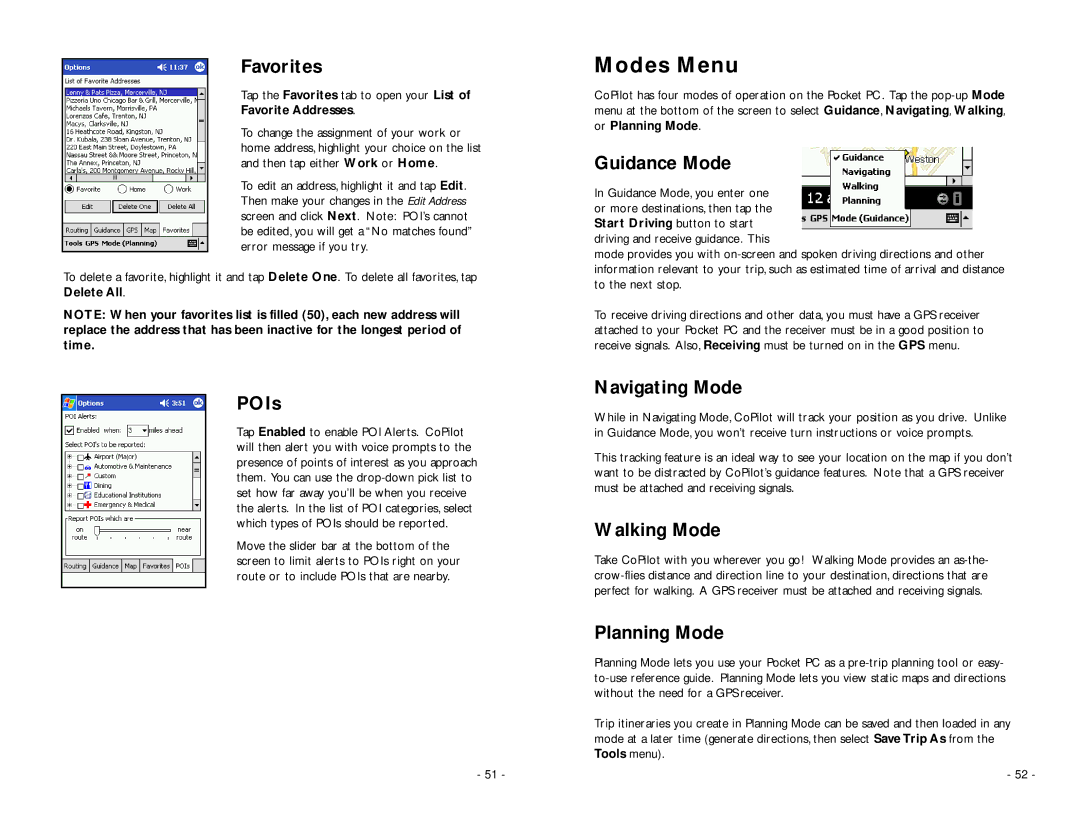Favorites
Tap the Favorites tab to open your List of
Favorite Addresses.
To change the assignment of your work or home address, highlight your choice on the list and then tap either Work or Home.
To edit an address, highlight it and tap Edit. Then make your changes in the Edit Address screen and click Next. Note: POI’s cannot be edited, you will get a “No matches found” error message if you try.
To delete a favorite, highlight it and tap Delete One. To delete all favorites, tap Delete All.
NOTE: When your favorites list is filled (50), each new address will replace the address that has been inactive for the longest period of time.
POIs
Tap Enabled to enable POI Alerts. CoPilot will then alert you with voice prompts to the presence of points of interest as you approach them. You can use the
Move the slider bar at the bottom of the screen to limit alerts to POIs right on your route or to include POIs that are nearby.
- 51 -
Modes Menu
CoPilot has four modes of operation on the Pocket PC. Tap the
Guidance Mode
In Guidance Mode, you enter one or more destinations, then tap the Start Driving button to start driving and receive guidance. This
mode provides you with
To receive driving directions and other data, you must have a GPS receiver attached to your Pocket PC and the receiver must be in a good position to receive signals. Also, Receiving must be turned on in the GPS menu.
Navigating Mode
While in Navigating Mode, CoPilot will track your position as you drive. Unlike in Guidance Mode, you won’t receive turn instructions or voice prompts.
This tracking feature is an ideal way to see your location on the map if you don’t want to be distracted by CoPilot’s guidance features. Note that a GPS receiver must be attached and receiving signals.
Walking Mode
Take CoPilot with you wherever you go! Walking Mode provides an
Planning Mode
Planning Mode lets you use your Pocket PC as a
Trip itineraries you create in Planning Mode can be saved and then loaded in any mode at a later time (generate directions, then select Save Trip As from the Tools menu).
- 52 -