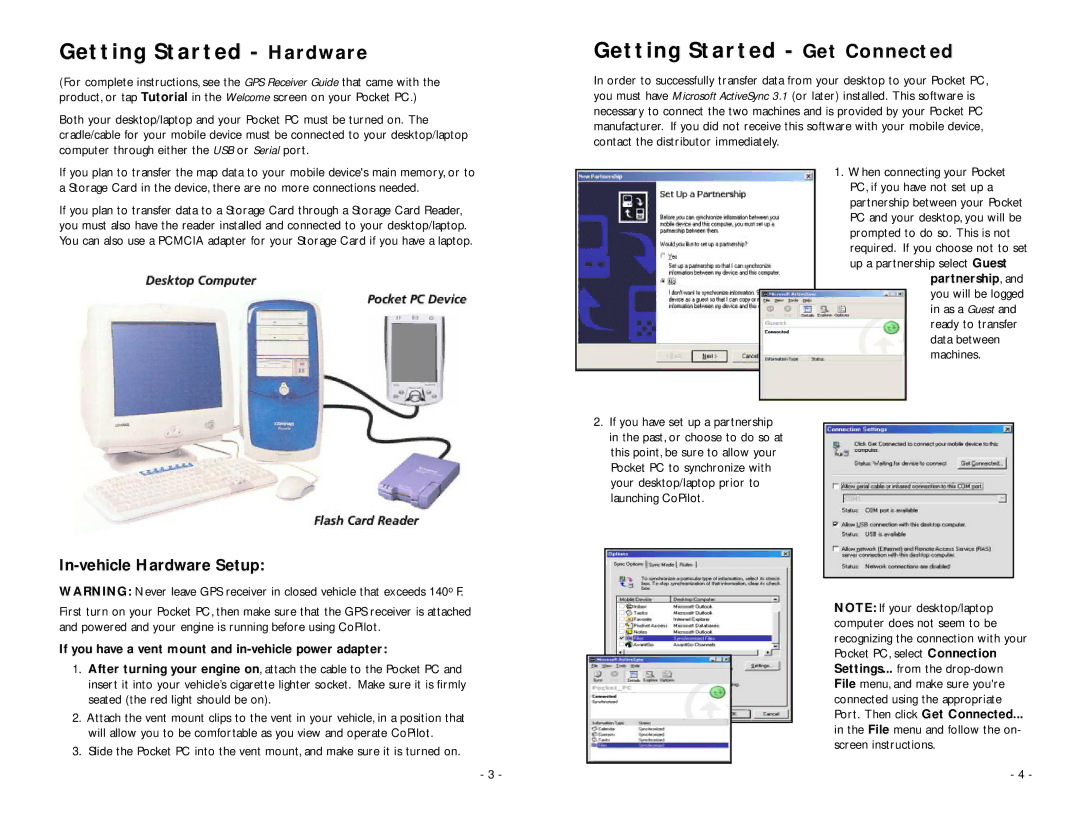Getting Started - Hardware
(For complete instructions, see the GPS Receiver Guide that came with the product, or tap Tutorial in the Welcome screen on your Pocket PC.)
Both your desktop/laptop and your Pocket PC must be turned on. The cradle/cable for your mobile device must be connected to your desktop/laptop computer through either the USB or Serial port.
Getting Started - Get Connected
In order to successfully transfer data from your desktop to your Pocket PC, you must have Microsoft ActiveSync 3.1 (or later) installed. This software is necessary to connect the two machines and is provided by your Pocket PC manufacturer. If you did not receive this software with your mobile device, contact the distributor immediately.
If you plan to transfer the map data to your mobile device's main memory, or to a Storage Card in the device, there are no more connections needed.
If you plan to transfer data to a Storage Card through a Storage Card Reader, you must also have the reader installed and connected to your desktop/laptop. You can also use a PCMCIA adapter for your Storage Card if you have a laptop.
In-vehicle Hardware Setup:
WARNING: Never leave GPS receiver in closed vehicle that exceeds 140o F.
First turn on your Pocket PC, then make sure that the GPS receiver is attached and powered and your engine is running before using CoPilot.
If you have a vent mount and in-vehicle power adapter:
1.After turning your engine on, attach the cable to the Pocket PC and insert it into your vehicle’s cigarette lighter socket. Make sure it is firmly seated (the red light should be on).
2.Attach the vent mount clips to the vent in your vehicle, in a position that will allow you to be comfortable as you view and operate CoPilot.
3.Slide the Pocket PC into the vent mount, and make sure it is turned on.
2.If you have set up a partnership in the past, or choose to do so at this point, be sure to allow your Pocket PC to synchronize with your desktop/laptop prior to launching CoPilot.
1.When connecting your Pocket PC, if you have not set up a partnership between your Pocket PC and your desktop, you will be prompted to do so. This is not required. If you choose not to set up a partnership select Guest
partnership, and you will be logged in as a Guest and ready to transfer data between machines.
NOTE: If your desktop/laptop computer does not seem to be recognizing the connection with your Pocket PC, select Connection Settings... from the
in the File menu and follow the on- screen instructions.
- 3 -
- 4 -