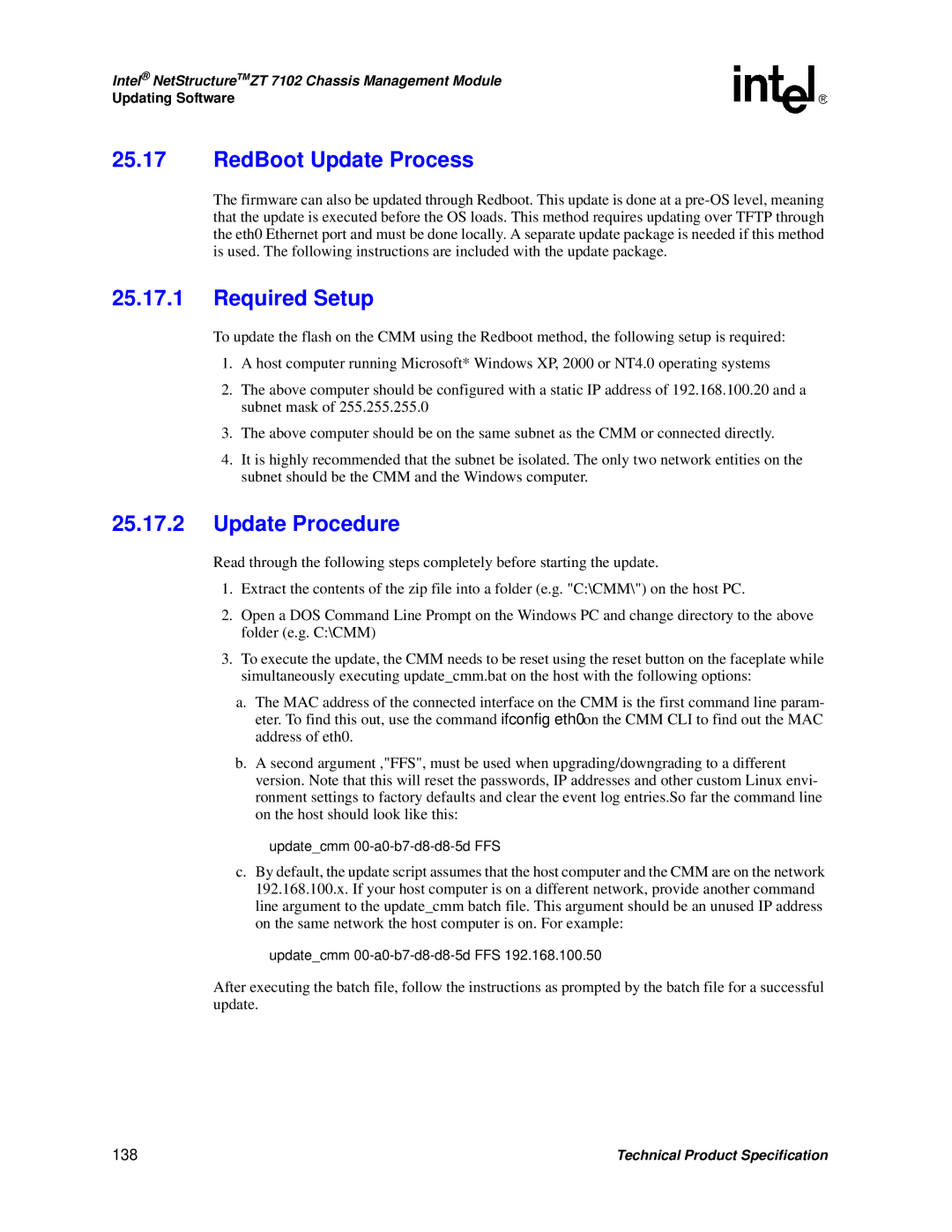Intel® NetStructureTMZT 7102 Chassis Management Module
Updating Software
25.17RedBoot Update Process
The firmware can also be updated through Redboot. This update is done at a
25.17.1Required Setup
To update the flash on the CMM using the Redboot method, the following setup is required:
1.A host computer running Microsoft* Windows XP, 2000 or NT4.0 operating systems
2.The above computer should be configured with a static IP address of 192.168.100.20 and a subnet mask of 255.255.255.0
3.The above computer should be on the same subnet as the CMM or connected directly.
4.It is highly recommended that the subnet be isolated. The only two network entities on the subnet should be the CMM and the Windows computer.
25.17.2Update Procedure
Read through the following steps completely before starting the update.
1.Extract the contents of the zip file into a folder (e.g. "C:\CMM\") on the host PC.
2.Open a DOS Command Line Prompt on the Windows PC and change directory to the above folder (e.g. C:\CMM)
3.To execute the update, the CMM needs to be reset using the reset button on the faceplate while simultaneously executing update_cmm.bat on the host with the following options:
a.The MAC address of the connected interface on the CMM is the first command line param- eter. To find this out, use the command ifconfig eth0 on the CMM CLI to find out the MAC address of eth0.
b.A second argument ,"FFS", must be used when upgrading/downgrading to a different version. Note that this will reset the passwords, IP addresses and other custom Linux envi- ronment settings to factory defaults and clear the event log entries.So far the command line on the host should look like this:
update_cmm
c.By default, the update script assumes that the host computer and the CMM are on the network 192.168.100.x. If your host computer is on a different network, provide another command line argument to the update_cmm batch file. This argument should be an unused IP address on the same network the host computer is on. For example:
update_cmm
After executing the batch file, follow the instructions as prompted by the batch file for a successful update.
138 | Technical Product Specification |