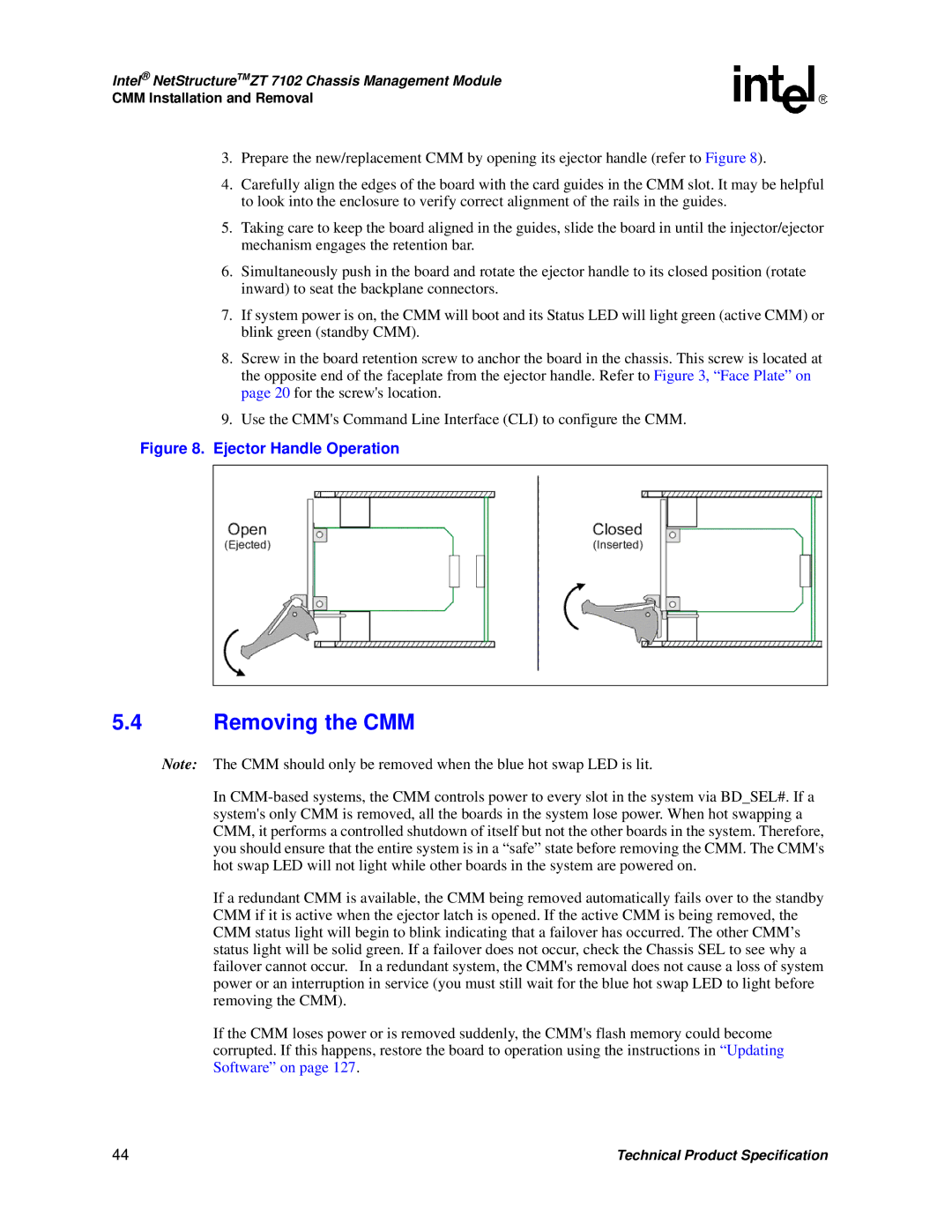Intel® NetStructureTMZT 7102 Chassis Management Module
CMM Installation and Removal
3.Prepare the new/replacement CMM by opening its ejector handle (refer to Figure 8).
4.Carefully align the edges of the board with the card guides in the CMM slot. It may be helpful to look into the enclosure to verify correct alignment of the rails in the guides.
5.Taking care to keep the board aligned in the guides, slide the board in until the injector/ejector mechanism engages the retention bar.
6.Simultaneously push in the board and rotate the ejector handle to its closed position (rotate inward) to seat the backplane connectors.
7.If system power is on, the CMM will boot and its Status LED will light green (active CMM) or blink green (standby CMM).
8.Screw in the board retention screw to anchor the board in the chassis. This screw is located at the opposite end of the faceplate from the ejector handle. Refer to Figure 3, “Face Plate” on page 20 for the screw's location.
9.Use the CMM's Command Line Interface (CLI) to configure the CMM.
Figure 8. Ejector Handle Operation
5.4Removing the CMM
Note: The CMM should only be removed when the blue hot swap LED is lit.
In
If a redundant CMM is available, the CMM being removed automatically fails over to the standby CMM if it is active when the ejector latch is opened. If the active CMM is being removed, the CMM status light will begin to blink indicating that a failover has occurred. The other CMM’s status light will be solid green. If a failover does not occur, check the Chassis SEL to see why a failover cannot occur. In a redundant system, the CMM's removal does not cause a loss of system power or an interruption in service (you must still wait for the blue hot swap LED to light before removing the CMM).
If the CMM loses power or is removed suddenly, the CMM's flash memory could become corrupted. If this happens, restore the board to operation using the instructions in “Updating Software” on page 127.
44 | Technical Product Specification |