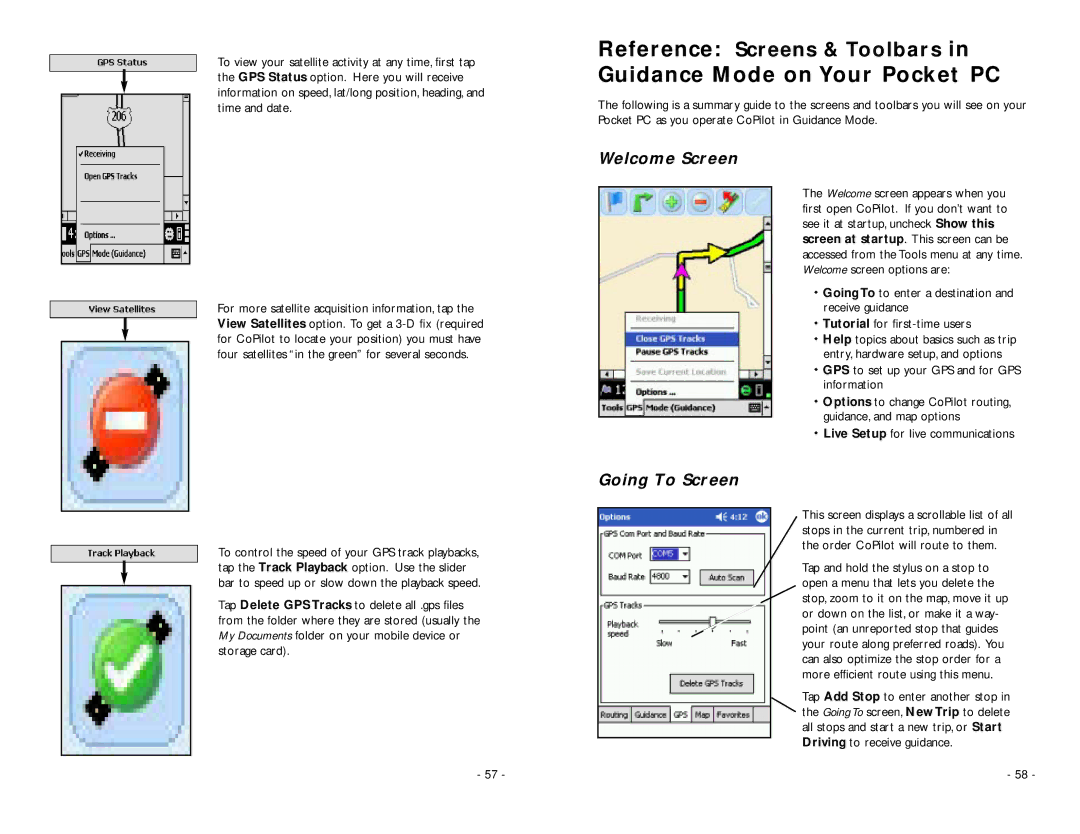To view your satellite activity at any time, first tap the GPS Status option. Here you will receive information on speed, lat/long position, heading, and time and date.
Reference: Screens & Toolbars in
Guidance Mode on Your Pocket PC
The following is a summary guide to the screens and toolbars you will see on your Pocket PC as you operate CoPilot in Guidance Mode.
Welcome Screen
For more satellite acquisition information, tap the View Satellites option. To get a
To control the speed of your GPS track playbacks, tap the Track Playback option. Use the slider bar to speed up or slow down the playback speed.
Tap Delete GPS Tracks to delete all .gps files from the folder where they are stored (usually the My Documents folder on your mobile device or storage card).
Going To Screen
The Welcome screen appears when you first open CoPilot. If you don’t want to see it at startup, uncheck Show this screen at startup. This screen can be accessed from the Tools menu at any time. Welcome screen options are:
Going To to enter a destination and receive guidance
Tutorial for
Help topics about basics such as trip entry, hardware setup, and options
GPS to set up your GPS and for GPS information
Options to change CoPilot routing, guidance, and map options
Live Setup for live communications
This screen displays a scrollable list of all stops in the current trip, numbered in the order CoPilot will route to them.
Tap and hold the stylus on a stop to open a menu that lets you delete the stop, zoom to it on the map, move it up or down on the list, or make it a way- point (an unreported stop that guides your route along preferred roads). You can also optimize the stop order for a more efficient route using this menu.
Tap Add Stop to enter another stop in the Going To screen, New Trip to delete all stops and start a new trip, or Start Driving to receive guidance.
- 57 - | - 58 - |