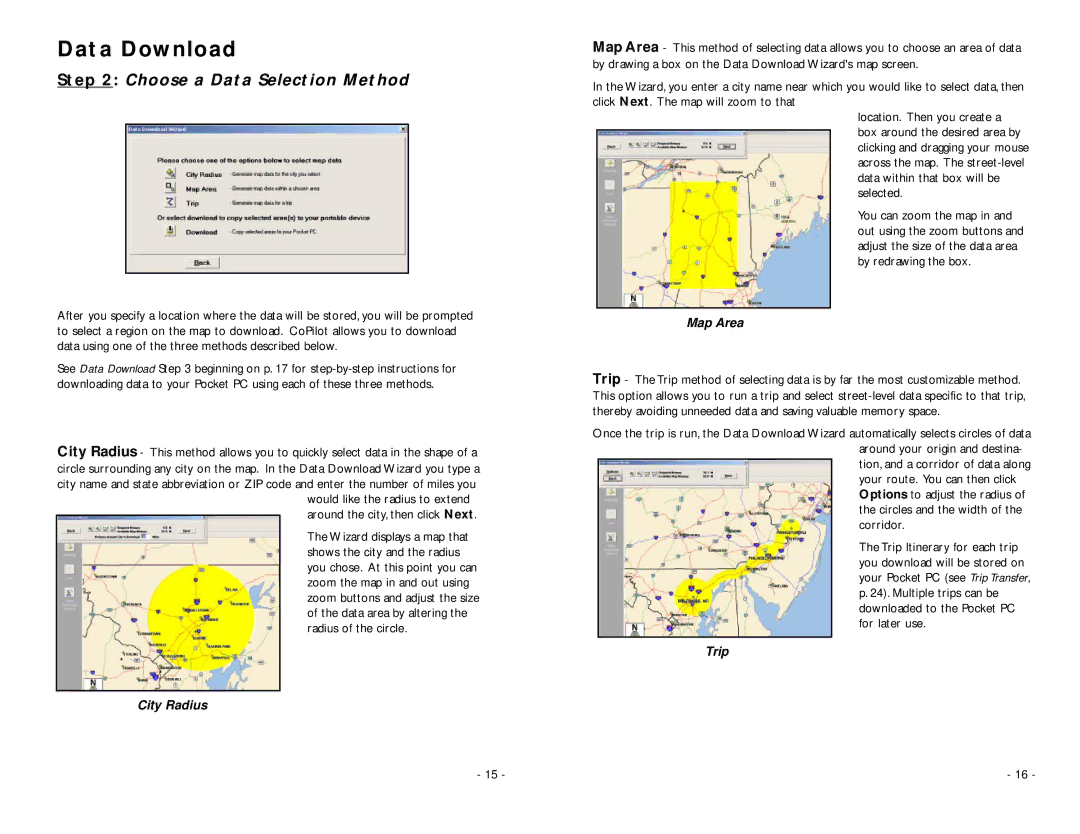Data Download
Step 2: Choose a Data Selection Method
After you specify a location where the data will be stored, you will be prompted to select a region on the map to download. CoPilot allows you to download data using one of the three methods described below.
See Data Download Step 3 beginning on p. 17 for
City Radius - This method allows you to quickly select data in the shape of a circle surrounding any city on the map. In the Data Download Wizard you type a city name and state abbreviation or ZIP code and enter the number of miles you
would like the radius to extend around the city, then click Next.
The Wizard displays a map that shows the city and the radius you chose. At this point you can zoom the map in and out using zoom buttons and adjust the size of the data area by altering the radius of the circle.
City Radius
Map Area - This method of selecting data allows you to choose an area of data by drawing a box on the Data Download Wizard's map screen.
In the Wizard, you enter a city name near which you would like to select data, then click Next. The map will zoom to that
location. Then you create a box around the desired area by clicking and dragging your mouse across the map. The
You can zoom the map in and out using the zoom buttons and adjust the size of the data area by redrawing the box.
Map Area
Trip - The Trip method of selecting data is by far the most customizable method. This option allows you to run a trip and select
Once the trip is run, the Data Download Wizard automatically selects circles of data around your origin and destina- tion, and a corridor of data along your route. You can then click Options to adjust the radius of the circles and the width of the corridor.
The Trip Itinerary for each trip you download will be stored on your Pocket PC (see Trip Transfer, p. 24). Multiple trips can be downloaded to the Pocket PC for later use.
Trip
- 15 - | - 16 - |