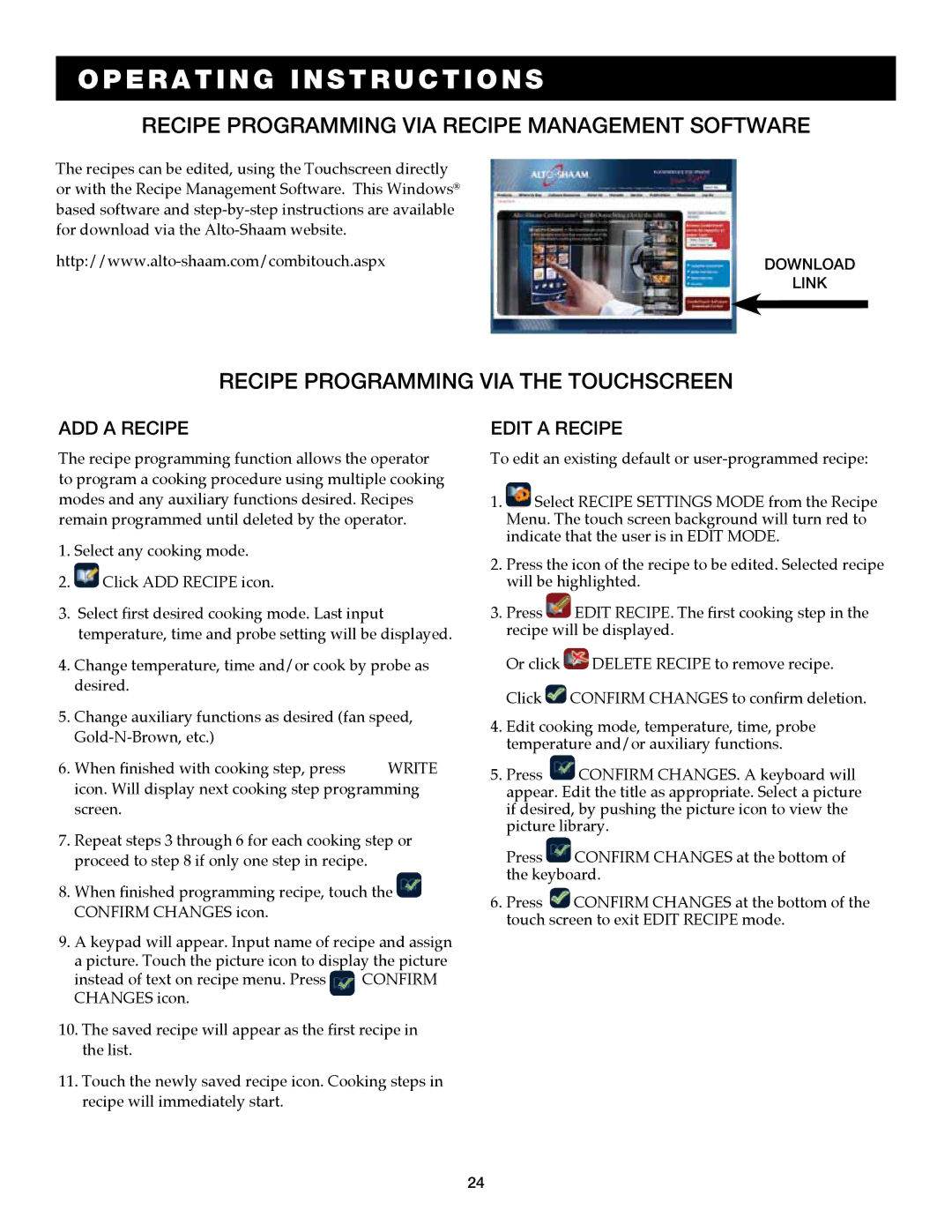7.14es, 7.14ESG specifications
Alto-Shaam 7.14ESG and 7.14ES are innovative cooking equipment designed to enhance kitchen efficiency and food quality. These commercial convection ovens are ideal for restaurants, catering services, and institutional kitchens, delivering versatility and reliability.One of the standout features of the Alto-Shaam 7.14ESG and 7.14ES is the patented Halo Heat technology. This unique heating system evenly distributes heat throughout the cooking cavity, ensuring consistent cooking results. Unlike traditional ovens that rely on harsh, direct heat, Halo Heat utilizes gentle, radiant heat, which helps retain moisture while minimizing the risk of overcooking. This technology is especially beneficial for slow-roasting, baking, and other gentle cooking techniques.
Both models come equipped with a robust, user-friendly control system that allows for precise temperature adjustments, making it easy for chefs to achieve their desired cooking results. The digital display provides clear visibility of the cooking settings, ensuring that operators can monitor and adjust temperatures effortlessly.
The Alto-Shaam 7.14ESG variant adds an extra layer of versatility with its steam injection feature. This capability allows for the introduction of humidity into the cooking environment, making it ideal for baking bread, creating tender meats, and even cooking vegetables to perfection. The steam function can be easily toggled on or off, giving chefs flexibility in their cooking methods.
Another notable characteristic of these models is their compact design, which is perfect for kitchens with limited space. Despite their smaller footprint, they offer ample cooking capacity, accommodating multiple trays simultaneously. This space-saving design does not compromise performance, making them an excellent choice for high-traffic kitchens.
Durability is a hallmark of the Alto-Shaam brand. Constructed with high-quality stainless steel, both models are built to withstand the rigors of a busy kitchen environment. The easy-to-clean surfaces and removable racks further enhance their practicality, ensuring that maintenance is straightforward and efficient.
In conclusion, the Alto-Shaam 7.14ESG and 7.14ES models exemplify innovation in commercial cooking equipment. With features like Halo Heat technology, steam injection, user-friendly controls, compact design, and durable construction, these ovens are engineered to meet the demands of modern culinary professionals, setting a new standard in the industry.