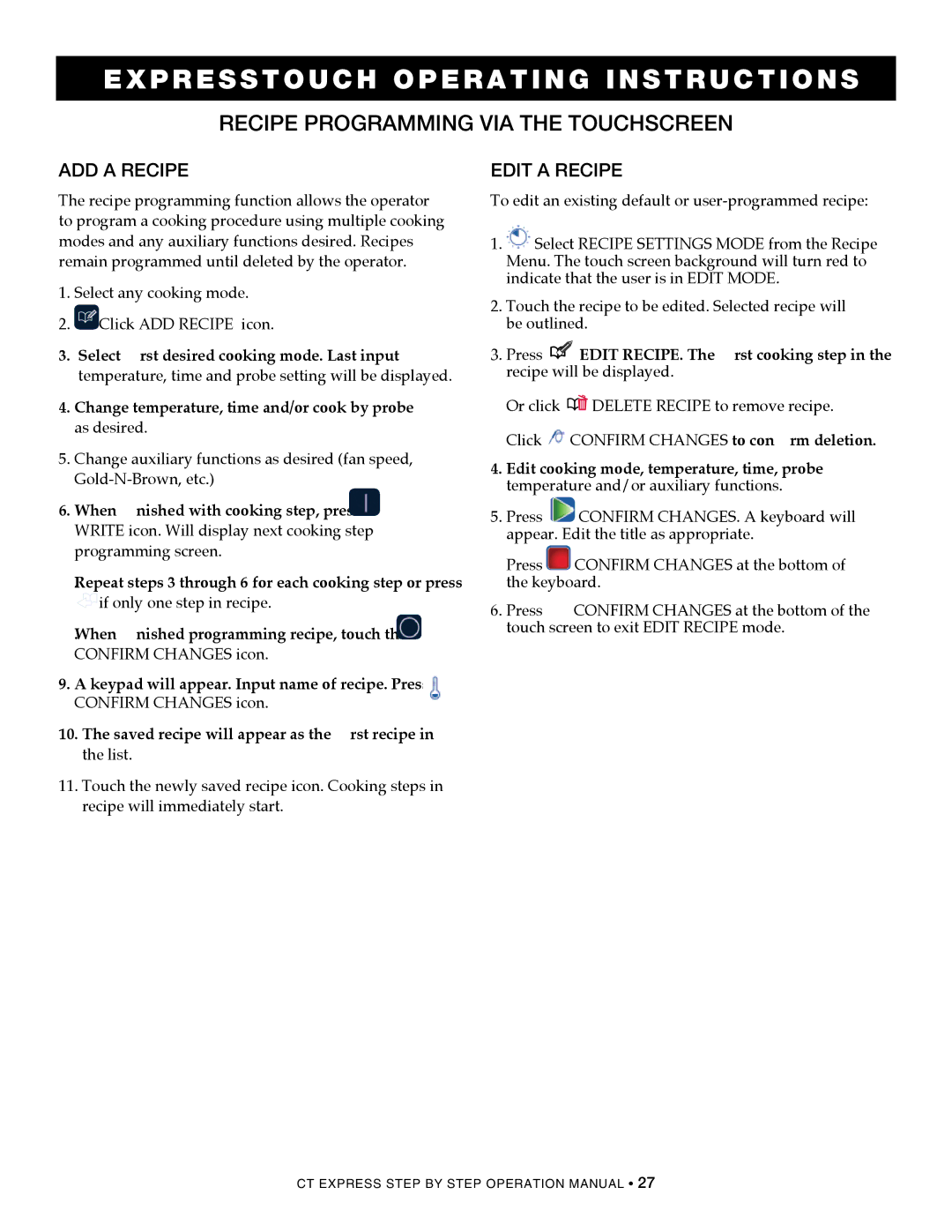4.10CCi, CombiOven, 4.10esi, 4.10ESiVH specifications
The Alto-Shaam CombiOven series, including models 4.10ESiVH, 4.10ESi, and 4.10CCi, is a revolutionary line of cooking equipment designed to enhance versatility and efficiency in commercial kitchens. These combi ovens are engineered for advanced cooking techniques, combining steam and convection heat, allowing chefs to achieve precise cooking results while conserving energy and promoting food quality.One of the main features of the Alto-Shaam CombiOven is its FlexiRack system, which optimizes space and provides flexibility. This system allows for the seamless configuration of cooking trays, making it easy to adjust cooking capacity based on specific needs. The ovens also come with removable, dishwasher-safe racks that simplify cleaning and maintenance, further enhancing operational efficiency.
The 4.10ESiVH model features Alto-Shaam's exclusive Halo Heat technology, which creates a gentle, even heat distribution throughout the cooking chamber. This technology not only enhances cooking performance but also preserves food moisture and texture, resulting in superior finished dishes. Additionally, the models are equipped with a state-of-the-art touchscreen interface that streamlines the cooking process. Customized cooking programs can be set, and real-time monitoring ensures consistent results across different culinary applications.
Another notable characteristic of the Alto-Shaam CombiOven series is its energy-efficient design. These ovens consume less energy compared to traditional cooking methods, aligning with sustainability goals in modern kitchens. The built-in water filtration system ensures the steam produced is of high quality, reducing scale buildup and extending the lifespan of the equipment.
Furthermore, the 4.10CCi model includes advanced features such as a core temperature probe and multiple cooking modes, including steam, convection, and combination cooking. This level of versatility allows chefs to prepare diverse dishes, from moist baked goods to perfectly roasted meats. The compact design of the ovens also makes them suitable for operations with limited space, without compromising on performance or capacity.
In summary, the Alto-Shaam CombiOven series, particularly the 4.10ESiVH, 4.10ESi, and 4.10CCi models, stand out in the market for their innovative technology, user-friendly functionality, and energy-efficient performance. These ovens empower chefs to create restaurant-quality meals with ease, making them an invaluable asset for any professional kitchen.