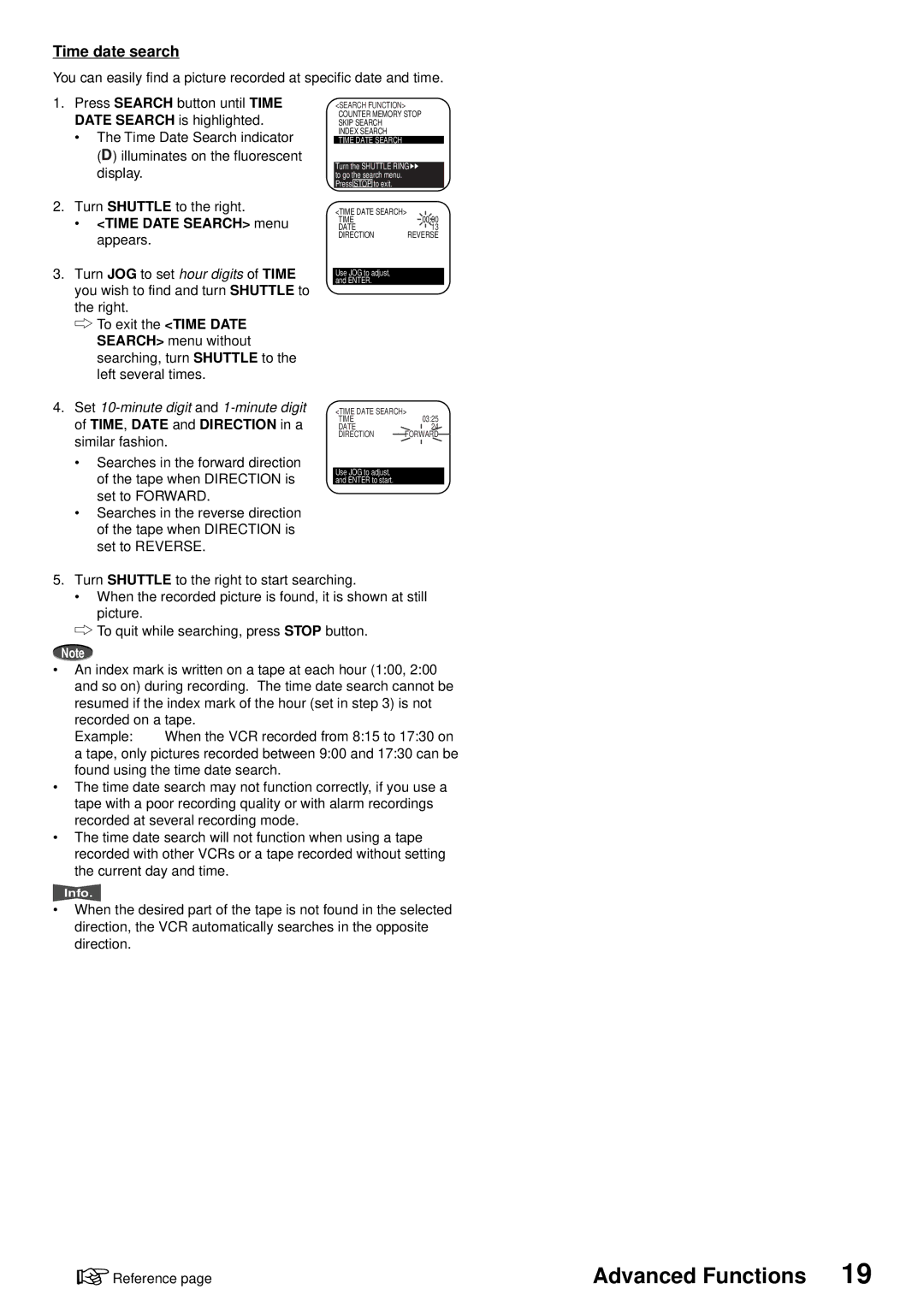Time date search
You can easily find a picture recorded at specific date and time.
1.Press SEARCH button until TIME DATE SEARCH is highlighted.
•The Time Date Search indicator (![]() ) illuminates on the fluorescent display.
) illuminates on the fluorescent display.
2.Turn SHUTTLE to the right.
•<TIME DATE SEARCH> menu appears.
3.Turn JOG to set hour digits of TIME you wish to find and turn SHUTTLE to the right.
![]() To exit the <TIME DATE SEARCH> menu without searching, turn SHUTTLE to the left several times.
To exit the <TIME DATE SEARCH> menu without searching, turn SHUTTLE to the left several times.
<SEARCH FUNCTION> COUNTER MEMORY STOP SKIP SEARCH
INDEX SEARCH TIME DATE SEARCH
Turn the SHUTTLE RING![]() to go the search menu.
to go the search menu.
Press STOP to exit.
<TIME DATE SEARCH>
TIME00:00
DATE13
DIRECTION REVERSE
Use JOG to adjust, and ENTER.
4.Set
•Searches in the forward direction of the tape when DIRECTION is set to FORWARD.
•Searches in the reverse direction of the tape when DIRECTION is set to REVERSE.
<TIME DATE SEARCH>
TIME03:25
DATE24
DIRECTION FORWARD
Use JOG to adjust, and ENTER to start.
5.Turn SHUTTLE to the right to start searching.
•When the recorded picture is found, it is shown at still picture.
To quit while searching, press STOP button.
Note
•An index mark is written on a tape at each hour (1:00, 2:00 and so on) during recording. The time date search cannot be
resumed if the index mark of the hour (set in step 3) is not recorded on a tape.
Example: When the VCR recorded from 8:15 to 17:30 on a tape, only pictures recorded between 9:00 and 17:30 can be found using the time date search.
•The time date search may not function correctly, if you use a tape with a poor recording quality or with alarm recordings recorded at several recording mode.
•The time date search will not function when using a tape recorded with other VCRs or a tape recorded without setting the current day and time.
Info.
•When the desired part of the tape is not found in the selected direction, the VCR automatically searches in the opposite direction.
![]() Reference page
Reference page