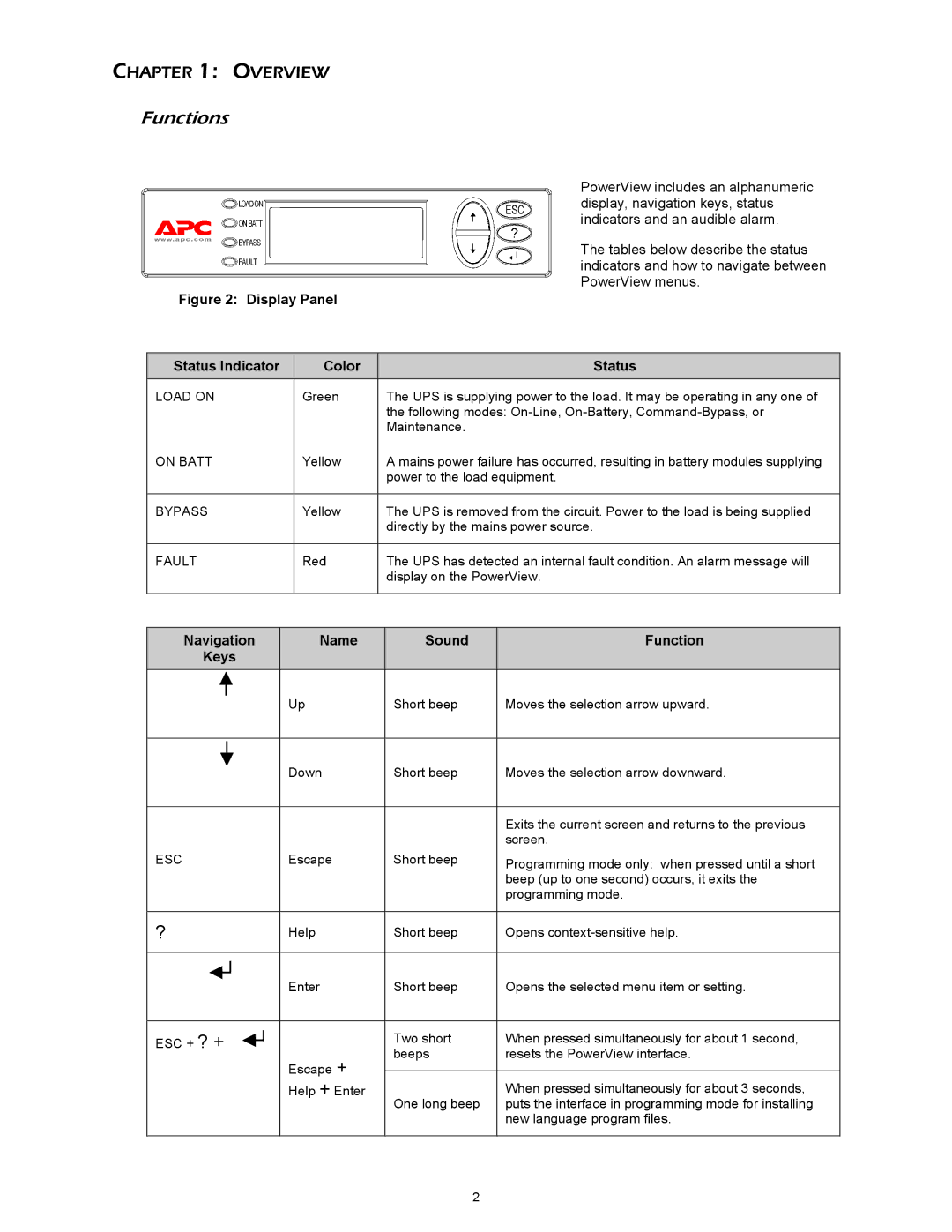412 kVA, SYBT3 specifications
The APC SYBT3 412 kVA is a high-performance uninterruptible power supply (UPS) system designed to provide reliable power solutions for critical applications in various industries. Ideal for data centers, telecom infrastructures, and other mission-critical operations, the APC SYBT3 is engineered to deliver a robust power backup to prevent downtime.One of the main features of the APC SYBT3 is its impressive capacity of 412 kVA. This high power output ensures that it can support large loads while maintaining stable operations even during power fluctuations. The system is designed to handle essential equipment, guaranteeing that your operations continue without interruption.
The APC SYBT3 utilizes advanced technologies to optimize performance and energy efficiency. This includes an intelligent battery management system that prolongs battery life while ensuring reliable energy delivery. The UPS is equipped with a modern inverter that efficiently converts DC battery power to AC power, enabling seamless transitions during power outages.
Another key characteristic of the APC SYBT3 is its modular design, which allows for easy integration into existing systems. This modularity supports scalability, enabling users to expand their power capacity as needed without significant infrastructure changes. This feature is particularly beneficial for organizations that anticipate growth or fluctuations in power requirements.
The APC SYBT3 also boasts superior communications features, including an advanced monitoring interface. This feature allows for real-time tracking of power parameters, battery health, and operational status, ensuring users can address potential issues before they escalate. Remote monitoring capabilities enable IT personnel to manage the UPS from anywhere, enhancing operational efficiency.
In addition to its robust power performance, the APC SYBT3 offers a compact footprint, making it suitable for environments where space is limited. This design consideration ensures that large power needs can be met without sacrificing valuable real estate.
Overall, the APC SYBT3 412 kVA UPS represents a blend of advanced engineering, efficient power management, and user-friendly features. Its ability to provide seamless power continuity makes it an indispensable asset for organizations seeking to safeguard their critical operations against power interruptions.