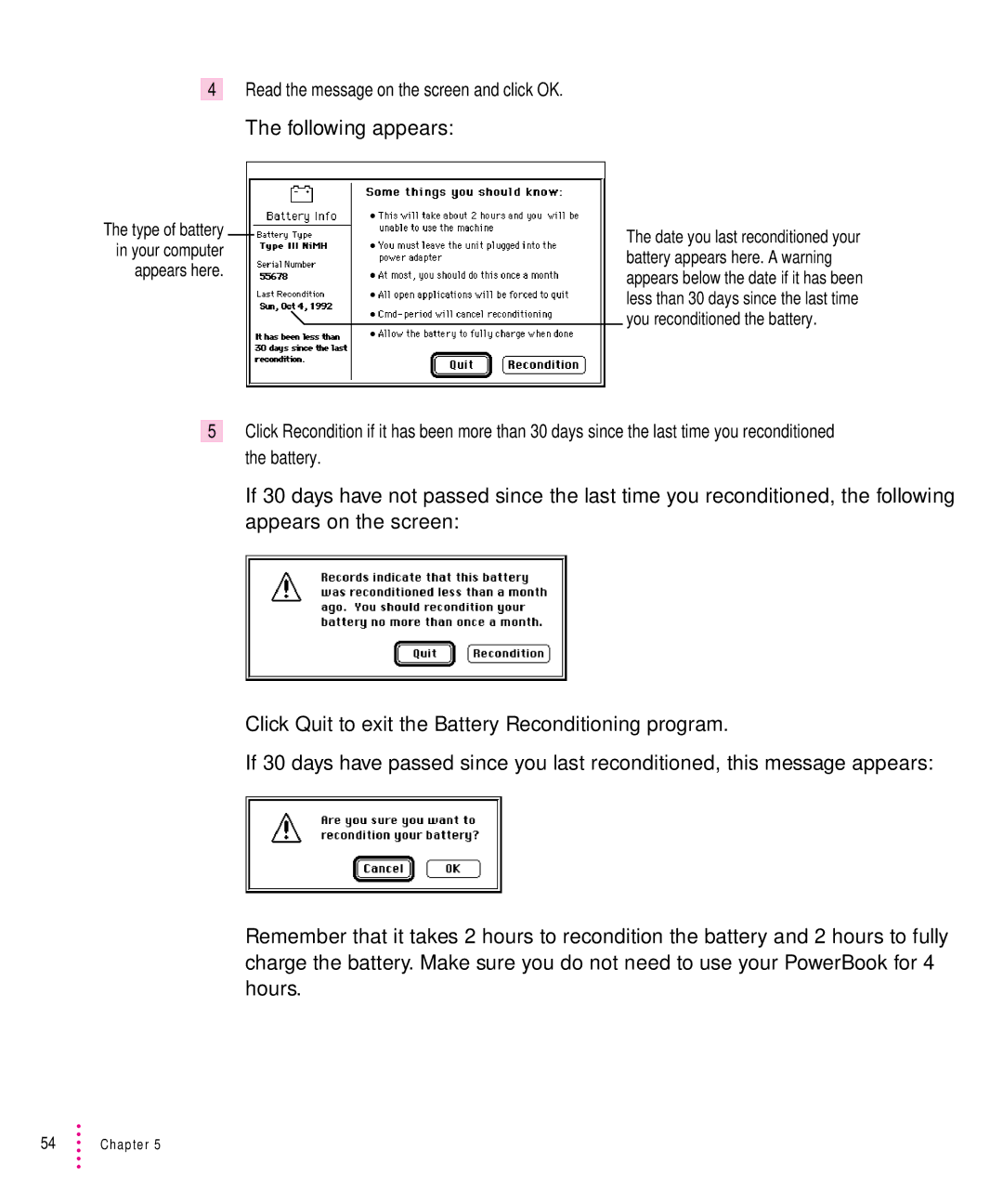4Read the message on the screen and click OK.
The following appears:
The type of battery in your computer appears here.
The date you last reconditioned your battery appears here. A warning appears below the date if it has been less than 30 days since the last time you reconditioned the battery.
5Click Recondition if it has been more than 30 days since the last time you reconditioned the battery.
If 30 days have not passed since the last time you reconditioned, the following appears on the screen:
Click Quit to exit the Battery Reconditioning program.
If 30 days have passed since you last reconditioned, this message appears:
Remember that it takes 2 hours to recondition the battery and 2 hours to fully charge the battery. Make sure you do not need to use your PowerBook for 4 hours.