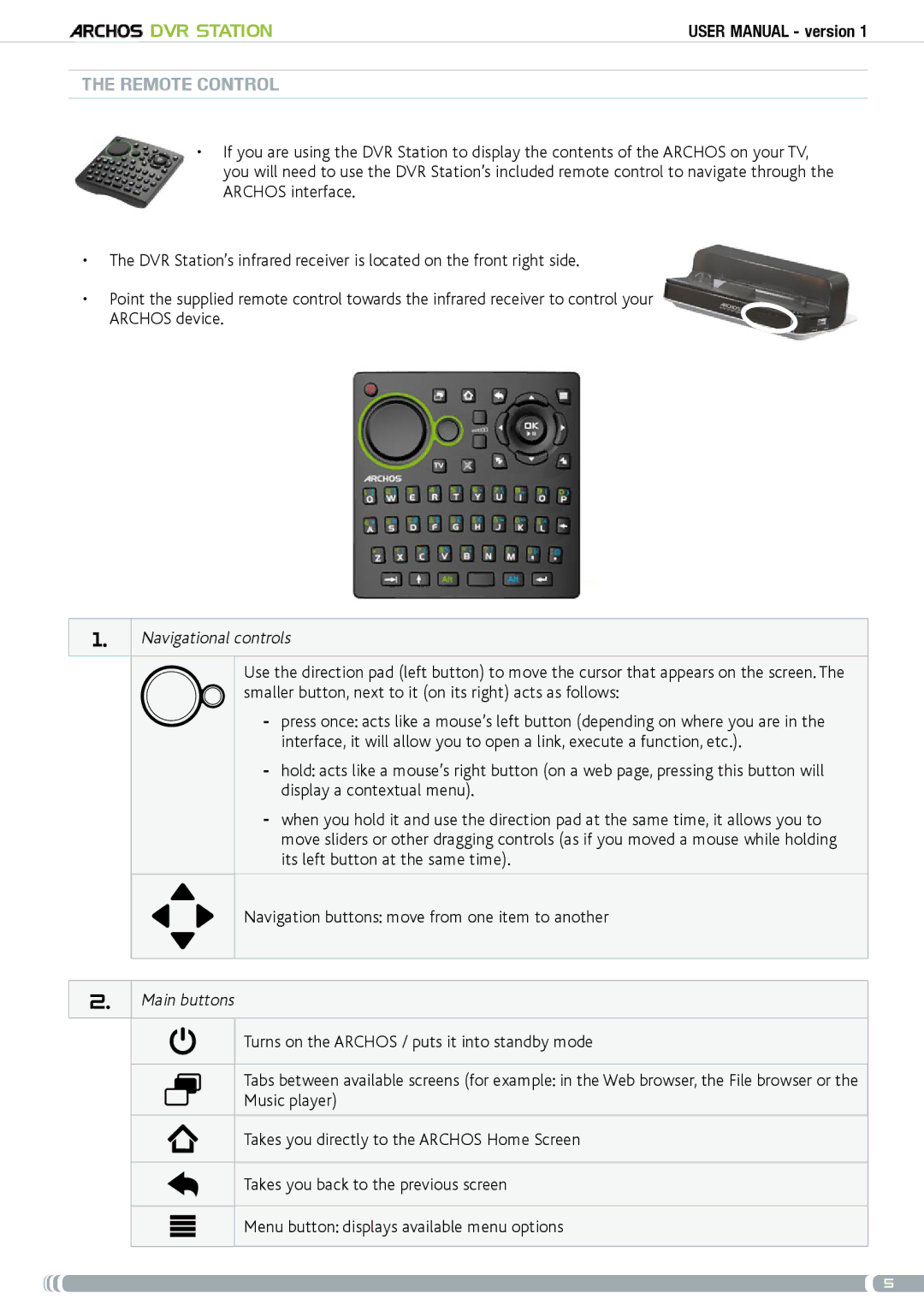DVR Station | User Manual - version 1 |
the remoteM control
•If you are using the DVR Station to display the contents of the ARCHOS on your TV, you will need to use the DVR Station’s included remote control to navigate through the ARCHOS interface.
•The DVR Station’s infrared receiver is located on the front right side.
•Point the supplied remote control towards the infrared receiver to control your ARCHOS device.
1.Navigational controls
Use the direction pad (left button) to move the cursor that appears on the screen. The smaller button, next to it (on its right) acts as follows:
-press once: acts like a mouse’s left button (depending on where you are in the interface, it will allow you to open a link, execute a function, etc.).
-hold: acts like a mouse’s right button (on a web page, pressing this button will display a contextual menu).
-when you hold it and use the direction pad at the same time, it allows you to move sliders or other dragging controls (as if you moved a mouse while holding its left button at the same time).
Navigation buttons: move from one item to another
2.Main buttons
Turns on the ARCHOS / puts it into standby mode
Tabs between available screens (for example: in the Web browser, the File browser or the Music player)
Takes you directly to the ARCHOS Home Screen
Takes you back to the previous screen
Menu button: displays available menu options