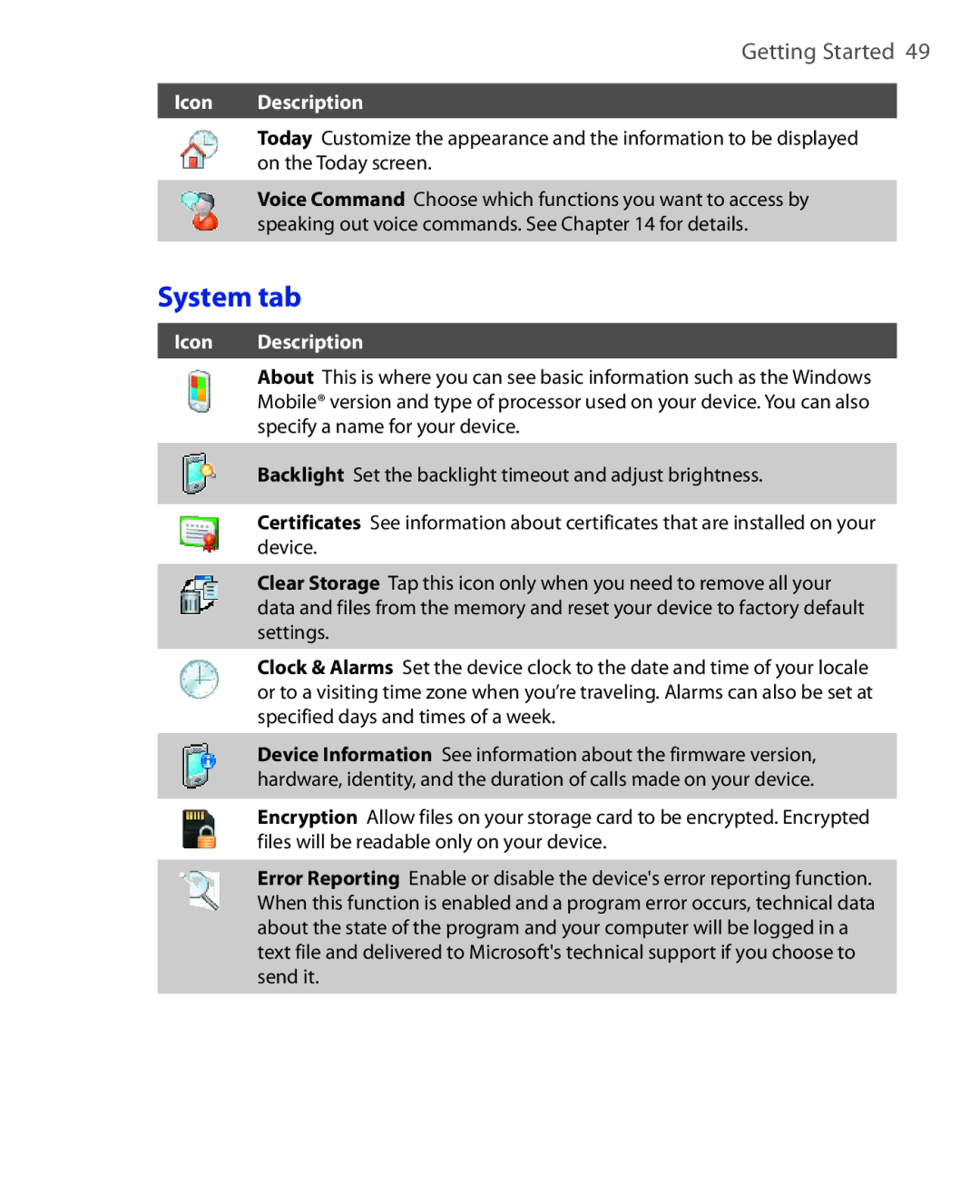Page
Please Read Before Proceeding
Page
Use the correct external power source
Important Health Information and Safety Precautions
Safety Precautions for Direct Sunlight
Handle battery packs carefully
Environment Restrictions
Interference with Medical Equipment Functions
Damage requiring service
Heed service markings
Avoid hot areas
Adjust the volume
Mounting accessories
Cleaning
Avoid wet areas
Contents
Turn the phone function on and off
Keystrokes for entering text
Make a call from Call History
Make a call from SIM Manager
Customize the Start menu
Make an international call
Word completion options
102
100
103
105
Enter information in Notes
Customize e-mail settings
Copy text messages from and to the SIM card
Create and send picture messages
Scheduled synchronization
Set up an Exchange Server connection from your PC
Instant download through Fetch Mail
Search for e-mails on the Exchange Server
Connect to other wireless networks
Copy files using Windows Mobile Device Center or
11.8 Using Your Device as a Modem Internet Sharing
Sending Photos to Your Windows Live Space
Beam information using Bluetooth
Connect a Bluetooth hands-free or stereo headset
Bluetooth Explorer and Bluetooth file sharing
Use another Bluetooth phone as a modem
13.4
Install and launch MIDlets/MIDlet suites
13.5
13.6
Welcome to T-Mobile
You will also find information from the following sources
Introduction
Windows Mobile Web site Mobile Customer Care
General Questions
Voice/Phone
Mail
Voicemail
Messaging
Text Messaging SMS
Mobile HotSpot
Mobile myFavesSM
Instant Messaging IM
International Service
Welcome to T-Mobile
Welcome to T-Mobile
Chapter
Top panel
Getting to Know Your T-Mobile Wing and Accessories
Left panel
Right panel
Start Menu
Front panel
Back panel
Car Antenna Connector
Accessory Function
Accessories
To install the SIM card
Installing the SIM Card and Battery
To install the battery
To remove the battery and SIM card
Charge the battery
Open the rubber flap that covers the storage card slot
To insert a microSD card
To remove the microSD card
Press the microSD card to pop it out of the slot
Turn your device on and off
Switch your device to Sleep mode
Calibrate the device
Check battery power
Manage screen settings
Tap Start Settings System tab Screen
Tap Start Settings System tab Power
To access the Today screen, tap Start Today
Icon Description
Speakerphone on. Voice call in progress
Getting Started
By tapping Start Settings Personal tab Menus
Choose either to
Playback controls
Programs
Following are programs that are preinstalled on your device
Programs in the Start Menu
Programs screen
Accessories
Getting Started
Personal tab
System tab
Getting Started
Connections tab
Getting Started
Searching Information
Entering and Searching Information
Keystrokes for entering text
Using the Hardware Keyboard
Keyboard shortcuts
Icon Input method
To enlarge the on-screen Keyboard
To enter text using the on-screen Keyboard
Tap Large keys
To use Letter Recognizer
To start Transcriber
To use Block Recognizer
To enter punctuation and symbols
To write using Transcriber
To edit text
To open the Symbol Pad and select a symbol
Tap Start Programs Search
To search for a file or an item
Entering and Searching Information
Using Phone Features
Phone screen
Using the Phone
Turn the phone function on and off
To turn off the phone function
Adjust the device volume
Make a call from Contacts
Make a call from Phone
One-touch Speed Dial
Make a call from Call History
To choose one of the numbers of a contact to dial
To create a Speed Dial entry
To call voicemail
Make a call from SIM Manager
To call a SIM contact
To answer or reject an incoming call
To set up a conference call
To switch between two calls
To check a missed call
To put a call on hold
To mute a call
Use Smart Dialing
To find a phone number
Tips on using Smart Dialing
To find a contact name
Make a call or send a text message using Smart Dialing
Make an emergency call
Set up Smart Dialing
Make an international call
On the Phone screen, tap Menu Smart Dialing Options
Using Phone Features
Setting Up Your T-Mobile Wing
Owner information
Basic Settings
Time and date
Tap Start Settings System tab Regional Settings
Regional settings
Tap Start Settings Personal tab Today
To customize the Today screen
To set options for displaying tasks on the Today screen
Tap the file name of the picture you want to use Tap OK
To access phone settings and services
Ring tone settings
Customize the Start menu
To change the ring tone and ring type
To access and change settings of phone services
Phone services
Tap Start Settings Personal tab Phone Services tab
Keypad tone
To set a device password
Protect your device with a password
Protect your SIM card with a PIN
To change the PIN
To unlock your device
Device name
Encrypt data on your storage card
To change the device name
Button settings
Display settings
Word completion options
Tap Start Settings Personal tab Keyboard Sliding Sound
Keyboard sound
To set an alarm
Alarms and notifications
Tap Start Settings System tab Clock & Alarms Alarms tab
To choose how to be notified about events or actions
Setting Up Your T-Mobile Wing
About Synchronization
Synchronizing Information With Your Computer
Ways to synchronize
Set up synchronization in Windows Mobile Device Center
Setting Up Windows Mobile Device Center on Windows Vista
Use Windows Mobile Device Center
Install ActiveSync
Setting Up ActiveSync on Windows XP
Click Setup and Installation
Start and stop synchronization
Set up synchronization in ActiveSync
From your device
Tap Start Programs ActiveSync, then tap Sync
From Windows Mobile Device Center
Change which information is synchronized
Click Start All Programs Windows Mobile Device Center
From ActiveSync on your PC
To synchronize with a computer via Bluetooth
Troubleshooting sync connection problems
On your device, tap Start Programs ActiveSync
Synchronizing Music and Video
Synchronizing Information With Your Computer
Organizing Contacts Appointments, Tasks, Other Information
Managing Your Phonebook
To add a contact on your device
Add new contacts
Tap Start Programs Contacts
To add a contact to your SIM card
Organize and search
To group similar contacts
Tap Categories
To find a contact on your device
To work with the contact list
To beam a contact’s details
Share contact information
To send contact information via text messaging
To send contact information as a vcard
To create a contact on your SIM card
Tap Start Accessories SIM Manager
To copy SIM contacts to your device
Tap Menu Save to Contacts
To store your SIM card’s phone number
Tap Menu Contacts to SIM
Tap Voice Line
MyFaves program
MyFaves on the Today screen
To create a new myFaves contact
Add myFaves contacts
Tap Create New
To add a contact from your device or SIM card
To edit a myFaves contact
Call and send messages
Create appointments
When finished, tap OK to return to the calendar
To schedule an appointment
Tap Start Calendar Tap Menu New Appointment
View appointments
To set a default reminder for all new appointments
To send a meeting request
Send appointments
Tap Start Calendar
To create a task
To send appointment details as a vCalendar
Tap Start Programs Tasks
To change the priority of a task
To show start and due dates in the task list
To set a default reminder for all new tasks
To locate a task
Enter information in Notes
To set the default input mode for Notes
To send task information as a vCalendar
Tap Start Programs Notes
To draw on the screen, use the stylus like a pen
To draw in a note
Record a voice note
Tap Start Settings Personal tab Input
To create a voice note
To change recording formats
Tap Start Programs Voice Notes
To record your voice
To play back a voice recording
To send the voice recording in a picture message
To beam the voice recording
To send the voice recording via e-mail
To set the voice recording as a ring tone
To rename or move a recording
Page
Exchanging Messages
Messaging
To configure message account settings
To select a messaging account
Tap Menu Tools Options while you’re in a message list
To compose and send a text message
Send text messages
Tap Start Messaging Text/ Multimedia Tap Menu New SMS
Enter your message
Copy text messages from and to the SIM card
Receive text messages
Tap Start Messaging Text/Multimedia
Create and send picture messages
To access picture messages on your device
To compose a picture message
Tap Start Messaging Text/Multimedia Tap Menu New MMS
Exchanging Messages
To add text to a picture message
To create a picture message from a template
To add an audio clip to a picture message
Tap Insert audio
To view a picture message
View and reply picture messages
To reply to a picture message
To set up AOL/AIM Mail or Yahoo! Mail
To add e-mail accounts using Set Up E-mail
To set up Windows Live Mail
To set up Outlook E-mail
To access your e-mail accounts
To set up a POP3 or IMAP4 e-mail account
Tap Finish or Menu Done
Filter the Inbox message list
Create and send messages
To compose and send a message
To add an attachment to a message
To filter your Inbox
View and reply to messages
To read an incoming message
Tap Menu Download Message
To reply to or forward a message
To download an attachment
To view and reply to Html e-mails
To send and receive e-mail for an Outlook account
Download messages
Tap Start Programs ActiveSync
To send and receive e-mail for a POP3/IMAP4 account
To change the download size and format for Outlook e-mail
Customize e-mail settings
Disconnect your device from the computer
Tap Advanced
To exclude your e-mail address when replying to all
To automatically receive attachments on Outlook e-mails
To automatically receive attachments on IMAP4 e-mails
To see the list of keyboard shortcuts
To store attachments on a storage card
Exchanging Messages
Working With Company E-mails and Meeting Appointments
Start Programs Set Up E-mail
Set up an Exchange Server connection from your device
Synchronizing Your Device with the Exchange Server
On the Select Account screen, tap Outlook E-mail
Tap Finish
On a Windows Vista PC
Set up an Exchange Server connection from your PC
Working With Company E-mails and Meeting Appointments
Right-click the ActiveSync icon at the bottom right side
On a Windows XP PC
Your PC, then click Open Microsoft ActiveSync
Start synchronization
Working With Company E-mails
To enable Direct Push via Comm Manager
Automatic synchronization through Direct Push
Scheduled synchronization
To enable Direct Push via ActiveSync
ActiveSync on your device, tap Menu Schedule
Search for e-mails on the Exchange Server
Instant download through Fetch Mail
Tap Start Messaging Outlook E-mail
Tap Search
To flag or unflag a message
Flag your messages
Clear Flag Remove the flag to unmark the message
View a document linked to an e-mail message
Out-of-office auto-reply
To send out-of-office auto-reply messages
Tap Menu Tools Out of Office
Requested meeting by tapping View your calendar
To reply to a meeting request
Contacts, tap Menu Company Directory
To view the list of meeting participants
Working With Company E-mails and Meeting Appointments
Tap Menu New to create a new message
To individually sign and encrypt a new message
Tap Menu Message Options
Tap Menu Check Certificate
Tap Start Programs ActiveSync Tap Menu Options
To digitally sign and encrypt all messages
Set permissions on an e-mail message
Working With Company E-mails and Meeting Appointments
Windows LiveTM Windows Live Messenger Windows LiveTM Search
Using Windows Live
To set up Windows Live for the first time
Set up Windows Live
Windows LiveTM
Tap Sign in to Windows Live
Windows Live interface
To find information on the Internet
Live Search Bar
Enter your keywords in the search bar Tap or Search
To search for a location
To open Live Messenger
Launch the messenger and sign
Tap Start Programs Messenger
To sign in and out
To add a Windows Live contact in Live Messenger
Add Windows Live contacts
To add a Windows Live contact in Contacts
To delete a contact
To start and end conversations
Send instant messages
To send an instant message with emoticon
Personalize the messenger
To send a voice message
To open Live Search
View maps with directions to and from a location
Tap Start Programs Live Search
To find a location
To upload a picture to your Live Space
Sending Photos to Your Windows Live Space
Tap Start Programs Pictures & Videos
To go to your Live Space on your device
To go to your Live Space on your computer
Working With Documents and Files
Microsoft Office Word Mobile
When finished, tap OK to save and close the file
To create a Word file
Tap Start Office Mobile Word Mobile
Tap Start Office Mobile Excel Mobile
To create an Excel file
A PowerPoint Mobile presentation, tap End Show
Tap Start Office Mobile PowerPoint Mobile
To start a slide show presentation
To stop a slide show
To adjust the display size
To change the page layout
To rotate the view
To search for text in the document
To exit Adobe Reader LE
To copy a file between your device and the PC
Copy files using Windows Mobile Device Center or ActiveSync
Store files to a storage card
Use File Explorer
To use File Explorer
To copy files to a storage card
Start ZIP and Open .zip files
Tap Start Programs Accessories ZIP
To start ZIP on your device
To open a ZIP file and extract files
Tap File New Archive
To create a zip archive
Tap Action Add
Tap File Close Archive
Bluetooth
Using Comm Manager Ways of Connecting to the Internet Wi-Fi
Tap Start Settings Connections tab Comm Manager
Using Comm Manager
To open Comm Manager
Tap the Comm Manager icon on the Today screen or
Open the Comm Manager
Turn Wi-Fi on and off
To change the HotSpot Login settings
Tap Start Programs HotSpot Login
Connect to T-Mobile HotSpot
To log in to T-Mobile HotSpot
Tap Submit
To find a T-Mobile HotSpot location
To connect to a wireless network
Connect to other wireless networks
Wi-Fi Status screen
To check wireless network status
Configure Wireless Networks screen
Title bar
To add a new GPRS/EDGE connection
To save battery power while connected to a wireless network
Tap Finish
To set up a dial-up connection to your ISP
To enable auto selection of an available connection
Dial-up and Other Connections
Dial-up
Tap Start Settings Connections tab Connections
To set up work network connections
To manually start a data connection
To disconnect active data connections
To set a Home
To go to a web site
Tap Menu Tools Options General tab
To transfer favorites from your PC
To change the size of text on web pages
To delete a favorite or folder
To change how web pages fill the screen
To clear the History list
To set up Internet security settings
Using Your Device as a Modem Internet Sharing
To set up your device as a USB modem
Tap Menu Tools Options Security tab
Tap Connect
To set up your device as a Bluetooth modem
To end the Internet connection
Bluetooth modes
On the Internet Sharing screen, tap Disconnect
To turn Bluetooth on and make your device visible
Bluetooth partnerships
To create a Bluetooth partnership
To accept a Bluetooth partnership
Connect a Bluetooth hands-free or stereo headset
To connect a Bluetooth hands-free or stereo headset
Enter the passcode of the Bluetooth headset, then tap Next
Beam information using Bluetooth
To beam information from your device to a computer
To beam a contact, tap Menu Send Contact Beam
Tap Start Settings Connections tab Bluetooth FTP tab
Bluetooth Explorer and Bluetooth file sharing
To use Bluetooth Explorer
To use a Bluetooth phone as a modem for your device
Use another Bluetooth phone as a modem
Camera Pictures & Videos Windows Media Player Mobile
Experiencing Multimedia
Camera
To change the capture mode
Capture modes
To open the Camera screen
File formats supported
Camera controls
On-screen controls and indicators
Picture Theme mode
To zoom
Zooming
Press Navigation up on your device or
To zoom out
Review screen
Capture mode Capture size setting Zoom range
Self-timer menu
Camera settings
Template. Select a template in Picture Theme mode only
To change the display duration of the Review screen
Capture Settings menu
Sports/Burst Settings menu
Capture Mode menu
Storage menu
Capture Format. Select the desired file format
Advanced menu
Value. The live Camera
To copy media files to your device
To open Pictures & Videos
To view pictures
To play videos with audio
To play GIF animation files
To view slide shows
To sort pictures and video clips
To set a picture as the Today screen background
To edit a picture
Tap Menu Set as Today Background
To send via picture message or e-mail
To assign pictures to contacts
To customize more image settings
Tap Menu Save to Contact
3g2
To open Windows Media Player Mobile
About the controls
Tap Start Programs Windows Media
About licenses and protected files
About the screens and menus
Synchronize video and audio files
To synchronize content to your device automatically
Experiencing Multimedia
To synchronize content manually to your device
Play media
To update the Library
Playlists
Tap Done
To save a new playlist
Troubleshooting
Managing Your T-Mobile Wing
To add programs
Adding and Removing Programs
Connect your device to the PC Double-click the *.exe file
To remove programs
To see how much memory is available
Tap Start Settings System tab Memory
To see available storage card memory
To free up program memory
To switch back to a running program
Tap Start Settings System tab Task Manager
To close running programs
To configure the Exit button
Tap Stop All to close all programs in the list
To show or hide the Quick Menu from Today screen
To remove a program from the exclusive list
To add a running program to the exclusive list
Tap Remove
To check available memory while in Task Manager
Hard reset
Soft reset
To perform a soft reset
To perform a hard reset
Clear Storage
Tap Start Settings System tab Clear Storage
Enter 1234 then tap Yes
To find the operating system version number
To get detailed device information
Managing Your T-Mobile Wing
Voice Command Java Applications
Using Other Applications
To use Voice Command
Voice Command
To place a call
To open a program
Voice Command then tells you the current time
To request information from your calendar
To request for date and time
To use Voice Command with a Bluetooth headset
Install and launch MIDlets/MIDlet suites
To download and install from a URL address
To open the Java program
To install from your device
To download and install via Internet Explorer Mobile
Manage MIDlets/MIDlet suites
To run a MIDlet/MIDlet suite
To uninstall MIDlets
To update a MIDlet/MIDlet suite
To create folders
To move a MIDlet to another folder
Appendix
Specifications Regulatory Notices
System Information
Specifications
Camera Module
Expansion Slots
Federal Communications Commission Notice
Agency identification numbers
Safety precautions for RF exposure
Important safety information
140 F 60 C
Safety precautions for power supply unit
Exposure to radio frequency RF signals
SAR 0.717 W/Kg @1g FCC
SAR Information
Pacemakers
Hearing Aids
Other tips and cautions
Safety Precautions
RoHS Compliance
Weee Notice
Appendix
Index
Index
Games GIF animation Gprs
Index
192
Microphone AGC Exchange Server Power Via Bluetooth
Wireless LAN
Zones 45, 47 Tasks 47, 111 Tasks search
Windows Mobile Device Center Windows Update Word Mobile 45