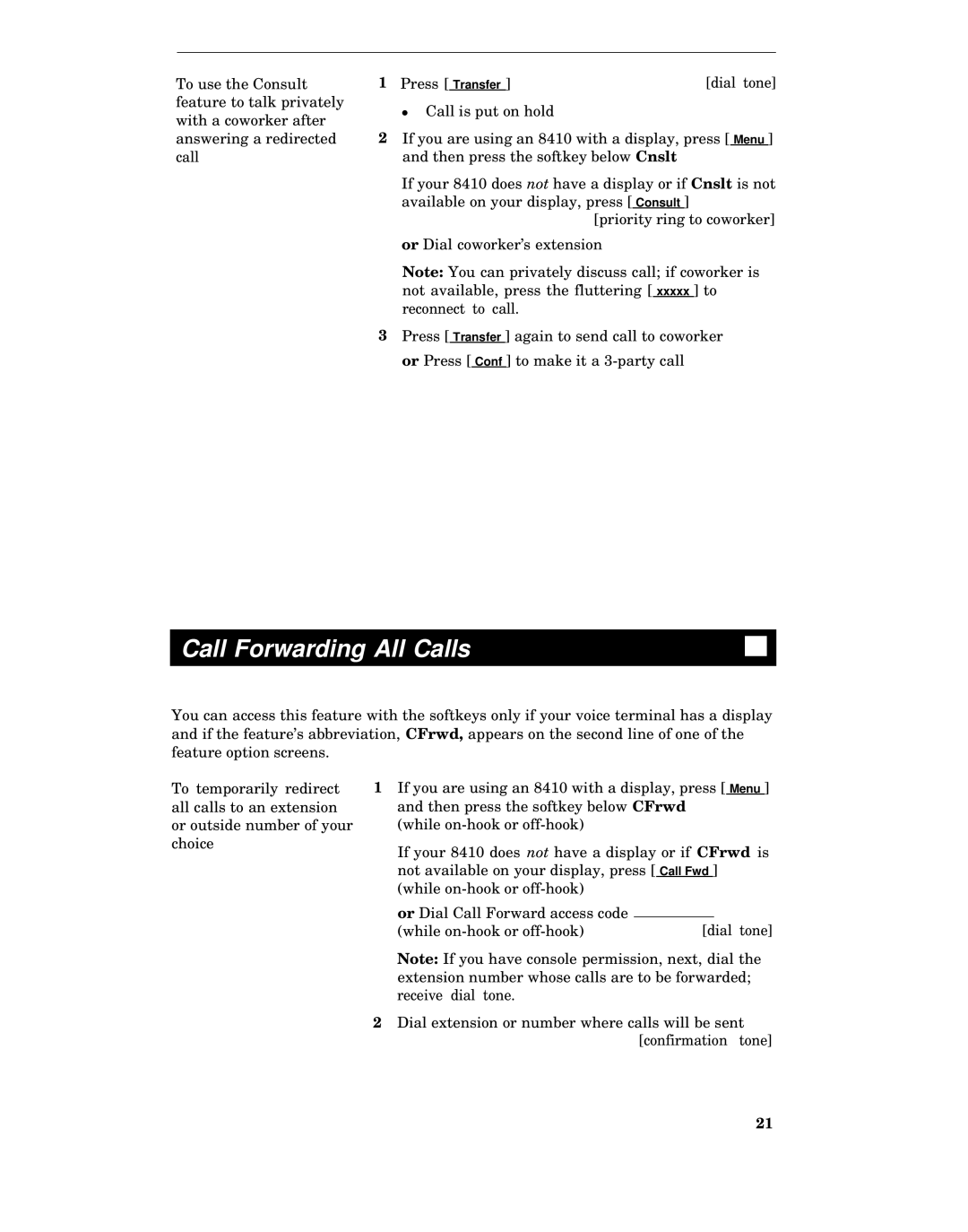To use the Consult
feature to talk privately
with a coworker after
answering a redirected
call
1 Press [ Transfer ] | [dial tone] |
●Call is put on hold
2If you are using an 8410 with a display, press [ Menu ] and then press the softkey below Cnslt
If your 8410 does not have a display or if Cnslt is not available on your display, press [ Consult ]
[priority ring to coworker]
or Dial coworker’s extension
Note: You can privately discuss call; if coworker is not available, press the fluttering [ xxxxx ] to reconnect to call.
3Press [ Transfer ] again to send call to coworker or Press [ Conf ] to make it a
Call Forwarding All Calls
You can access this feature with the softkeys only if your voice terminal has a display and if the feature’s abbreviation, CFrwd, appears on the second line of one of the feature option screens.
To temporarily redirect all calls to an extension or outside number of your choice
1If you are using an 8410 with a display, press [ Menu ] and then press the softkey below CFrwd
(while
If your 8410 does not have a display or if CFrwd is not available on your display, press [ Call Fwd ] (while
or Dial Call Forward access code | [dial tone] |
(while |
Note: If you have console permission, next, dial the extension number whose calls are to be forwarded; receive dial tone.
2Dial extension or number where calls will be sent [confirmation tone]
21