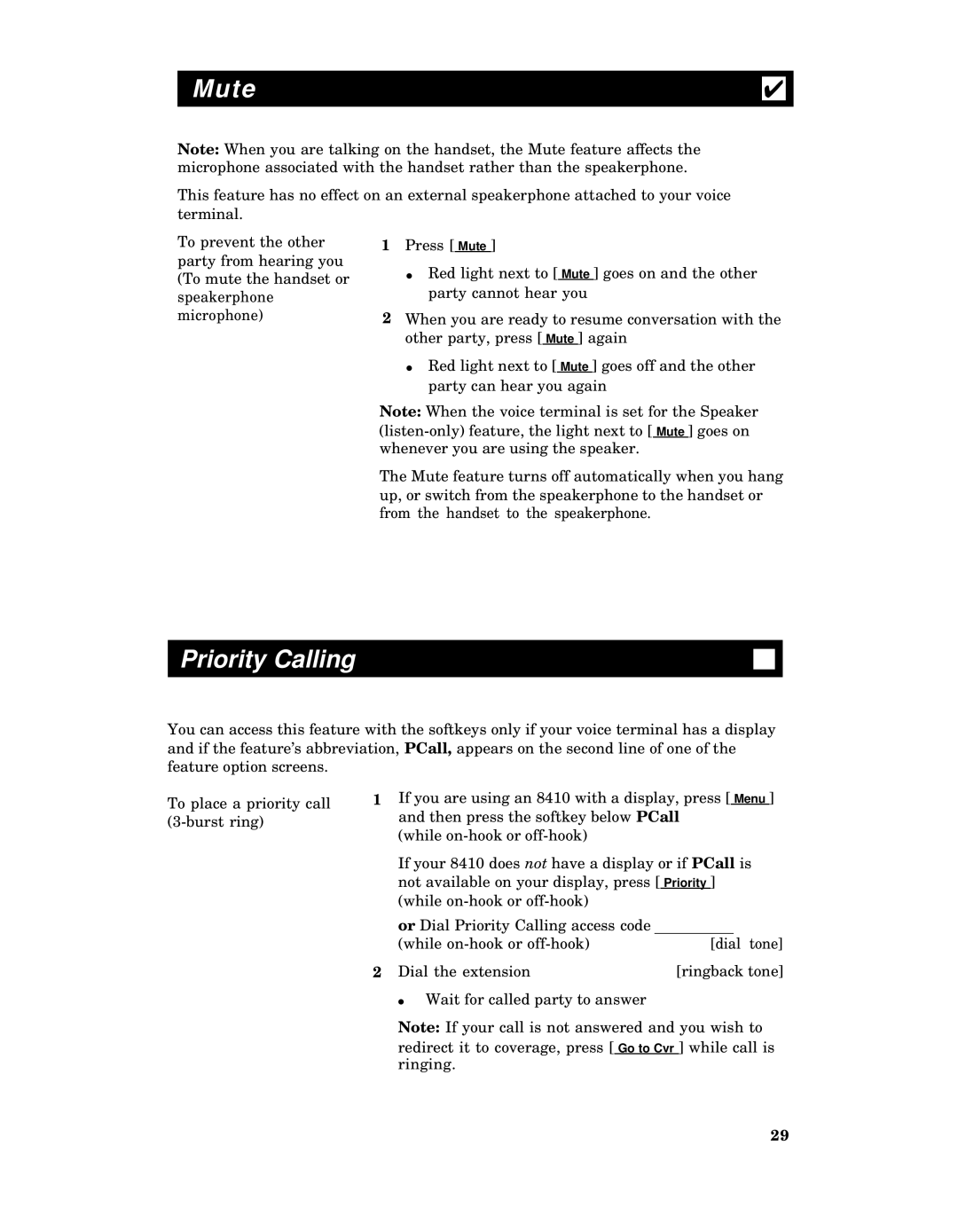Mute | ✔ |
|
|
|
|
Note: When you are talking on the handset, the Mute feature affects the microphone associated with the handset rather than the speakerphone.
This feature has no effect on an external speakerphone attached to your voice terminal.
To prevent the other party from hearing you (To mute the handset or speakerphone microphone)
1Press [ Mute ]
●Red light next to [ Mute ] goes on and the other party cannot hear you
2When you are ready to resume conversation with the other party, press [ Mute ] again
●Red light next to [ Mute ] goes off and the other party can hear you again
Note: When the voice terminal is set for the Speaker
The Mute feature turns off automatically when you hang up, or switch from the speakerphone to the handset or from the handset to the speakerphone.
Priority Calling
You can access this feature with the softkeys only if your voice terminal has a display and if the feature’s abbreviation, PCall, appears on the second line of one of the feature option screens.
To place a priority call
1If you are using an 8410 with a display, press [ Menu ] and then press the softkey below PCall
(while
If your 8410 does not have a display or if PCall is not available on your display, press [ Priority ] (while
or Dial Priority Calling access code |
|
|
(while | [dial tone] | |
2 Dial the extension | [ringback tone] | |
● Wait for called party to answer |
|
|
Note: If your call is not answered and you wish to
redirect it to coverage, press [ ] while call is ringing.
29