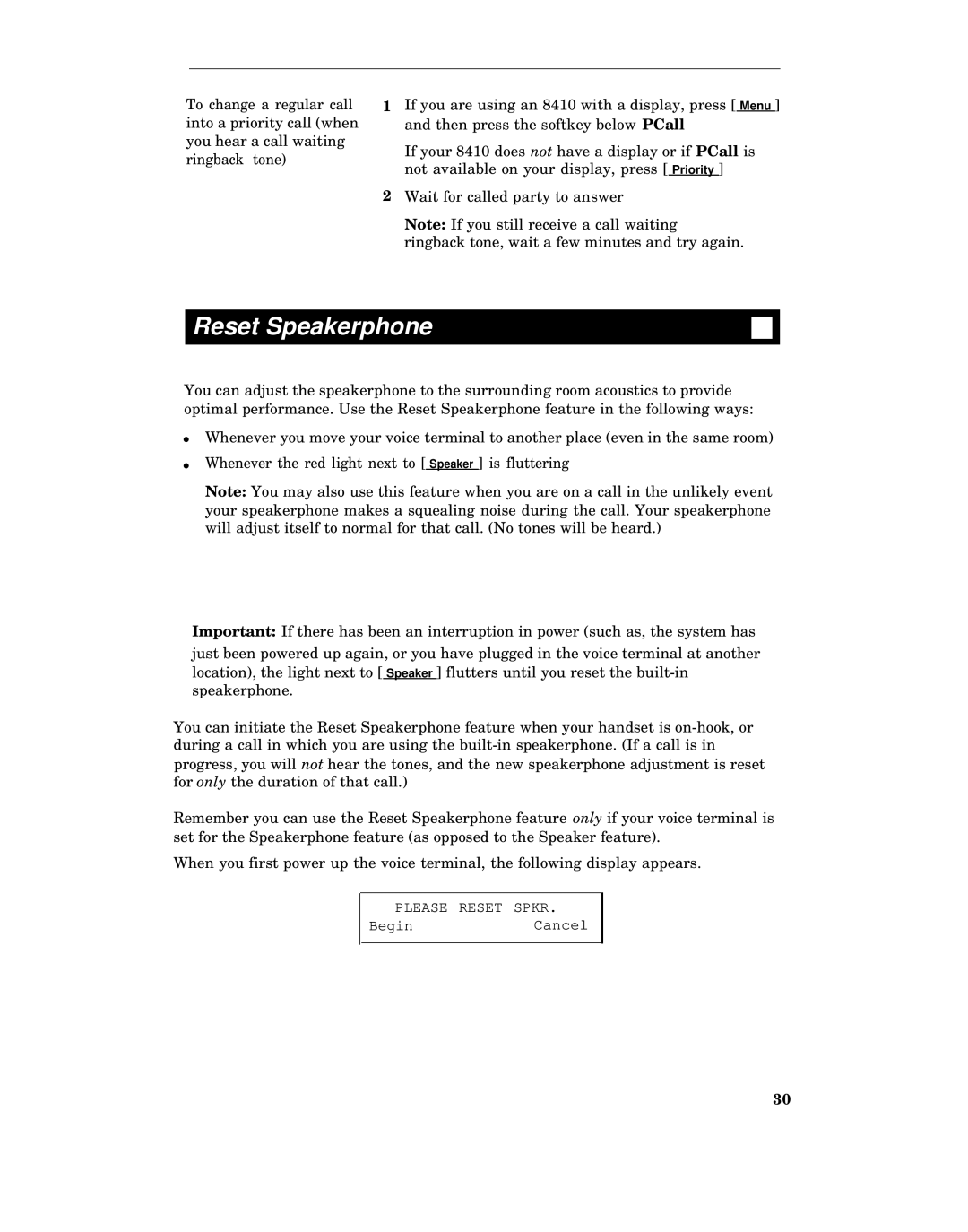To change a regular call into a priority call (when you hear a call waiting ringback tone)
1If you are using an 8410 with a display, press [ Menu ] and then press the softkey below PCall
If your 8410 does not have a display or if PCall is not available on your display, press [ Priority ]
2Wait for called party to answer
Note: If you still receive a call waiting ringback tone, wait a few minutes and try again.
Reset Speakerphone
You can adjust the speakerphone to the surrounding room acoustics to provide optimal performance. Use the Reset Speakerphone feature in the following ways:
●Whenever you move your voice terminal to another place (even in the same room)
●Whenever the red light next to [ Speaker ] is fluttering
Note: You may also use this feature when you are on a call in the unlikely event your speakerphone makes a squealing noise during the call. Your speakerphone will adjust itself to normal for that call. (No tones will be heard.)
Important: If there has been an interruption in power (such as, the system has just been powered up again, or you have plugged in the voice terminal at another location), the light next to [ Speaker ] flutters until you reset the
You can initiate the Reset Speakerphone feature when your handset is
Remember you can use the Reset Speakerphone feature only if your voice terminal is set for the Speakerphone feature (as opposed to the Speaker feature).
When you first power up the voice terminal, the following display appears.
PLEASE RESET SPKR.
BeginCancel
30