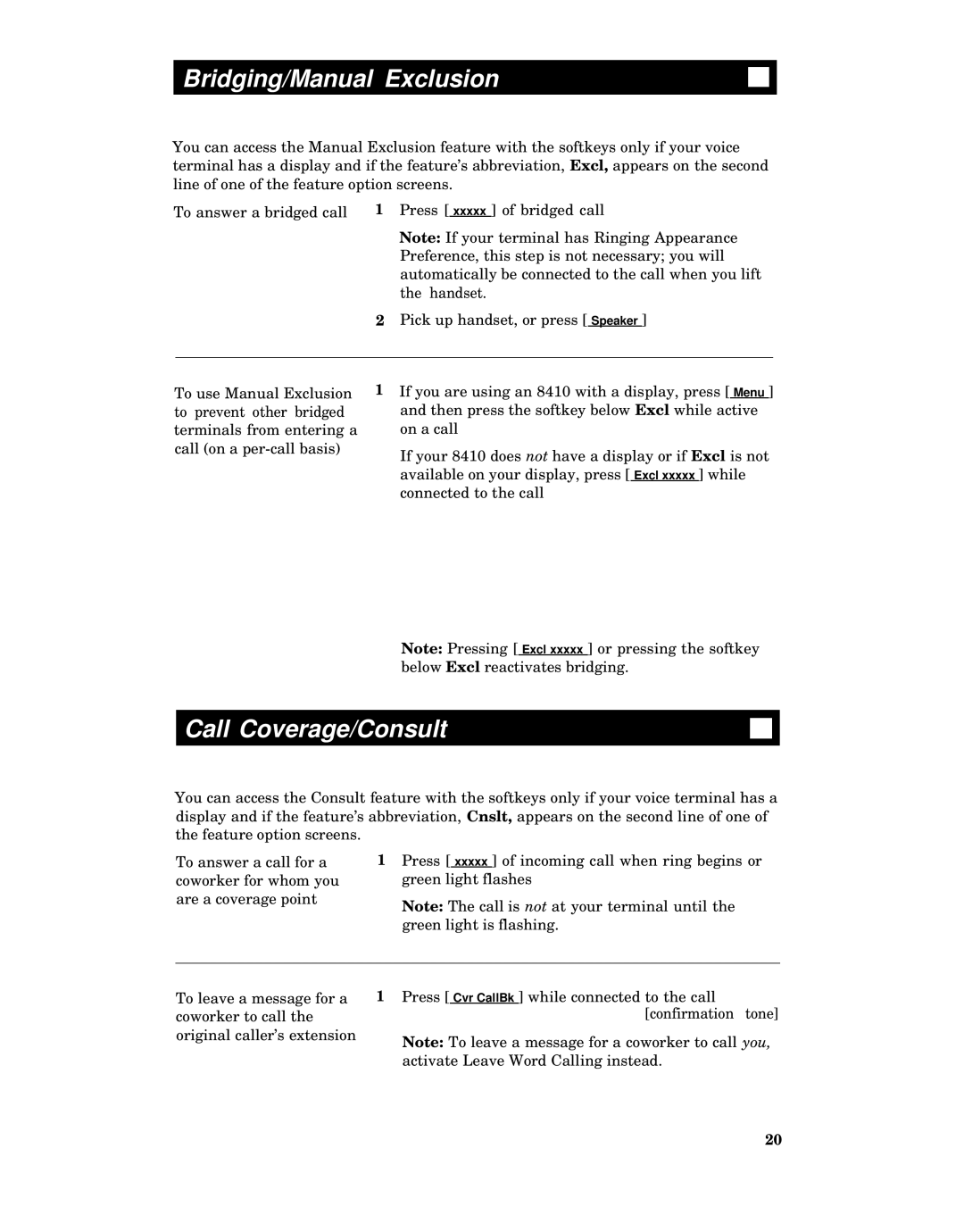Bridging/Manual Exclusion
You can access the Manual Exclusion feature with the softkeys only if your voice terminal has a display and if the feature’s abbreviation, Excl, appears on the second line of one of the feature option screens.
To answer a bridged call | 1 Press [ xxxxx ] of bridged call |
Note: If your terminal has Ringing Appearance Preference, this step is not necessary; you will automatically be connected to the call when you lift the handset.
2Pick up handset, or press [ Speaker ]
To use Manual Exclusion to prevent other bridged terminals from entering a call (on a
1If you are using an 8410 with a display, press [ Menu ] and then press the softkey below Excl while active on a call
If your 8410 does not have a display or if Excl is not available on your display, press [ Excl xxxxx ] while connected to the call
Note: Pressing [ Excl xxxxx ] or pressing the softkey below Excl reactivates bridging.
Call Coverage/Consult
You can access the Consult feature with the softkeys only if your voice terminal has a display and if the feature’s abbreviation, Cnslt, appears on the second line of one of the feature option screens.
To answer a call for a coworker for whom you are a coverage point
1Press [ xxxxx ] of incoming call when ring begins or green light flashes
Note: The call is not at your terminal until the green light is flashing.
To leave a message for a coworker to call the original caller’s extension
1Press [ Cvr CallBk ] while connected to the call [confirmation tone]
Note: To leave a message for a coworker to call you, activate Leave Word Calling instead.
20