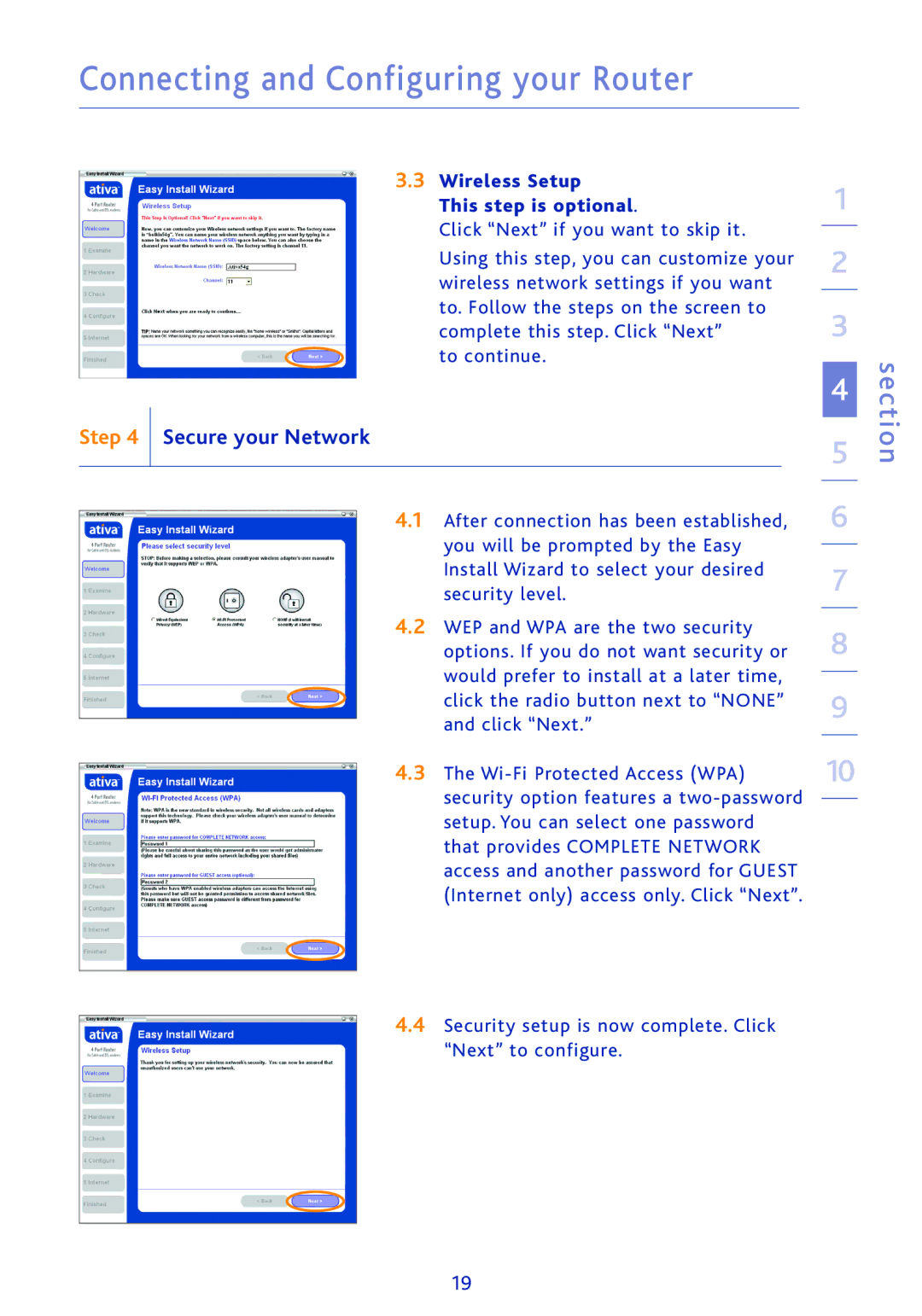Connecting and Configuring your Router
3.3 | Wireless Setup | 1 | ||||
|
|
| This step is optional. | |||
|
|
| Click “Next” if you want to skip it. |
|
| |
|
|
|
| 2 | ||
|
|
| Using this step, you can customize your | |||
|
|
|
| |||
|
|
| wireless network settings if you want |
|
| |
|
|
| to. Follow the steps on the screen to | 3 | ||
|
|
| complete this step. Click “Next” | |||
|
|
| to continue. |
| ||
|
|
|
|
|
| 4 |
Step 4 | Secure your Network |
|
|
| 5 | |
|
|
|
|
|
| |
|
|
|
|
|
|
|
|
| 4.1 | After connection has been established, | 6 | ||
|
| |||||
|
|
| you will be prompted by the Easy |
|
| |
|
|
|
|
| ||
|
|
| Install Wizard to select your desired | 7 | ||
|
|
| security level. |
| ||
|
|
|
| |||
|
| 4.2 | WEP and WPA are the two security | 8 | ||
|
|
| options. If you do not want security or | |||
|
|
| would prefer to install at a later time, |
|
| |
|
|
|
|
| ||
|
|
| click the radio button next to “NONE” | 9 | ||
|
|
| and click “Next.” | |||
|
|
|
| |||
|
| 4.3 | The | 10 | ||
|
| |||||
|
|
| security option features a |
| ||
|
|
|
| |||
|
|
| setup. You can select one password |
| ||
|
|
| that provides COMPLETE NETWORK |
| ||
|
|
| access and another password for GUEST |
| ||
|
|
| (Internet only) access only. Click “Next”. |
| ||
|
|
|
|
|
|
|
section
4.4Security setup is now complete. Click “Next” to configure.
19