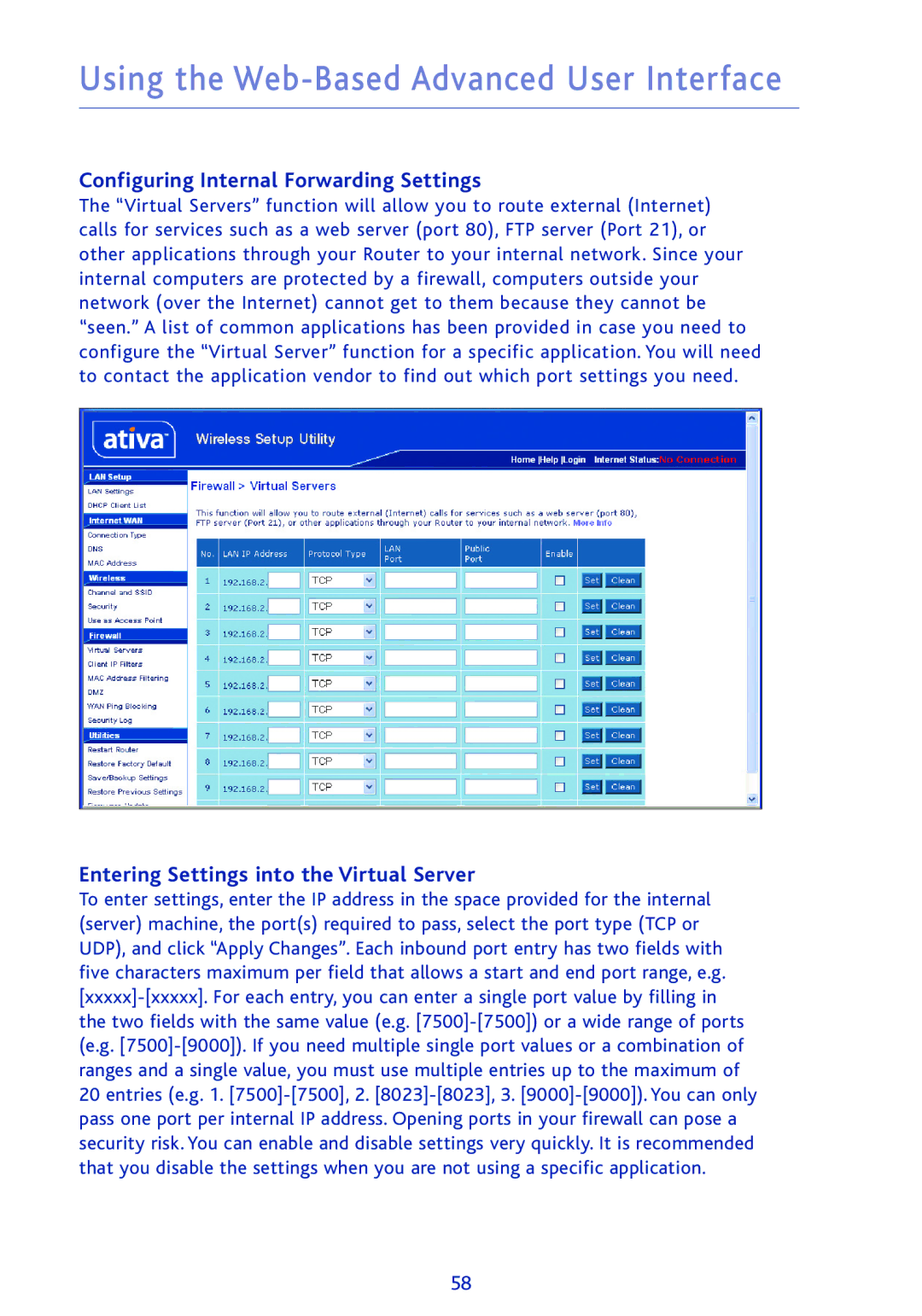Using the Web-Based Advanced User Interface
Configuring Internal Forwarding Settings
The “Virtual Servers” function will allow you to route external (Internet) calls for services such as a web server (port 80), FTP server (Port 21), or other applications through your Router to your internal network. Since your internal computers are protected by a firewall, computers outside your network (over the Internet) cannot get to them because they cannot be “seen.” A list of common applications has been provided in case you need to configure the “Virtual Server” function for a specific application. You will need to contact the application vendor to find out which port settings you need.
Entering Settings into the Virtual Server
To enter settings, enter the IP address in the space provided for the internal (server) machine, the port(s) required to pass, select the port type (TCP or UDP), and click “Apply Changes”. Each inbound port entry has two fields with five characters maximum per field that allows a start and end port range, e.g.
20entries (e.g. 1.
58