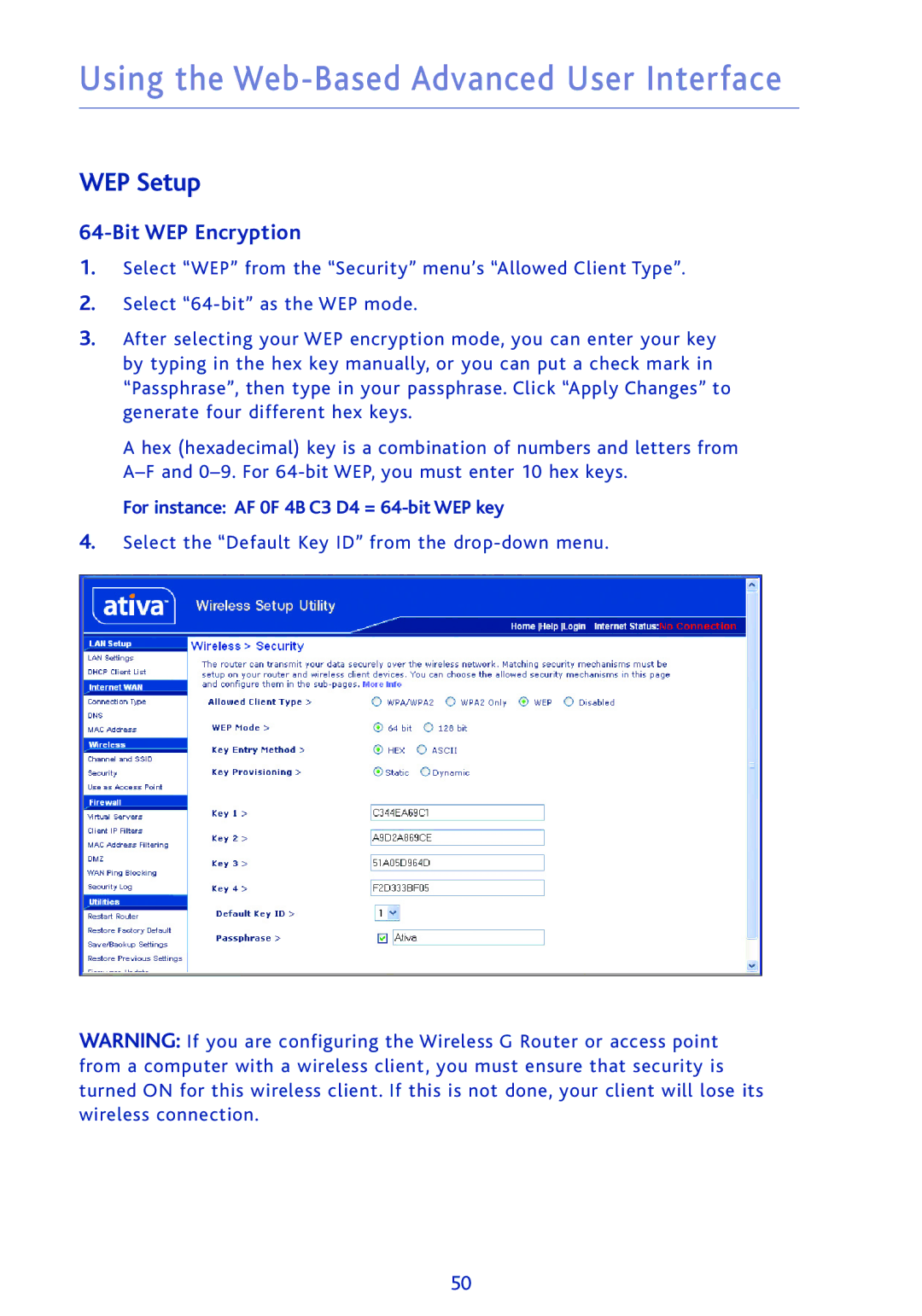Using the Web-Based Advanced User Interface
WEP Setup
64-Bit WEP Encryption
1.Select “WEP” from the “Security” menu’s “Allowed Client Type”.
2.Select
3.After selecting your WEP encryption mode, you can enter your key by typing in the hex key manually, or you can put a check mark in “Passphrase”, then type in your passphrase. Click “Apply Changes” to generate four different hex keys.
A hex (hexadecimal) key is a combination of numbers and letters from
For instance: AF 0F 4B C3 D4 =
4.Select the “Default Key ID” from the
WARNING: If you are configuring the Wireless G Router or access point from a computer with a wireless client, you must ensure that security is turned ON for this wireless client. If this is not done, your client will lose its wireless connection.
50