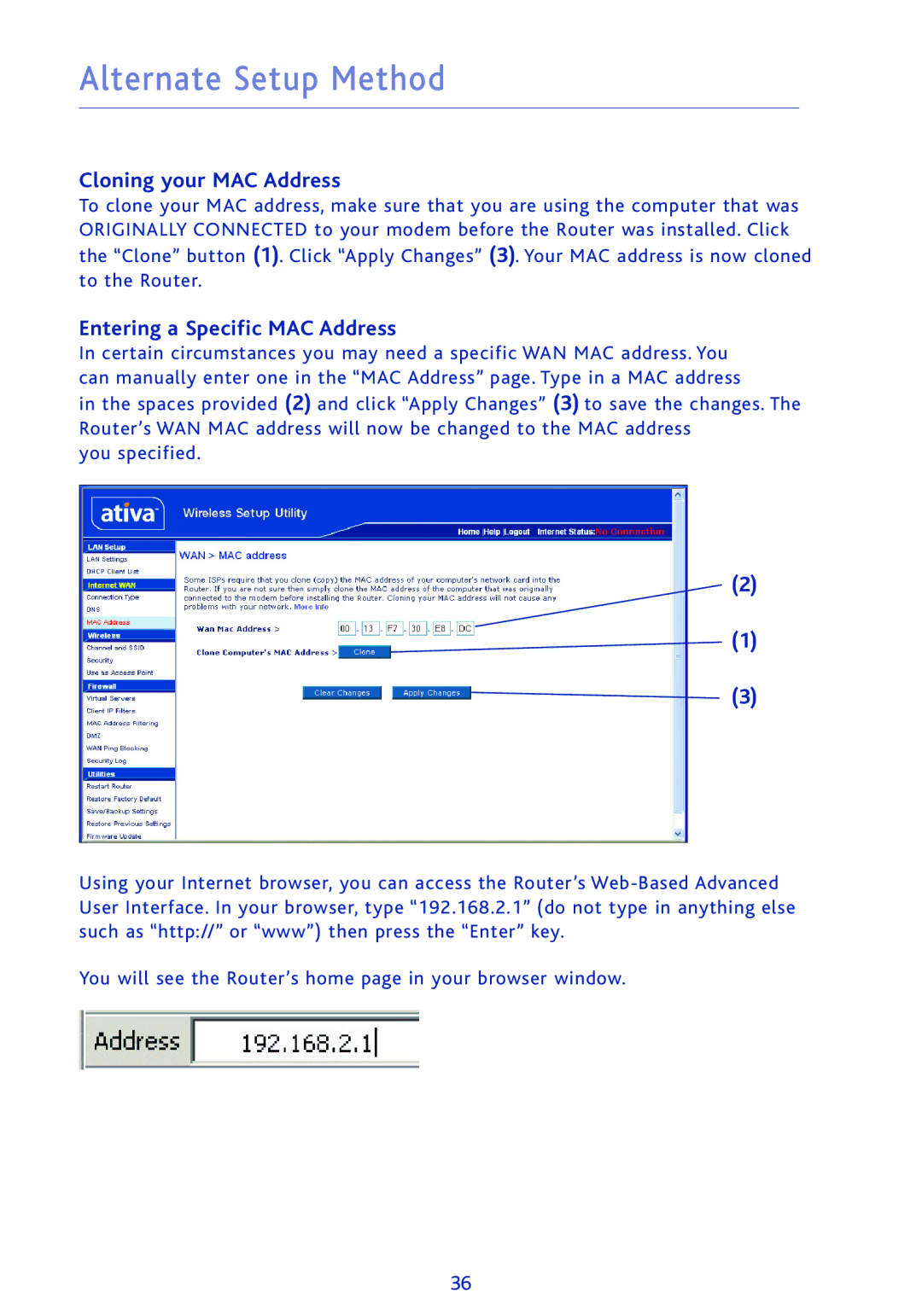Alternate Setup Method
Cloning your MAC Address
To clone your MAC address, make sure that you are using the computer that was ORIGINALLY CONNECTED to your modem before the Router was installed. Click the “Clone” button (1). Click “Apply Changes” (3). Your MAC address is now cloned to the Router.
Entering a Specific MAC Address
In certain circumstances you may need a specific WAN MAC address. You can manually enter one in the “MAC Address” page. Type in a MAC address
in the spaces provided (2) and click “Apply Changes” (3) to save the changes. The Router’s WAN MAC address will now be changed to the MAC address
you specified.
(2)
(1)
(3)
Using your Internet browser, you can access the Router’s
You will see the Router’s home page in your browser window.
36