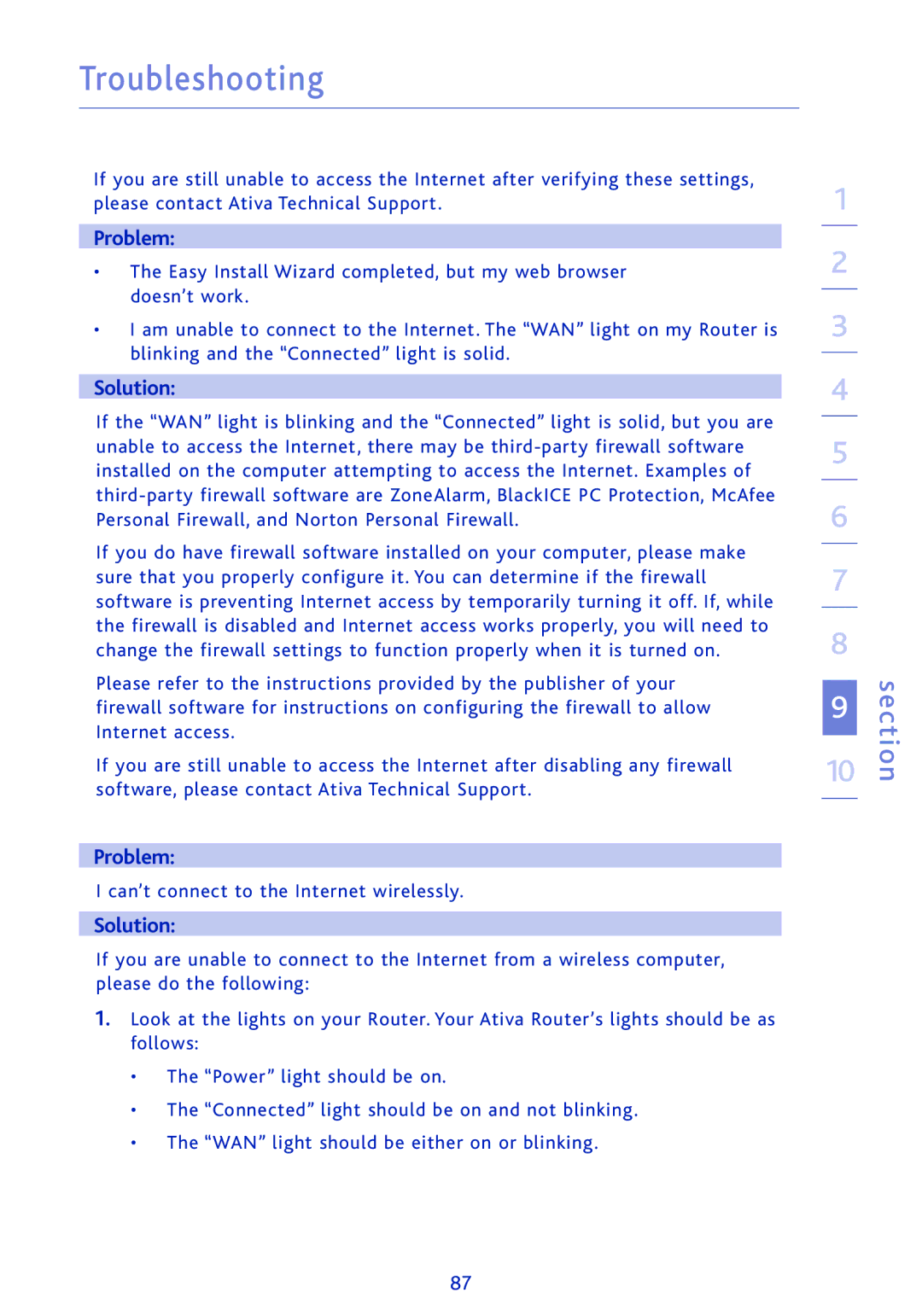Troubleshooting
If you are still unable to access the Internet after verifying these settings, please contact Ativa Technical Support.
Problem:
•The Easy Install Wizard completed, but my web browser doesn’t work.
•I am unable to connect to the Internet. The “WAN” light on my Router is blinking and the “Connected” light is solid.
Solution:
If the “WAN” light is blinking and the “Connected” light is solid, but you are unable to access the Internet, there may be
If you do have firewall software installed on your computer, please make sure that you properly configure it. You can determine if the firewall software is preventing Internet access by temporarily turning it off. If, while the firewall is disabled and Internet access works properly, you will need to change the firewall settings to function properly when it is turned on.
Please refer to the instructions provided by the publisher of your firewall software for instructions on configuring the firewall to allow Internet access.
If you are still unable to access the Internet after disabling any firewall software, please contact Ativa Technical Support.
Problem:
I can’t connect to the Internet wirelessly.
Solution:
If you are unable to connect to the Internet from a wireless computer, please do the following:
1.Look at the lights on your Router. Your Ativa Router’s lights should be as follows:
•The “Power” light should be on.
•The “Connected” light should be on and not blinking.
•The “WAN” light should be either on or blinking.
1
2
3
4
5
6
7
8
9
10
section
87