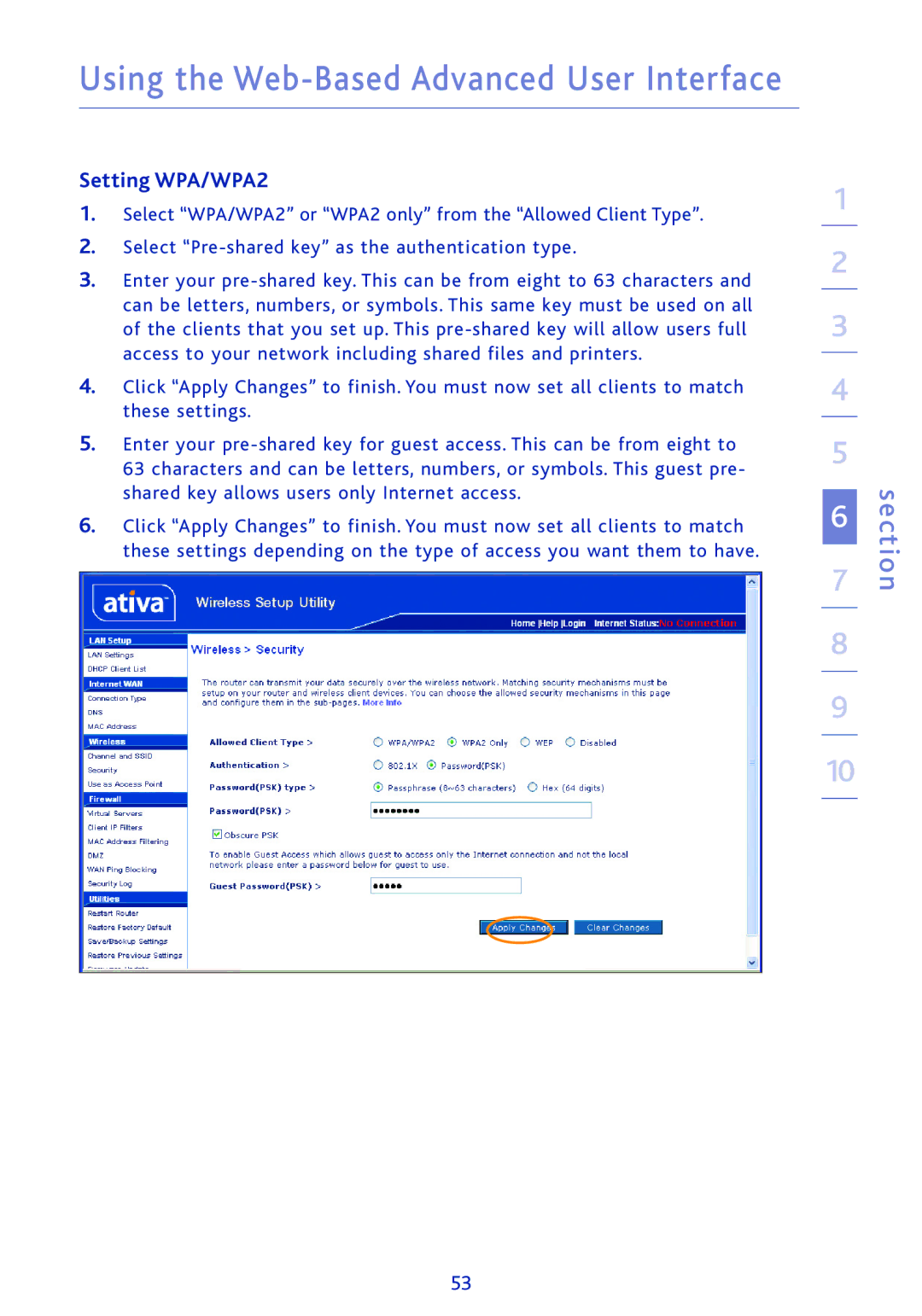Using the Web-Based Advanced User Interface
Setting WPA/WPA2
1.Select “WPA/WPA2” or “WPA2 only” from the “Allowed Client Type”.
2.Select
3.Enter your
4.Click “Apply Changes” to finish. You must now set all clients to match these settings.
5.Enter your
63 characters and can be letters, numbers, or symbols. This guest pre- shared key allows users only Internet access.
6.Click “Apply Changes” to finish. You must now set all clients to match these settings depending on the type of access you want them to have.
1
2
3
4
5
6
7
8
9
10
section
53