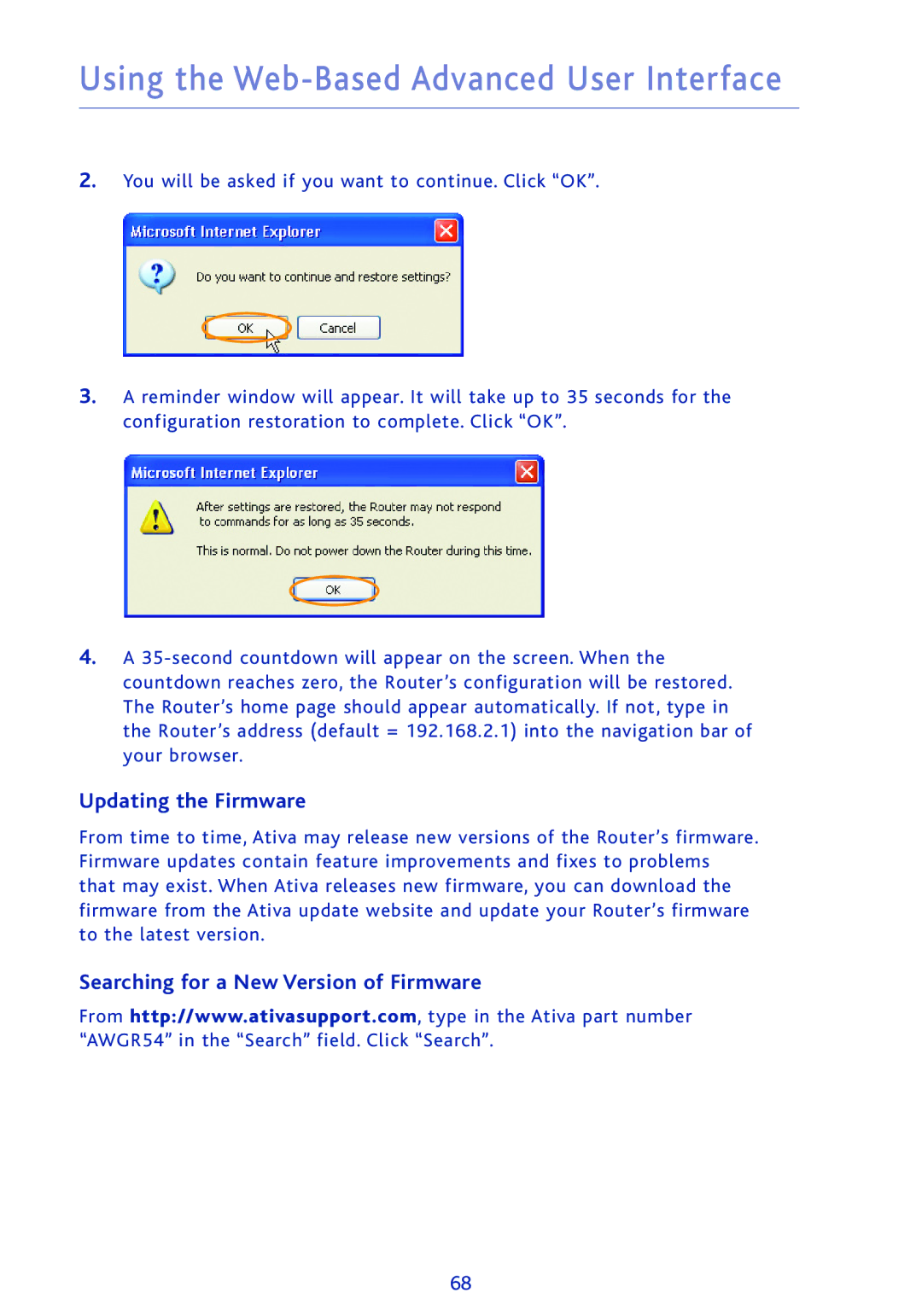Using the Web-Based Advanced User Interface
2.You will be asked if you want to continue. Click “OK”.
3.A reminder window will appear. It will take up to 35 seconds for the configuration restoration to complete. Click “OK”.
4.A
Updating the Firmware
From time to time, Ativa may release new versions of the Router’s firmware. Firmware updates contain feature improvements and fixes to problems that may exist. When Ativa releases new firmware, you can download the firmware from the Ativa update website and update your Router’s firmware to the latest version.
Searching for a New Version of Firmware
From http://www.ativasupport.com, type in the Ativa part number “AWGR54” in the “Search” field. Click “Search”.
68