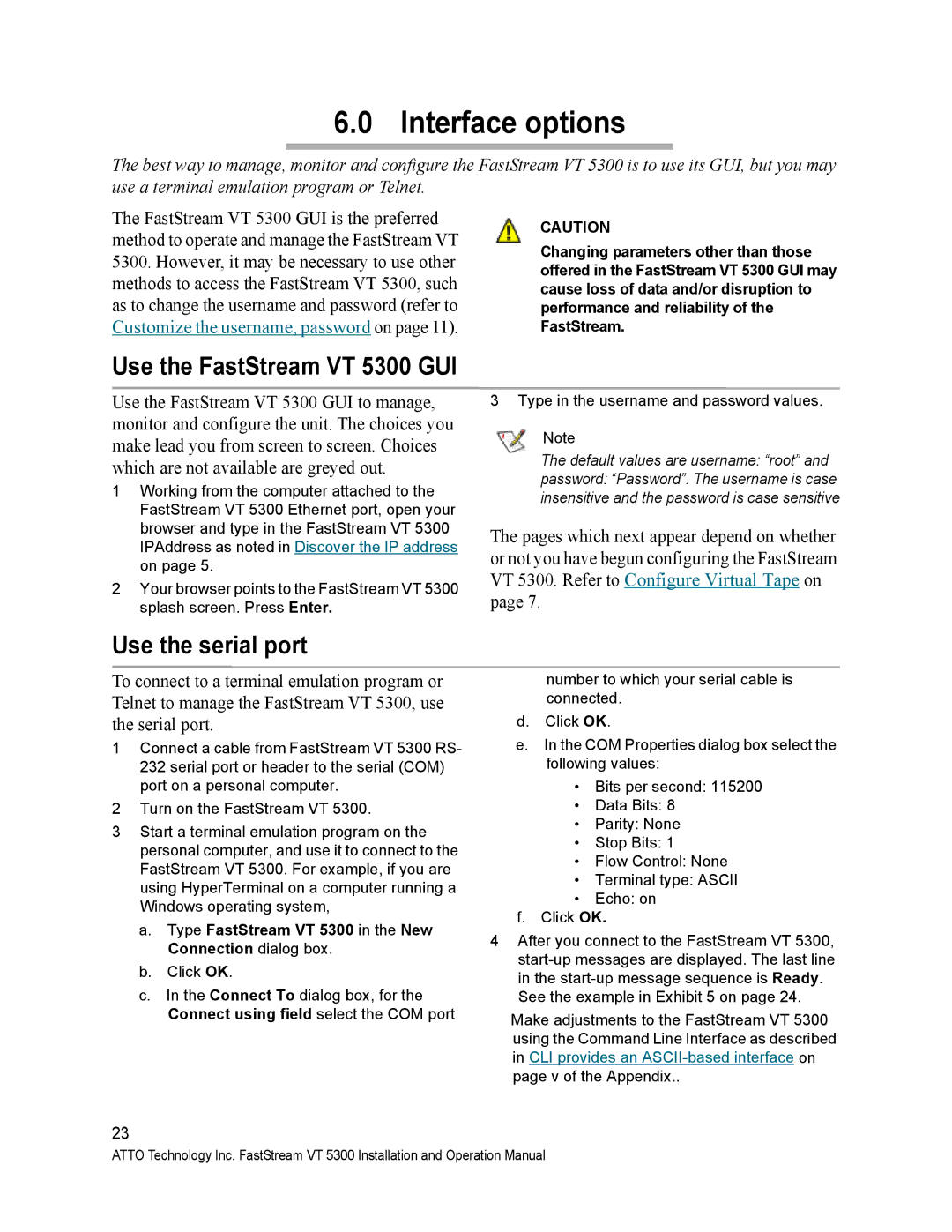6.0 Interface options
The best way to manage, monitor and configure the FastStream VT 5300 is to use its GUI, but you may use a terminal emulation program or Telnet.
The FastStream VT 5300 GUI is the preferred method to operate and manage the FastStream VT 5300. However, it may be necessary to use other methods to access the FastStream VT 5300, such as to change the username and password (refer to Customize the username, password on page 11).
CAUTION
Changing parameters other than those offered in the FastStream VT 5300 GUI may cause loss of data and/or disruption to performance and reliability of the FastStream.
Use the FastStream VT 5300 GUI
Use the FastStream VT 5300 GUI to manage, monitor and configure the unit. The choices you make lead you from screen to screen. Choices which are not available are greyed out.
1Working from the computer attached to the FastStream VT 5300 Ethernet port, open your browser and type in the FastStream VT 5300 IPAddress as noted in Discover the IP address on page 5.
2Your browser points to the FastStream VT 5300 splash screen. Press Enter.
Use the serial port
To connect to a terminal emulation program or Telnet to manage the FastStream VT 5300, use the serial port.
1Connect a cable from FastStream VT 5300 RS- 232 serial port or header to the serial (COM) port on a personal computer.
2Turn on the FastStream VT 5300.
3Start a terminal emulation program on the personal computer, and use it to connect to the FastStream VT 5300. For example, if you are using HyperTerminal on a computer running a Windows operating system,
a.Type FastStream VT 5300 in the New Connection dialog box.
b.Click OK.
c.In the Connect To dialog box, for the Connect using field select the COM port
3 Type in the username and password values.
Note
The default values are username: “root” and
password: “Password”. The username is case insensitive and the password is case sensitive
The pages which next appear depend on whether or not you have begun configuring the FastStream VT 5300. Refer to Configure Virtual Tape on page 7.
number to which your serial cable is connected.
d.Click OK.
e. In the COM Properties dialog box select the following values:
•Bits per second: 115200
•Data Bits: 8
•Parity: None
•Stop Bits: 1
•Flow Control: None
•Terminal type: ASCII
•Echo: on
f.Click OK.
4After you connect to the FastStream VT 5300,
See the example in Exhibit 5 on page 24.
Make adjustments to the FastStream VT 5300 using the Command Line Interface as described in CLI provides an
23
ATTO Technology Inc. FastStream VT 5300 Installation and Operation Manual