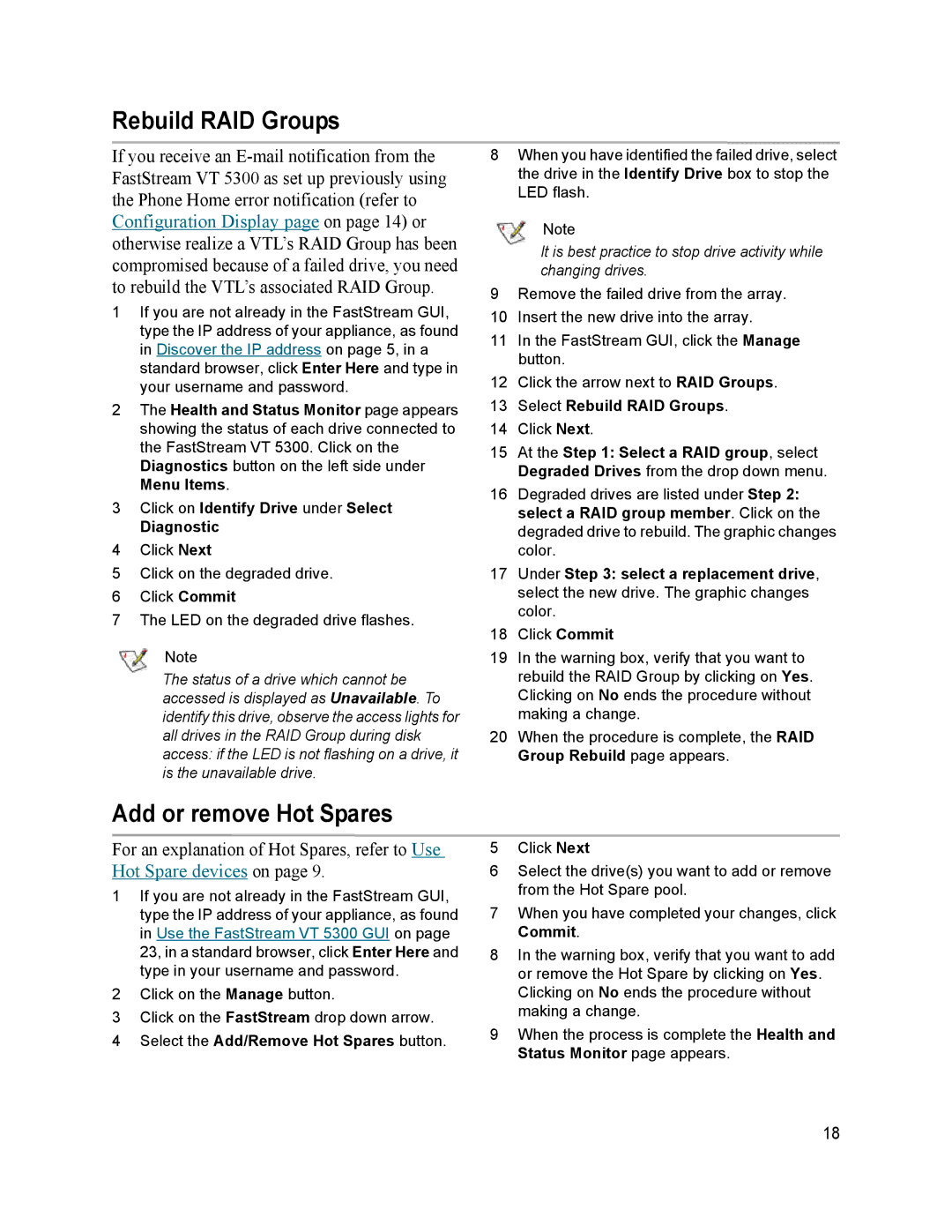Rebuild RAID Groups
If you receive an
1If you are not already in the FastStream GUI, type the IP address of your appliance, as found in Discover the IP address on page 5, in a standard browser, click Enter Here and type in your username and password.
2The Health and Status Monitor page appears showing the status of each drive connected to the FastStream VT 5300. Click on the Diagnostics button on the left side under Menu Items.
3Click on Identify Drive under Select
Diagnostic
4Click Next
5Click on the degraded drive.
6Click Commit
7The LED on the degraded drive flashes.
Note
The status of a drive which cannot be accessed is displayed as Unavailable. To identify this drive, observe the access lights for all drives in the RAID Group during disk access: if the LED is not flashing on a drive, it is the unavailable drive.
8When you have identified the failed drive, select the drive in the Identify Drive box to stop the LED flash.
Note
It is best practice to stop drive activity while changing drives.
9Remove the failed drive from the array.
10Insert the new drive into the array.
11In the FastStream GUI, click the Manage button.
12Click the arrow next to RAID Groups.
13Select Rebuild RAID Groups.
14Click Next.
15At the Step 1: Select a RAID group, select Degraded Drives from the drop down menu.
16Degraded drives are listed under Step 2: select a RAID group member. Click on the degraded drive to rebuild. The graphic changes color.
17Under Step 3: select a replacement drive, select the new drive. The graphic changes color.
18Click Commit
19In the warning box, verify that you want to rebuild the RAID Group by clicking on Yes. Clicking on No ends the procedure without making a change.
20When the procedure is complete, the RAID Group Rebuild page appears.
Add or remove Hot Spares
For an explanation of Hot Spares, refer to Use Hot Spare devices on page 9.
1If you are not already in the FastStream GUI, type the IP address of your appliance, as found in Use the FastStream VT 5300 GUI on page 23, in a standard browser, click Enter Here and type in your username and password.
2Click on the Manage button.
3Click on the FastStream drop down arrow.
4Select the Add/Remove Hot Spares button.
5Click Next
6Select the drive(s) you want to add or remove from the Hot Spare pool.
7When you have completed your changes, click Commit.
8In the warning box, verify that you want to add or remove the Hot Spare by clicking on Yes. Clicking on No ends the procedure without making a change.
9When the process is complete the Health and Status Monitor page appears.
18