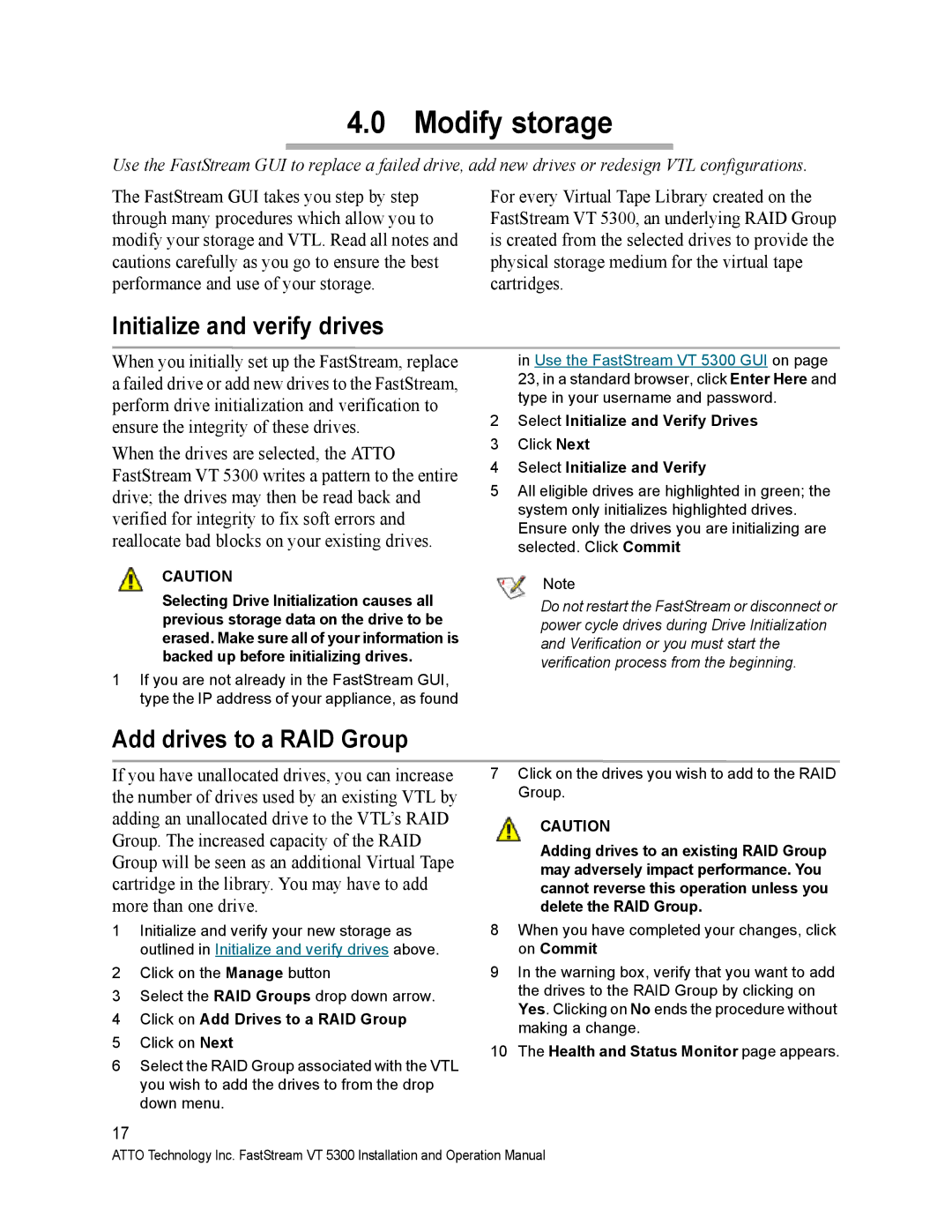4.0 Modify storage
Use the FastStream GUI to replace a failed drive, add new drives or redesign VTL configurations.
The FastStream GUI takes you step by step through many procedures which allow you to modify your storage and VTL. Read all notes and cautions carefully as you go to ensure the best performance and use of your storage.
For every Virtual Tape Library created on the FastStream VT 5300, an underlying RAID Group is created from the selected drives to provide the physical storage medium for the virtual tape cartridges.
Initialize and verify drives
When you initially set up the FastStream, replace a failed drive or add new drives to the FastStream, perform drive initialization and verification to ensure the integrity of these drives.
When the drives are selected, the ATTO FastStream VT 5300 writes a pattern to the entire drive; the drives may then be read back and verified for integrity to fix soft errors and reallocate bad blocks on your existing drives.
CAUTION
Selecting Drive Initialization causes all previous storage data on the drive to be erased. Make sure all of your information is backed up before initializing drives.
1If you are not already in the FastStream GUI, type the IP address of your appliance, as found
in Use the FastStream VT 5300 GUI on page 23, in a standard browser, click Enter Here and type in your username and password.
2Select Initialize and Verify Drives
3Click Next
4Select Initialize and Verify
5All eligible drives are highlighted in green; the system only initializes highlighted drives. Ensure only the drives you are initializing are selected. Click Commit
Note
Do not restart the FastStream or disconnect or power cycle drives during Drive Initialization and Verification or you must start the verification process from the beginning.
Add drives to a RAID Group
If you have unallocated drives, you can increase the number of drives used by an existing VTL by adding an unallocated drive to the VTL’s RAID Group. The increased capacity of the RAID Group will be seen as an additional Virtual Tape cartridge in the library. You may have to add more than one drive.
1Initialize and verify your new storage as outlined in Initialize and verify drives above.
2Click on the Manage button
3Select the RAID Groups drop down arrow.
4Click on Add Drives to a RAID Group
5Click on Next
6Select the RAID Group associated with the VTL you wish to add the drives to from the drop down menu.
17
7Click on the drives you wish to add to the RAID Group.
CAUTION
Adding drives to an existing RAID Group may adversely impact performance. You cannot reverse this operation unless you delete the RAID Group.
8When you have completed your changes, click on Commit
9In the warning box, verify that you want to add the drives to the RAID Group by clicking on Yes. Clicking on No ends the procedure without making a change.
10The Health and Status Monitor page appears.
ATTO Technology Inc. FastStream VT 5300 Installation and Operation Manual