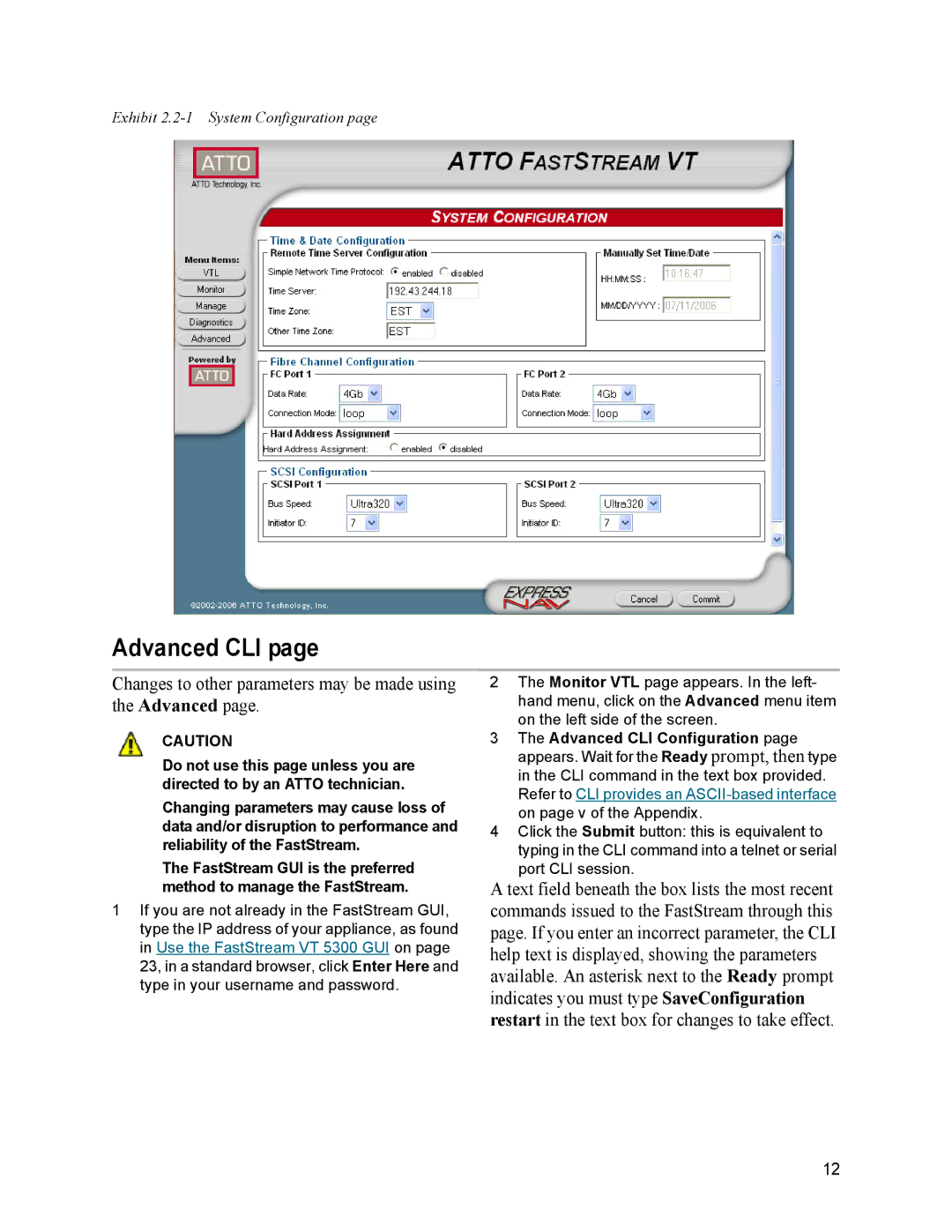Exhibit
Advanced CLI page
Changes to other parameters may be made using the Advanced page.
CAUTION
Do not use this page unless you are directed to by an ATTO technician.
Changing parameters may cause loss of data and/or disruption to performance and reliability of the FastStream.
The FastStream GUI is the preferred method to manage the FastStream.
1If you are not already in the FastStream GUI, type the IP address of your appliance, as found in Use the FastStream VT 5300 GUI on page 23, in a standard browser, click Enter Here and type in your username and password.
2The Monitor VTL page appears. In the left- hand menu, click on the Advanced menu item on the left side of the screen.
3The Advanced CLI Configuration page appears. Wait for the Ready prompt, then type in the CLI command in the text box provided. Refer to CLI provides an
4Click the Submit button: this is equivalent to typing in the CLI command into a telnet or serial port CLI session.
A text field beneath the box lists the most recent commands issued to the FastStream through this page. If you enter an incorrect parameter, the CLI help text is displayed, showing the parameters available. An asterisk next to the Ready prompt indicates you must type SaveConfiguration restart in the text box for changes to take effect.
12