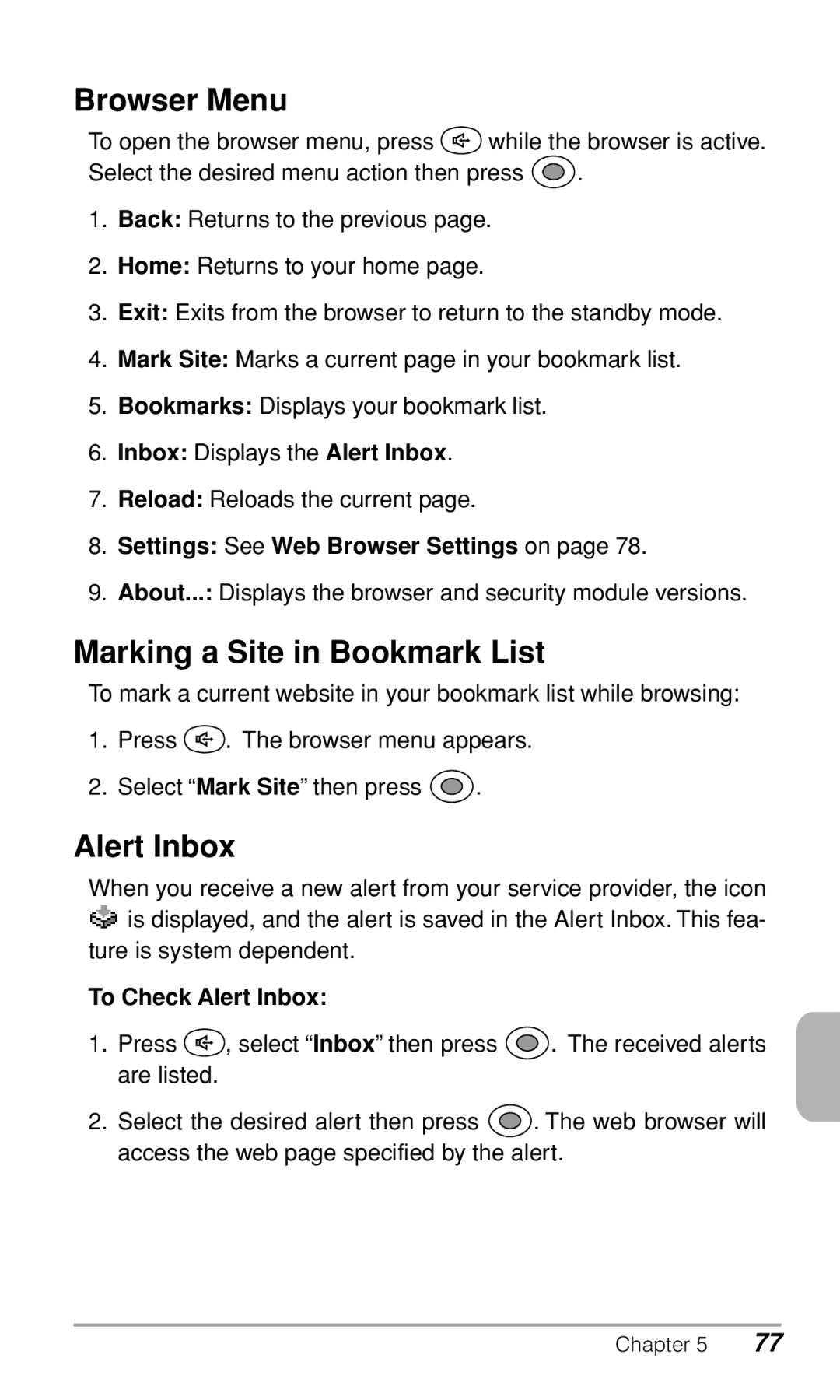Browser Menu
To open the browser menu, press ![]() while the browser is active.
while the browser is active.
Select the desired menu action then press ![]() .
.
1.Back: Returns to the previous page.
2.Home: Returns to your home page.
3.Exit: Exits from the browser to return to the standby mode.
4.Mark Site: Marks a current page in your bookmark list.
5.Bookmarks: Displays your bookmark list.
6.Inbox: Displays the Alert Inbox.
7.Reload: Reloads the current page.
8.Settings: See Web Browser Settings on page 78.
9.About...: Displays the browser and security module versions.
Marking a Site in Bookmark List
To mark a current website in your bookmark list while browsing:
1.Press ![]() . The browser menu appears.
. The browser menu appears.
2.Select “Mark Site” then press ![]() .
.
Alert Inbox
When you receive a new alert from your service provider, the icon ![]() is displayed, and the alert is saved in the Alert Inbox. This fea- ture is system dependent.
is displayed, and the alert is saved in the Alert Inbox. This fea- ture is system dependent.
To Check Alert Inbox:
1.Press ![]() , select “Inbox” then press
, select “Inbox” then press ![]() . The received alerts are listed.
. The received alerts are listed.
2.Select the desired alert then press ![]() . The web browser will access the web page specified by the alert.
. The web browser will access the web page specified by the alert.
Chapter 5 | 77 |