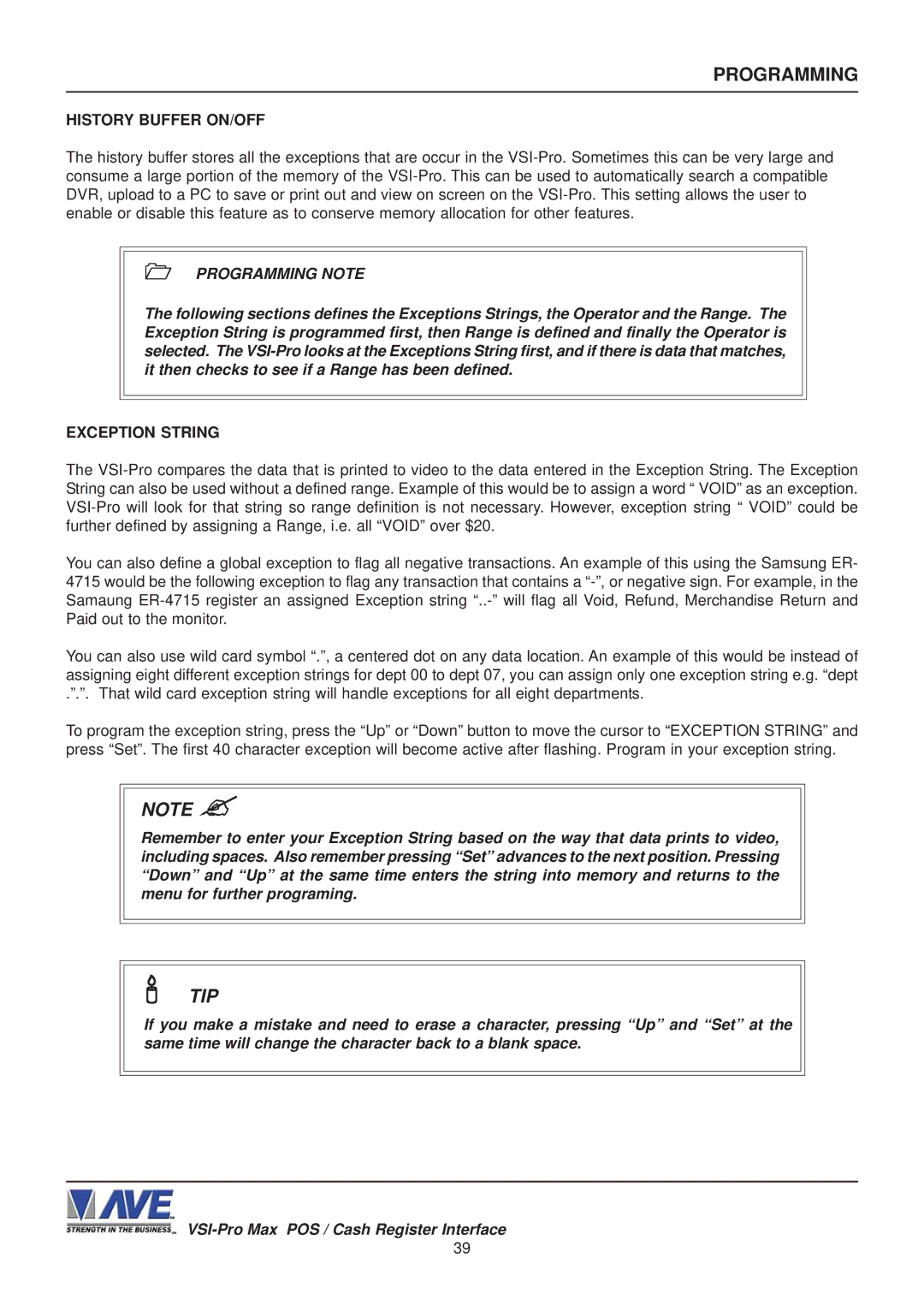September
VSI-PRO MAX
VSI-Pro Max
Contents
Figures
Register Select Sub-Menu
Contents
Recerve RX Test Sub-Menu
VSI / VSI+ / VSI-Pro / VSI-Pro Max Backward Compatibility
Introduction
Features
Features & Specifications
DTR / DSR
Specifications
Connections
LED Indicators
RTS
PIN # Signal Name RS232
DTR
DSR
To Earth Ground for Surge Suppression
PIN # Function Direction
Grounding and Isolation
Video Surge / Lightning Protection
RS-232 DB9F Shielding
Down Up Set Reset
User Front Panel Controls
Front Panel Controls
Changing the Horizontal Position
Register Select
Programming
Getting Started
Main Programming Menu
TCP/IP
Next page Exit
TCP/IP Limitations
Addressable VSI VSI-ADD
Model TK-T500 Mode Emulating Exit
Mode Emulating Exit
Generic
Journalprinter Receiptprinter
Delta Sono
Dresser Wayne
POS / CDU Nucleus
PC G-SITE
Gasboy
Device Console Device Address Exit
Gilbarco
NCR
Source Type
Local VSS Micros IDN Network Micros ISN Network Exit
Device Printer Device Address ANY Modetap Exit
Nucleus Printer
Title Display on Console ID ANY Working Mode Exit
Working Mode TAP Exit
Norand
Sicom
Sharp 750 ER-01PU
TAP Emulate TAP US Emulate US
TAP Emulate
Terminal Exit
Tkmax
Uniwell
Device Address ANY Address on Exit
Screen Setup
Text Grayscale
Background Grayscale
Clock Sub-Menu
Language English Exit
Titler
Titler OFF Exit
Title
Text Display
Choices NONE, 6, 12, 20, 30, 60, 120, 180
Display Character / Line
Display
Left Justification
RS-232
Register Settings Network Settings Exit
Communication
Interface Type
Choices ON, OFF
Choices ASCII, VSI-ADD, VNet, Dallmeier, Mvdr
Choices NONE, ODD, Even
Choices 7 or
Choices GENERIC, MASTER, SLAVE, OFF
Type OFF Address Protocol Regcom 9.6K Baud Rate
9600
Type
Exception Report Overview
Exception Reports
Hard Alarm Output
ON-SCREEN Flags
Printer or DVR Output
View Exceptions
Total Exception
000
Total Exceptions
Dest ID SCR ID Exit
DMS-3001 DVR-3011,3021 MVDR3000, MVDR5000
DVR DB9F
VSI-Pro Max DB9M
Choices 1 through
00,000,000.00 00,000,000.00
Operator None Exit
Exception no
Programming Note
History Buffer ON/OFF
Choices NONE, IN, OUT
Negative Exception
Choices 00,000,000.00-99,999,999.99
Operator
OUT Range
Equal
Greater than
Less than
Scroll Matching
Triggered Text Video Loss OFF Exit
Alarm Outputs
Scroll Matching Timeout Exit
010
Choices no Normally open, NC Normal closed
Alarm no
Choices 1, 2, 3, 4, 5, 6, 7, 8, 9, 10, 11, 12, 13, 14, 15
Normal State
30S
Display Text OFF Output Text RTS Triggered Delay
Choices 6, 12, 30, 60, 120, 180
Triggered Text
Choices Manual, 1s, 2s, 3s, 4s, 5s, 10s, 20s, 30s, 1M
Display Text
Choices OFF, 1S, 5S, 10S, 20S, 30S, 1M, 5M, 10M
SET Triggered Text
Receive RX Test
TEST/DEMO Mode
Port 1 Test Data Capture Register Demo Version ID Exit
Port 1 Test
RX Baudrate Auto TX Baudrate
2400
RX / TX Test
Capture to Port Capture to Memory Dump Memory Exit
Capture to Port
Parity None Data BIT Handshaking OFF Baudrate Detection
PIN
DOWNLOAD/UPLOAD Setup
Demo Demo on Power UP OFF Exit
DOWNLOAD/UPLOAD Data Cable
DOWNLOAD/UPLOAD Setup Using VSI-Pro Max to VSI-Pro Max
DOWNLOAD/UPLOAD Setup Sub-Menu
Download Setup Upload Setup Update Firmware Exit
DOWNLOAD/UPLOAD Setup Using a PC
Software Installation
VSI-Pro Max Remote Program Downloading Ver
Remote Menu
Click the Tab Remote and you will see the following Menu
PC / Laptop DB9F VSI-Pro DB9M
File Menu
About Menu
Communication Cable Pin Out
Download Setup
VSI-Pro Firmware Download Menu
VSI-Pro Max Firmware Download Utility
Connect To Menu
In-System Programming Display
Appendix a
Problem Solving Guide
Characters JITTER, JUMP, or Skew
No Network Communication or LED Flashing
No Data to the DVR from Master
No Video on Monitor
Appendix a
Problem Solving Guide
VL Video Error LED not on but Video Looks BAD
VL Video Error LED on but Video Looks Good
Appendix B
Hard Alarm Output
Screw Terminals
Appendix C
DVR Text Input Connections
DVR DB9M DB9F
UTP Connections Appendix D
AGC
VSI-Pro Max RJ45 Pin Outs RJ45 Out
RS DB-9F VSI-Pro DB-9M
Appendix E
P2RS Parallel to Serial Converter
Front Panel
Appendix F
USB to RS-232 Converter
Vsib DB-9M VSI-Pro DB-9M
Vsib Installation
Appendix G
Vsib for Thai, Korean or Chinese Languages
Ansi Driver Commands Appendix
ECR / Tpif Interface Cards
Appendix H
RS-232 to RS-485/422 Converter PCB
Appendix J
RXD TXD GND
Tcpip 232 Adapter Appendix K
Tcpip 232 Adapter
Tcpip DB-9M
VSI-Pro Max Network Capability
Appendix L
VSI-Pro Max Networking
Network Types
DVR
Master / Hydra Appendix M
RS-485 Network
Appendix M Master / Hydra
AVE
DVR
Hydra and Regcom
Dipswitch Settings
Master Protocol
AVE POS Networking Protocol VSI-ADD Protocol
ESC Addr Text to be Displayed
Network Protocol
DVR
RS-485 Vnetworker Appendix M
RS-485 Vnetworker
Introduction
View Status
Windows Windows Tile Horizontally Windows Tile Vertically
Files
Remote Keyboard
Address Select
Appendix N
AL-16 Alarm Output Adapter
Cash Drawers, Safes and Security Doors
Access Control Panels
Appendix O POS & Cctv Applications
PTZ Control
Limited Warranty
Limited Warranty Appendix P
Appendix Q
Master Reset
Limited Warranty
Doing a Master Reset Clears ALL Programming
North America