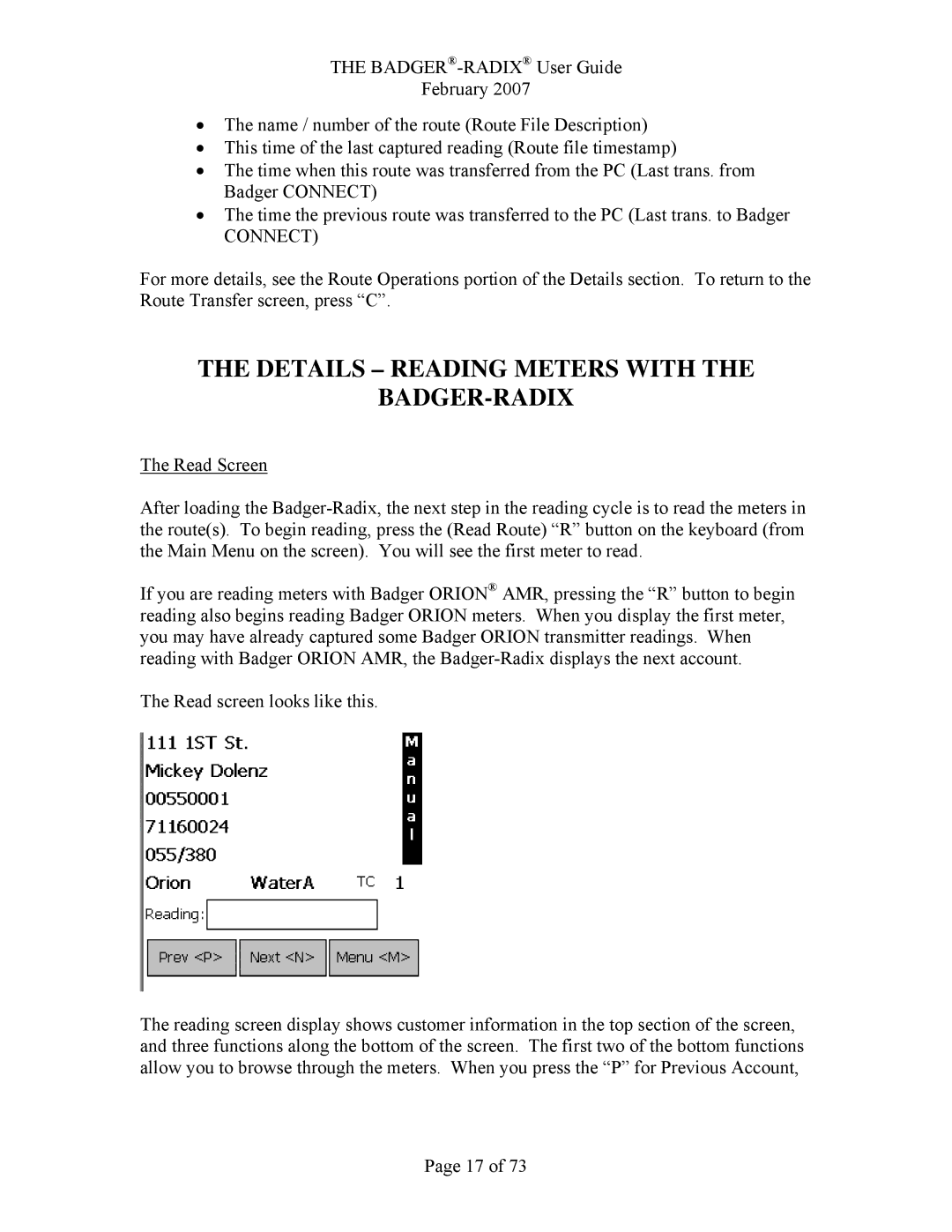THE
February 2007
•The name / number of the route (Route File Description)
•This time of the last captured reading (Route file timestamp)
•The time when this route was transferred from the PC (Last trans. from Badger CONNECT)
•The time the previous route was transferred to the PC (Last trans. to Badger
CONNECT)
For more details, see the Route Operations portion of the Details section. To return to the Route Transfer screen, press “C”.
THE DETAILS – READING METERS WITH THE
BADGER-RADIX
The Read Screen
After loading the
If you are reading meters with Badger ORION® AMR, pressing the “R” button to begin reading also begins reading Badger ORION meters. When you display the first meter, you may have already captured some Badger ORION transmitter readings. When reading with Badger ORION AMR, the
The Read screen looks like this.
The reading screen display shows customer information in the top section of the screen, and three functions along the bottom of the screen. The first two of the bottom functions allow you to browse through the meters. When you press the “P” for Previous Account,
Page 17 of 73