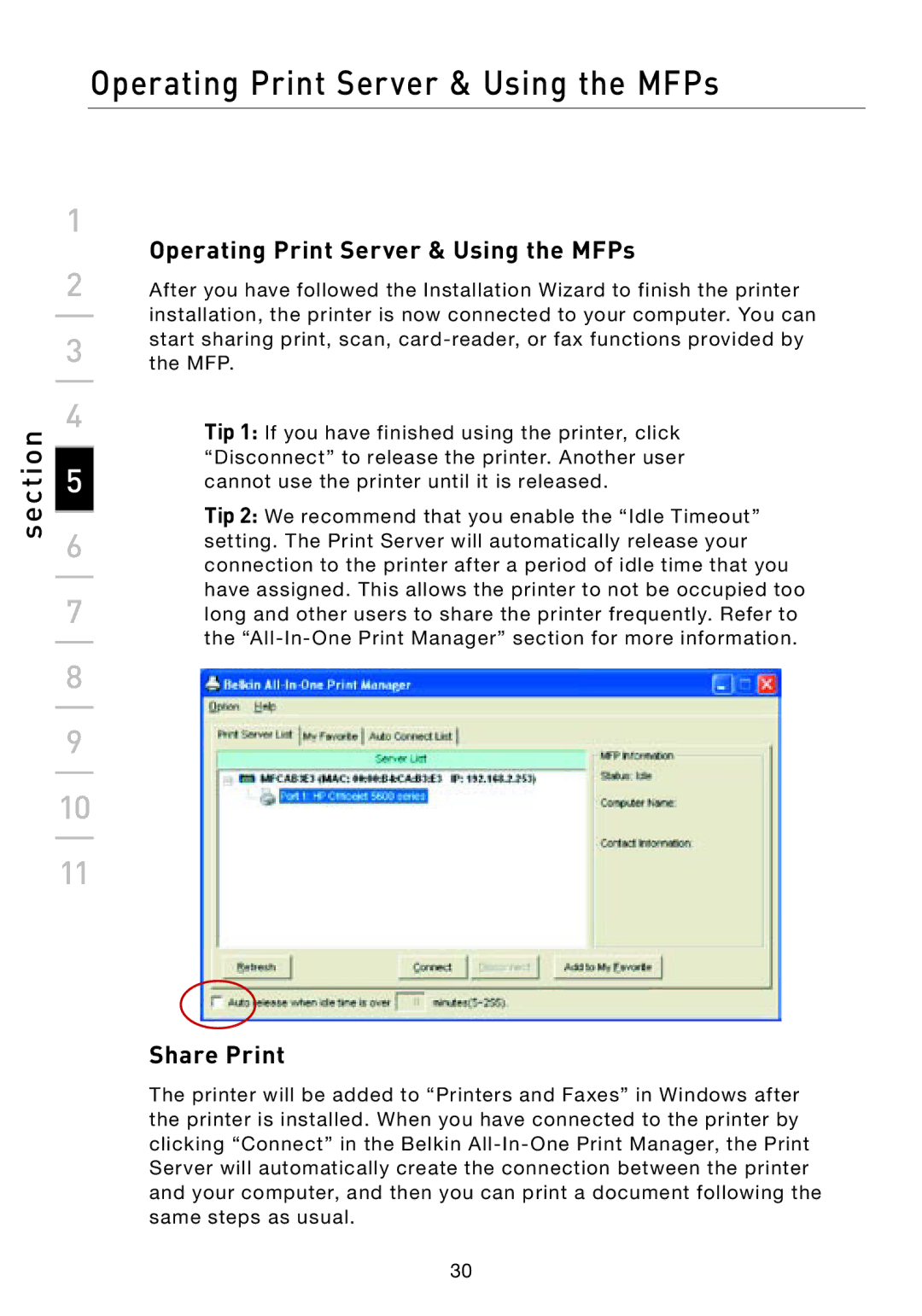section
Operating Print Server & Using the MFPs
1
Operating Print Server & Using the MFPs
2After you have followed the Installation Wizard to finish the printer
installation, the printer is now connected to your computer. You can
3start sharing print, scan,
4 | Tip 1: If you have finished using the printer, click | |
| ||
5 | “Disconnect” to release the printer. Another user | |
cannot use the printer until it is released. | ||
| Tip 2: We recommend that you enable the “Idle Timeout” | |
6 | ||
setting. The Print Server will automatically release your | ||
| ||
| connection to the printer after a period of idle time that you | |
7 | have assigned. This allows the printer to not be occupied too | |
long and other users to share the printer frequently. Refer to |
the
8
9
10
11
Share Print
The printer will be added to “Printers and Faxes” in Windows after the printer is installed. When you have connected to the printer by clicking “Connect” in the Belkin
30