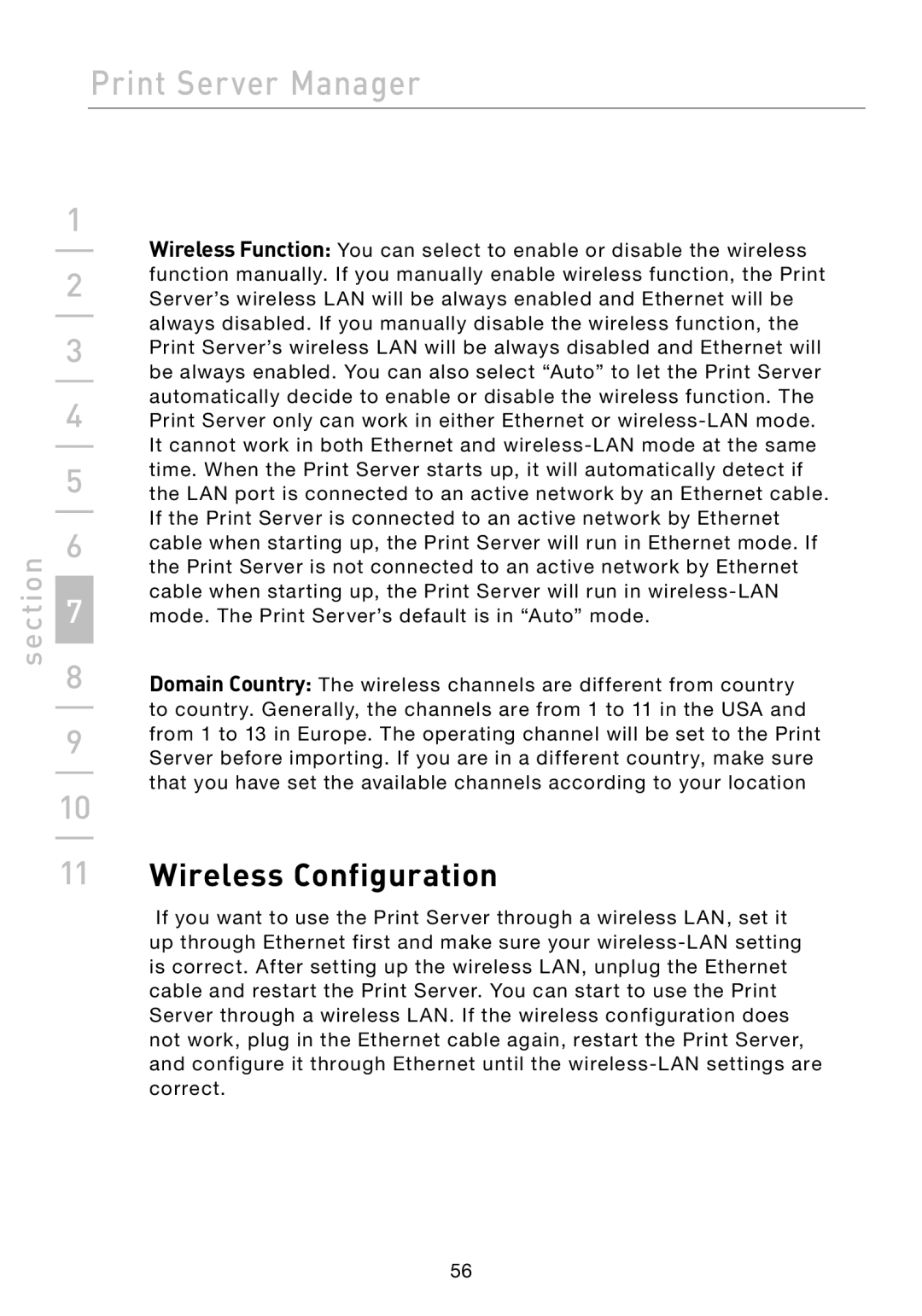section
Print Server Manager
1
| Wireless Function: You can select to enable or disable the wireless | |
| ||
2 | function manually. If you manually enable wireless function, the Print | |
Server’s wireless LAN will be always enabled and Ethernet will be | ||
| ||
| always disabled. If you manually disable the wireless function, the | |
3 | ||
Print Server’s wireless LAN will be always disabled and Ethernet will | ||
| be always enabled. You can also select “Auto” to let the Print Server | |
4 | automatically decide to enable or disable the wireless function. The | |
Print Server only can work in either Ethernet or |
It cannot work in both Ethernet and
5time. When the Print Server starts up, it will automatically detect if the LAN port is connected to an active network by an Ethernet cable. If the Print Server is connected to an active network by Ethernet
6 | cable when starting up, the Print Server will run in Ethernet mode. If |
| the Print Server is not connected to an active network by Ethernet |
7 | cable when starting up, the Print Server will run in |
mode. The Print Server’s default is in “Auto” mode. |
8Domain Country: The wireless channels are different from country to country. Generally, the channels are from 1 to 11 in the USA and
9 | from 1 to 13 in Europe. The operating channel will be set to the Print |
| |
| Server before importing. If you are in a different country, make sure |
10 | that you have set the available channels according to your location |
| |
11 | Wireless Configuration |
If you want to use the Print Server through a wireless LAN, set it up through Ethernet first and make sure your
56