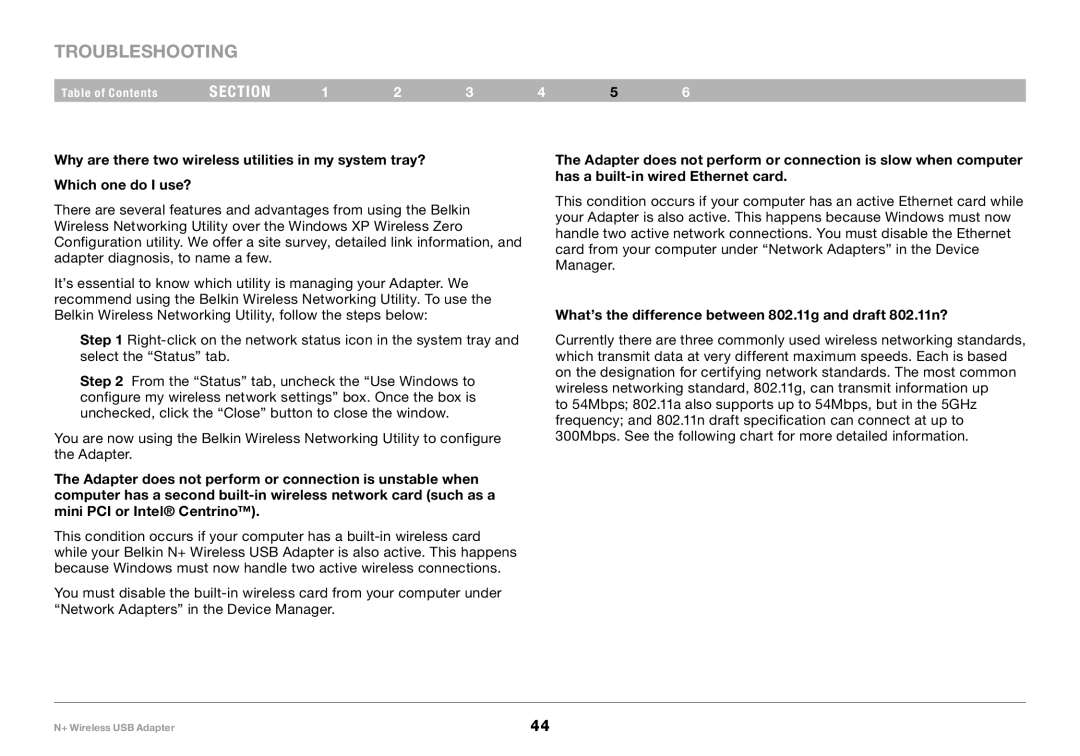Troubleshooting
Table of Contents | section | 1 | 2 | 3 | 4 | 5 | 6 |
Why are there two wireless utilities in my system tray? Which one do I use?
There are several features and advantages from using the Belkin Wireless Networking Utility over the Windows XP Wireless Zero Configuration utility. We offer a site survey, detailed link information, and adapter diagnosis, to name a few.
It’s essential to know which utility is managing your Adapter. We recommend using the Belkin Wireless Networking Utility. To use the Belkin Wireless Networking Utility, follow the steps below:
Step 1
Step 2 From the “Status” tab, uncheck the “Use Windows to configure my wireless network settings” box. Once the box is unchecked, click the “Close” button to close the window.
You are now using the Belkin Wireless Networking Utility to configure the Adapter.
The Adapter does not perform or connection is unstable when computer has a second
This condition occurs if your computer has a
You must disable the
The Adapter does not perform or connection is slow when computer has a
This condition occurs if your computer has an active Ethernet card while your Adapter is also active. This happens because Windows must now handle two active network connections. You must disable the Ethernet card from your computer under “Network Adapters” in the Device Manager.
What’s the difference between 802.11g and draft 802.11n?
Currently there are three commonly used wireless networking standards, which transmit data at very different maximum speeds. Each is based on the designation for certifying network standards. The most common wireless networking standard, 802.11g, can transmit information up
to 54Mbps; 802.11a also supports up to 54Mbps, but in the 5GHz frequency; and 802.11n draft specification can connect at up to 300Mbps. See the following chart for more detailed information.
N+ Wireless USB Adapter | 44 |