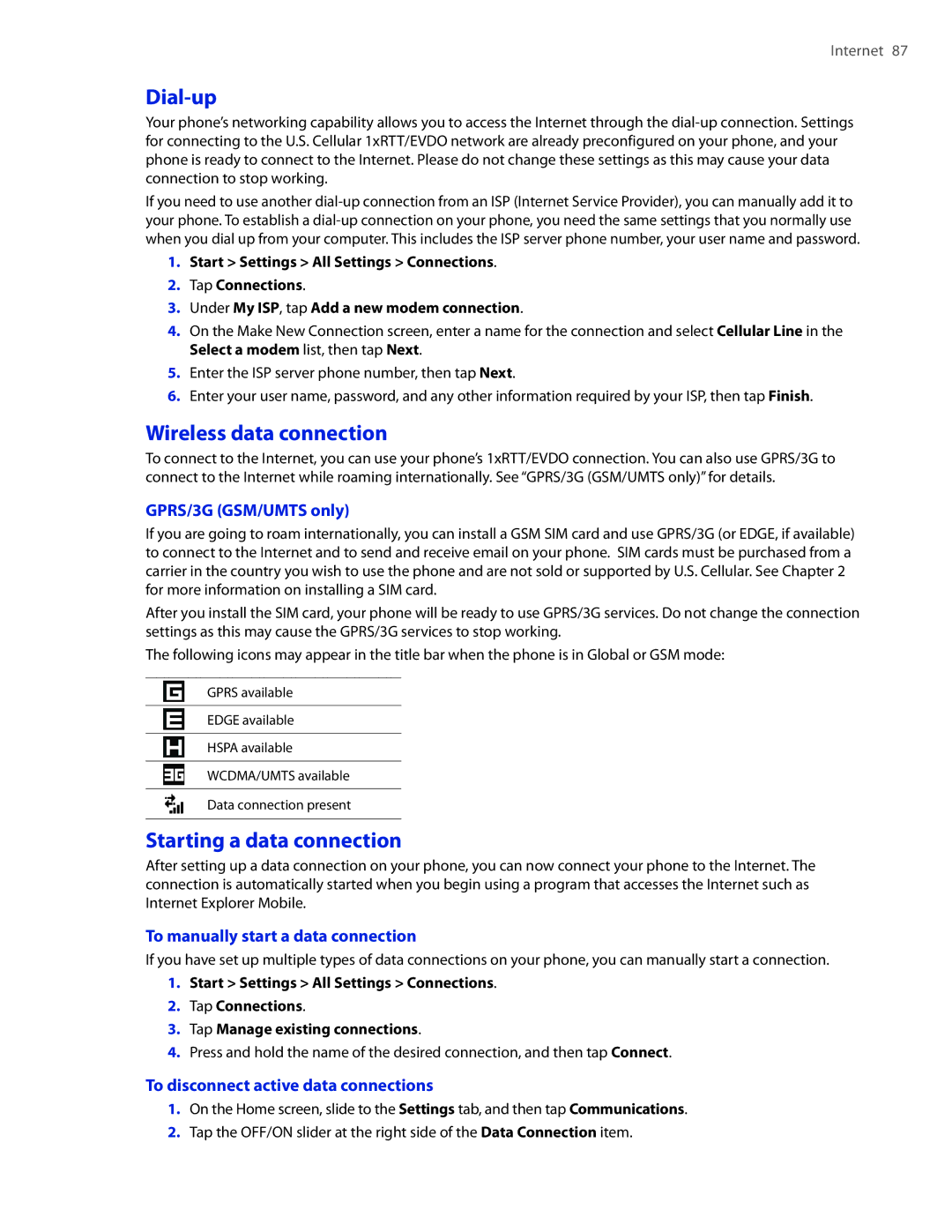Internet 87
Dial-up
Your phone’s networking capability allows you to access the Internet through the
If you need to use another
1.Start > Settings > All Settings > Connections.
2.Tap Connections.
3.Under My ISP, tap Add a new modem connection.
4.On the Make New Connection screen, enter a name for the connection and select Cellular Line in the Select a modem list, then tap Next.
5.Enter the ISP server phone number, then tap Next.
6.Enter your user name, password, and any other information required by your ISP, then tap Finish.
Wireless data connection
To connect to the Internet, you can use your phone’s 1xRTT/EVDO connection. You can also use GPRS/3G to connect to the Internet while roaming internationally. See “GPRS/3G (GSM/UMTS only)” for details.
GPRS/3G (GSM/UMTS only)
If you are going to roam internationally, you can install a GSM SIM card and use GPRS/3G (or EDGE, if available) to connect to the Internet and to send and receive email on your phone. SIM cards must be purchased from a carrier in the country you wish to use the phone and are not sold or supported by U.S. Cellular. See Chapter 2 for more information on installing a SIM card.
After you install the SIM card, your phone will be ready to use GPRS/3G services. Do not change the connection settings as this may cause the GPRS/3G services to stop working.
The following icons may appear in the title bar when the phone is in Global or GSM mode:
GPRS available
EDGE available
HSPA available
WCDMA/UMTS available
Data connection present
Starting a data connection
After setting up a data connection on your phone, you can now connect your phone to the Internet. The connection is automatically started when you begin using a program that accesses the Internet such as Internet Explorer Mobile.
To manually start a data connection
If you have set up multiple types of data connections on your phone, you can manually start a connection.
1.Start > Settings > All Settings > Connections.
2.Tap Connections.
3.Tap Manage existing connections.
4.Press and hold the name of the desired connection, and then tap Connect.
To disconnect active data connections
1.On the Home screen, slide to the Settings tab, and then tap Communications.
2.Tap the OFF/ON slider at the right side of the Data Connection item.