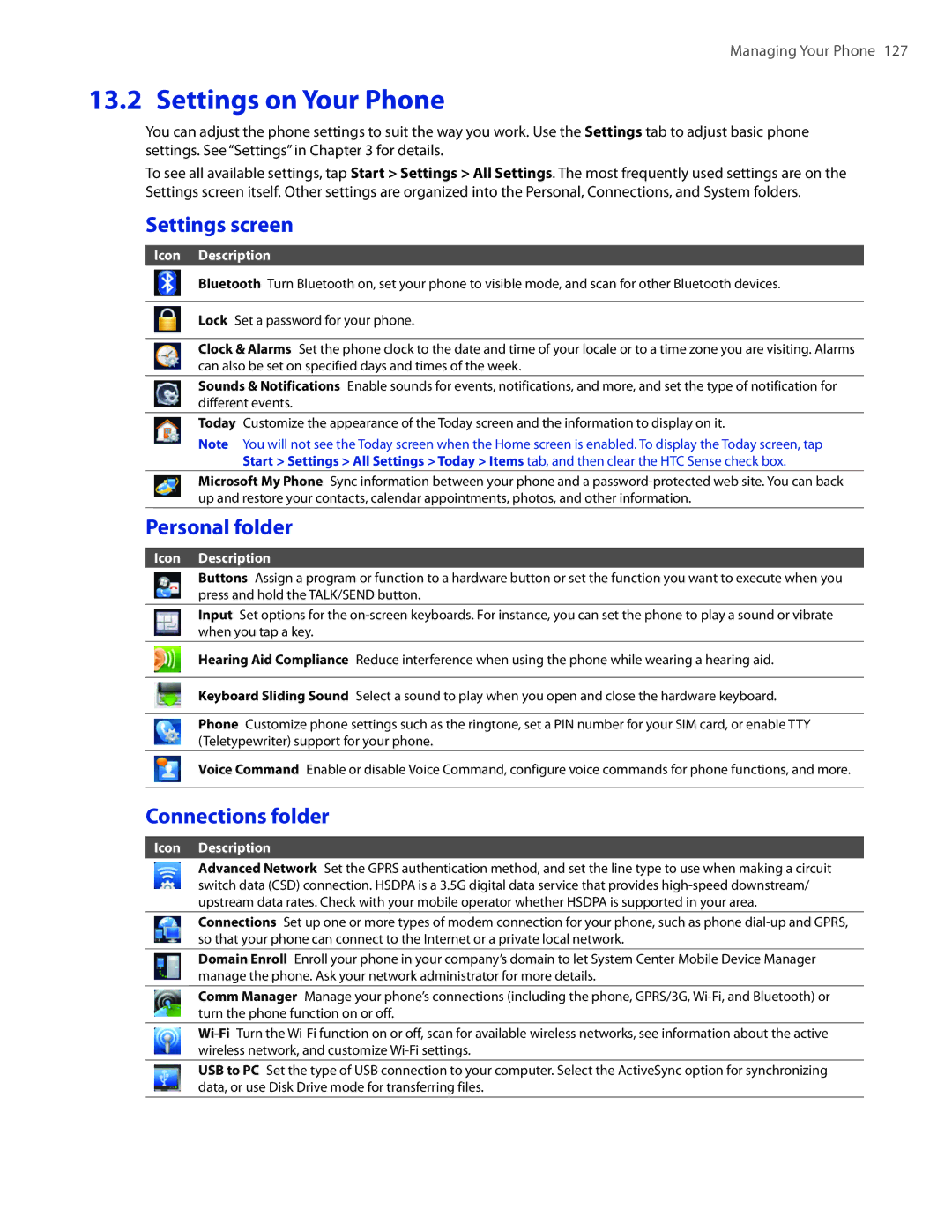Managing Your Phone 127
13.2 Settings on Your Phone
You can adjust the phone settings to suit the way you work. Use the Settings tab to adjust basic phone settings. See “Settings” in Chapter 3 for details.
To see all available settings, tap Start > Settings > All Settings. The most frequently used settings are on the Settings screen itself. Other settings are organized into the Personal, Connections, and System folders.
Settings screen
Icon Description
Bluetooth Turn Bluetooth on, set your phone to visible mode, and scan for other Bluetooth devices.
Lock Set a password for your phone.
Clock & Alarms Set the phone clock to the date and time of your locale or to a time zone you are visiting. Alarms can also be set on specified days and times of the week.
Sounds & Notifications Enable sounds for events, notifications, and more, and set the type of notification for different events.
Today Customize the appearance of the Today screen and the information to display on it.
Note You will not see the Today screen when the Home screen is enabled. To display the Today screen, tap Start > Settings > All Settings > Today > Items tab, and then clear the HTC Sense check box.
Microsoft My Phone Sync information between your phone and a
Personal folder
Icon Description
Buttons Assign a program or function to a hardware button or set the function you want to execute when you press and hold the TALK/SEND button.
Input Set options for the
Hearing Aid Compliance Reduce interference when using the phone while wearing a hearing aid.
Keyboard Sliding Sound Select a sound to play when you open and close the hardware keyboard.
Phone Customize phone settings such as the ringtone, set a PIN number for your SIM card, or enable TTY (Teletypewriter) support for your phone.
Voice Command Enable or disable Voice Command, configure voice commands for phone functions, and more.
Connections folder
Icon Description
Advanced Network Set the GPRS authentication method, and set the line type to use when making a circuit switch data (CSD) connection. HSDPA is a 3.5G digital data service that provides
Connections Set up one or more types of modem connection for your phone, such as phone
Domain Enroll Enroll your phone in your company’s domain to let System Center Mobile Device Manager manage the phone. Ask your network administrator for more details.
Comm Manager Manage your phone’s connections (including the phone, GPRS/3G,
USB to PC Set the type of USB connection to your computer. Select the ActiveSync option for synchronizing data, or use Disk Drive mode for transferring files.