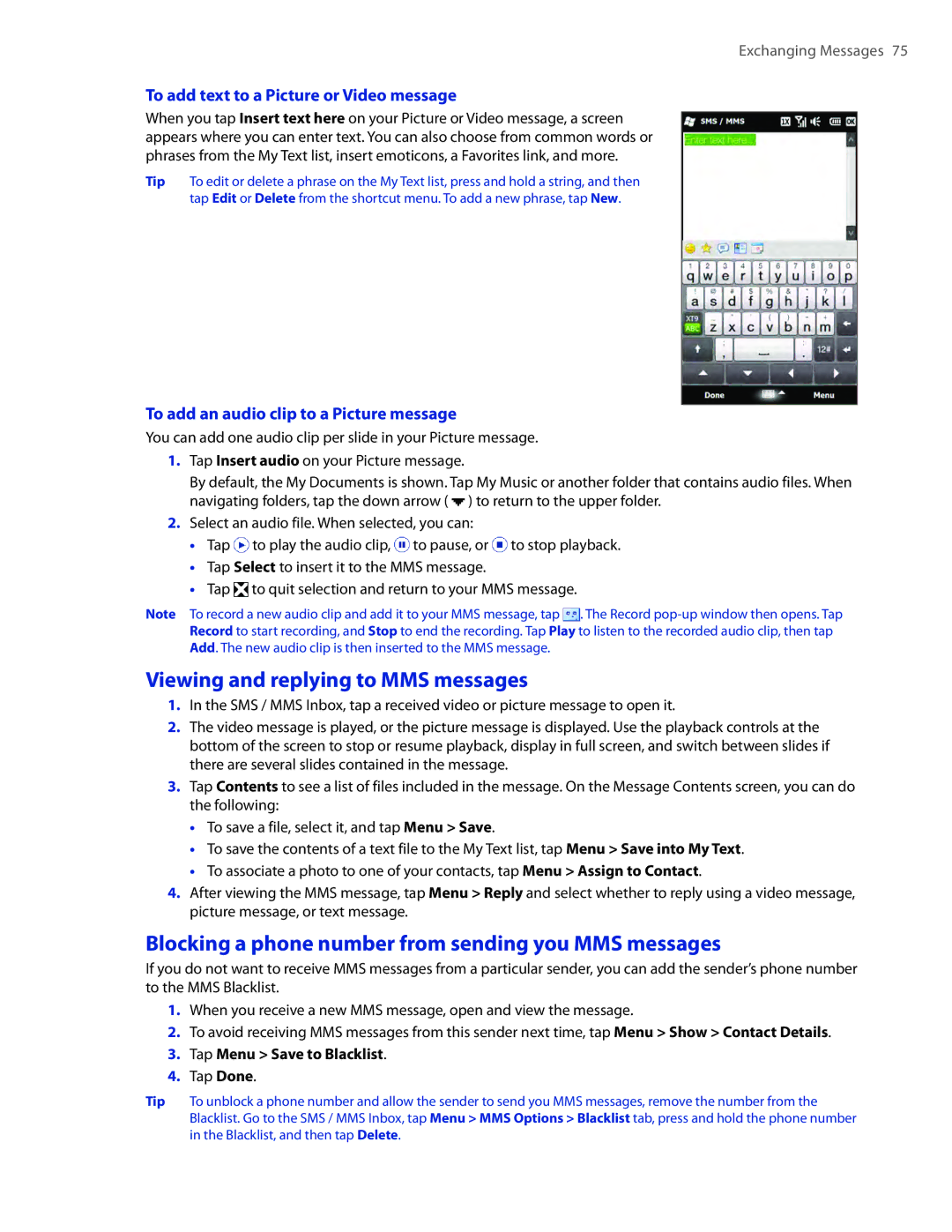Exchanging Messages 75
To add text to a Picture or Video message
When you tap Insert text here on your Picture or Video message, a screen appears where you can enter text. You can also choose from common words or phrases from the My Text list, insert emoticons, a Favorites link, and more.
Tip To edit or delete a phrase on the My Text list, press and hold a string, and then tap Edit or Delete from the shortcut menu. To add a new phrase, tap New.
To add an audio clip to a Picture message
You can add one audio clip per slide in your Picture message.
1.Tap Insert audio on your Picture message.
By default, the My Documents is shown. Tap My Music or another folder that contains audio files. When navigating folders, tap the down arrow ( ![]() ) to return to the upper folder.
) to return to the upper folder.
2.Select an audio file. When selected, you can:
��Tap ![]() to play the audio clip,
to play the audio clip, ![]() to pause, or
to pause, or ![]() to stop playback.
to stop playback.
��Tap Select to insert it to the MMS message.
��Tap ![]() to quit selection and return to your MMS message.
to quit selection and return to your MMS message.
Note To record a new audio clip and add it to your MMS message, tap ![]() . The Record
. The Record
Viewing and replying to MMS messages
1.In the SMS / MMS Inbox, tap a received video or picture message to open it.
2.The video message is played, or the picture message is displayed. Use the playback controls at the bottom of the screen to stop or resume playback, display in full screen, and switch between slides if there are several slides contained in the message.
3.Tap Contents to see a list of files included in the message. On the Message Contents screen, you can do the following:
��To save a file, select it, and tap Menu > Save.
��To save the contents of a text file to the My Text list, tap Menu > Save into My Text.
��To associate a photo to one of your contacts, tap Menu > Assign to Contact.
4.After viewing the MMS message, tap Menu > Reply and select whether to reply using a video message, picture message, or text message.
Blocking a phone number from sending you MMS messages
If you do not want to receive MMS messages from a particular sender, you can add the sender’s phone number to the MMS Blacklist.
1.When you receive a new MMS message, open and view the message.
2.To avoid receiving MMS messages from this sender next time, tap Menu > Show > Contact Details.
3.Tap Menu > Save to Blacklist.
4.Tap Done.
Tip To unblock a phone number and allow the sender to send you MMS messages, remove the number from the Blacklist. Go to the SMS / MMS Inbox, tap Menu > MMS Options > Blacklist tab, press and hold the phone number in the Blacklist, and then tap Delete.