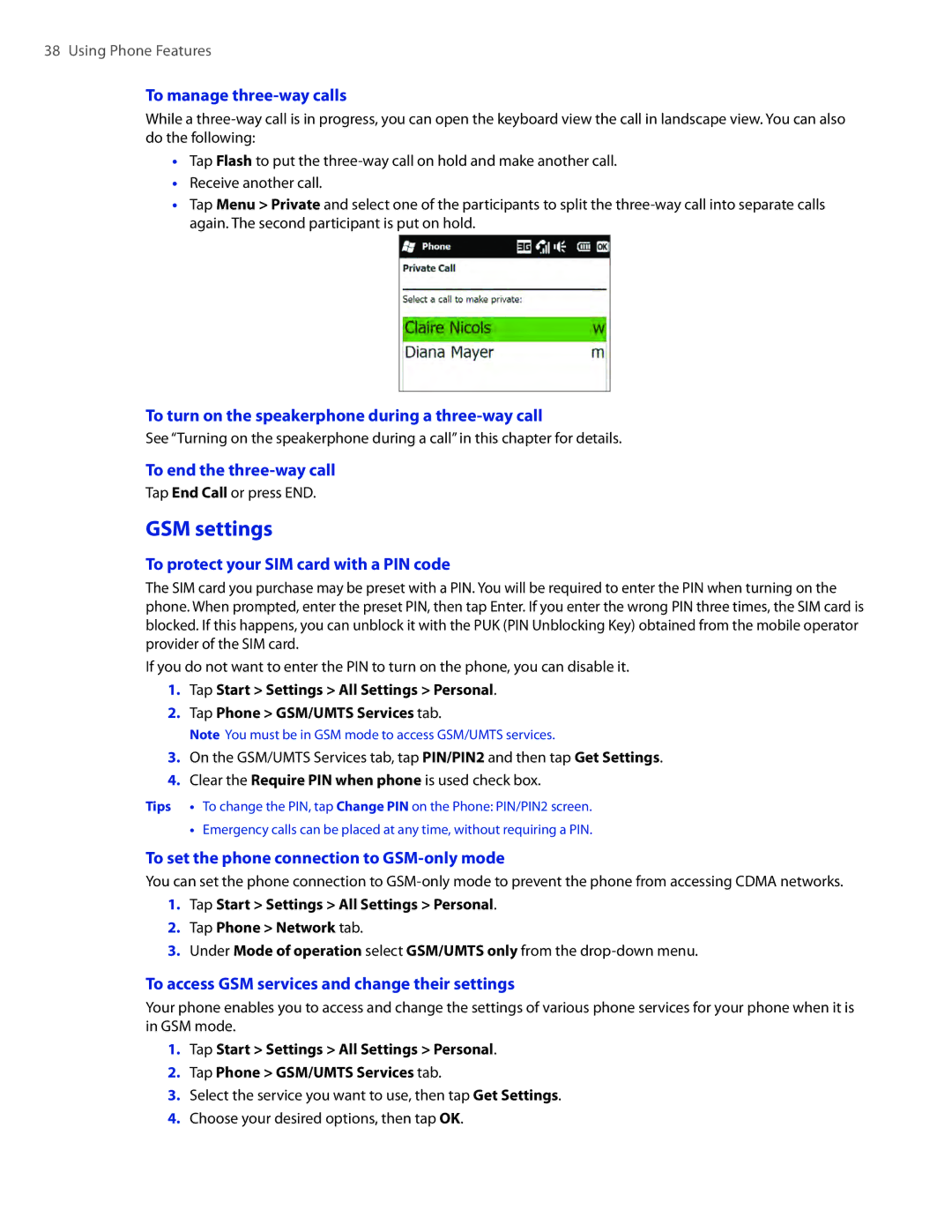38 Using Phone Features
To manage three-way calls
While a
��Tap Flash to put the
��Receive another call.
��Tap Menu > Private and select one of the participants to split the
To turn on the speakerphone during a
See “Turning on the speakerphone during a call” in this chapter for details.
To end the
Tap End Call or press END.
GSM settings
To protect your SIM card with a PIN code
The SIM card you purchase may be preset with a PIN. You will be required to enter the PIN when turning on the phone. When prompted, enter the preset PIN, then tap Enter. If you enter the wrong PIN three times, the SIM card is blocked. If this happens, you can unblock it with the PUK (PIN Unblocking Key) obtained from the mobile operator provider of the SIM card.
If you do not want to enter the PIN to turn on the phone, you can disable it.
1.Tap Start > Settings > All Settings > Personal.
2.Tap Phone > GSM/UMTS Services tab.
Note You must be in GSM mode to access GSM/UMTS services.
3.On the GSM/UMTS Services tab, tap PIN/PIN2 and then tap Get Settings.
4.Clear the Require PIN when phone is used check box.
Tips •� To change the PIN, tap Change PIN on the Phone: PIN/PIN2 screen.
•� Emergency calls can be placed at any time, without requiring a PIN.
To set the phone connection to GSM-only mode
You can set the phone connection to
1.Tap Start > Settings > All Settings > Personal.
2.Tap Phone > Network tab.
3.Under Mode of operation select GSM/UMTS only from the
To access GSM services and change their settings
Your phone enables you to access and change the settings of various phone services for your phone when it is in GSM mode.
1.Tap Start > Settings > All Settings > Personal.
2.Tap Phone > GSM/UMTS Services tab.
3.Select the service you want to use, then tap Get Settings.
4.Choose your desired options, then tap OK.