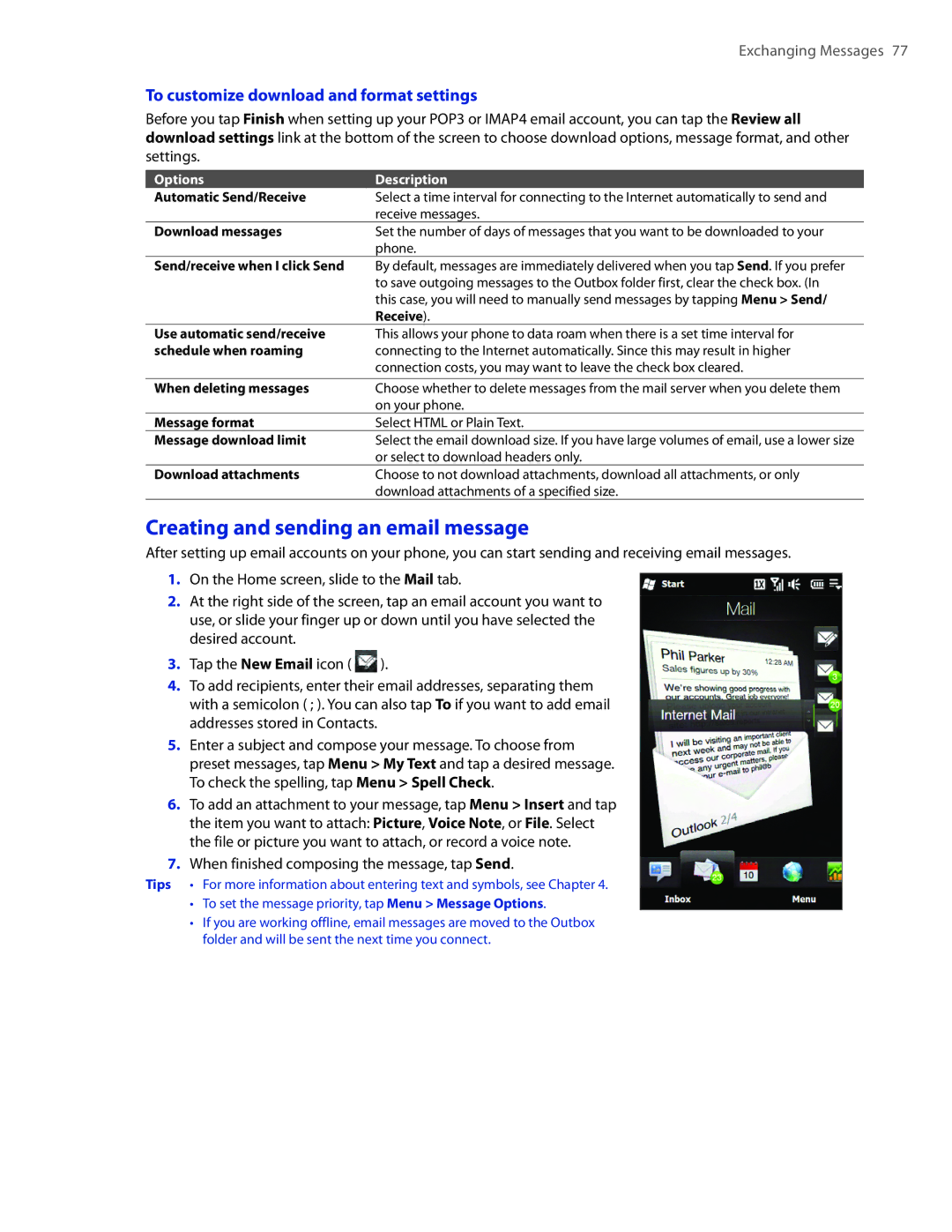Exchanging Messages 77
To customize download and format settings
Before you tap Finish when setting up your POP3 or IMAP4 email account, you can tap the Review all download settings link at the bottom of the screen to choose download options, message format, and other settings.
Options | Description |
Automatic Send/Receive | Select a time interval for connecting to the Internet automatically to send and |
| receive messages. |
Download messages | Set the number of days of messages that you want to be downloaded to your |
| phone. |
Send/receive when I click Send | By default, messages are immediately delivered when you tap Send. If you prefer |
| to save outgoing messages to the Outbox folder first, clear the check box. (In |
| this case, you will need to manually send messages by tapping Menu > Send/ |
| Receive). |
Use automatic send/receive | This allows your phone to data roam when there is a set time interval for |
schedule when roaming | connecting to the Internet automatically. Since this may result in higher |
| connection costs, you may want to leave the check box cleared. |
|
|
When deleting messages | Choose whether to delete messages from the mail server when you delete them |
| on your phone. |
Message format | Select HTML or Plain Text. |
Message download limit | Select the email download size. If you have large volumes of email, use a lower size |
| or select to download headers only. |
Download attachments | Choose to not download attachments, download all attachments, or only |
| download attachments of a specified size. |
Creating and sending an email message
After setting up email accounts on your phone, you can start sending and receiving email messages.
1.On the Home screen, slide to the Mail tab.
2.At the right side of the screen, tap an email account you want to use, or slide your finger up or down until you have selected the desired account.
3.Tap the New Email icon ( ![]() ).
).
4.To add recipients, enter their email addresses, separating them with a semicolon ( ; ). You can also tap To if you want to add email addresses stored in Contacts.
5.Enter a subject and compose your message. To choose from preset messages, tap Menu > My Text and tap a desired message. To check the spelling, tap Menu > Spell Check.
6.To add an attachment to your message, tap Menu > Insert and tap the item you want to attach: Picture, Voice Note, or File. Select the file or picture you want to attach, or record a voice note.
7.When finished composing the message, tap Send.
Tips • For more information about entering text and symbols, see Chapter 4.
•To set the message priority, tap Menu > Message Options.
•If you are working offline, email messages are moved to the Outbox folder and will be sent the next time you connect.