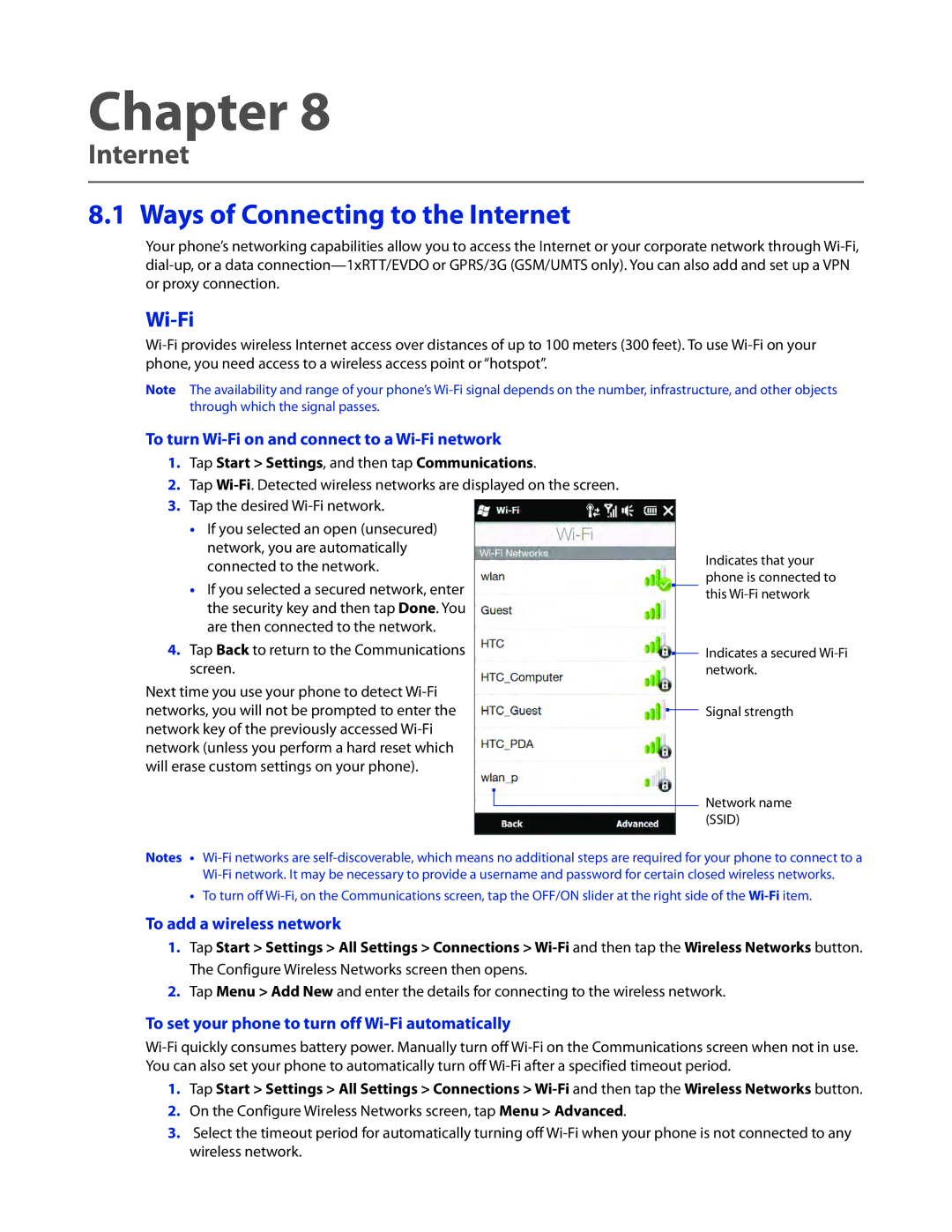Chapter 8
Internet
8.1 Ways of Connecting to the Internet
Your phone’s networking capabilities allow you to access the Internet or your corporate network through
Wi-Fi
Note The availability and range of your phone’s
To turn Wi-Fi on and connect to a Wi-Fi network
1.Tap Start > Settings, and then tap Communications.
2.Tap
3.Tap the desired
��If you selected an open (unsecured) network, you are automatically connected to the network.
��If you selected a secured network, enter the security key and then tap Done. You are then connected to the network.
4.Tap Back to return to the Communications screen.
Next time you use your phone to detect
Indicates that your phone is connected to this
Indicates a secured
Signal strength
Network name (SSID)
Notes •
•� To turn off
To add a wireless network
1.Tap Start > Settings > All Settings > Connections >
2.Tap Menu > Add New and enter the details for connecting to the wireless network.
To set your phone to turn off Wi-Fi automatically
1.Tap Start > Settings > All Settings > Connections >
2.On the Configure Wireless Networks screen, tap Menu > Advanced.
3.Select the timeout period for automatically turning off