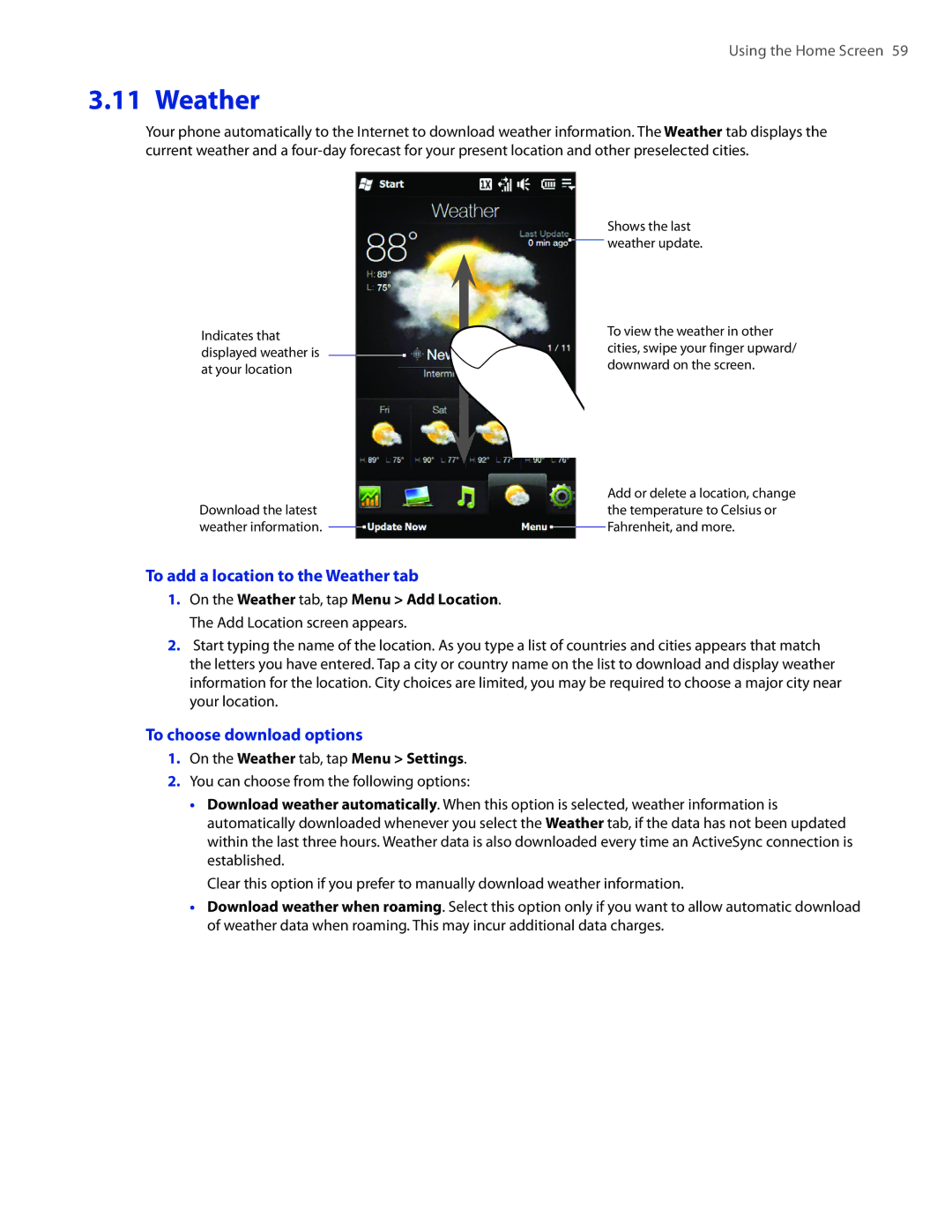Using the Home Screen 59
3.11 Weather
Your phone automatically to the Internet to download weather information. The Weather tab displays the current weather and a
Indicates that displayed weather is at your location
Shows the last weather update.
To view the weather in other cities, swipe your finger upward/ downward on the screen.
Download the latest weather information.
Add or delete a location, change the temperature to Celsius or Fahrenheit, and more.
To add a location to the Weather tab
1.On the Weather tab, tap Menu > Add Location. The Add Location screen appears.
2.Start typing the name of the location. As you type a list of countries and cities appears that match the letters you have entered. Tap a city or country name on the list to download and display weather information for the location. City choices are limited, you may be required to choose a major city near your location.
To choose download options
1.On the Weather tab, tap Menu > Settings.
2.You can choose from the following options:
��Download weather automatically. When this option is selected, weather information is automatically downloaded whenever you select the Weather tab, if the data has not been updated within the last three hours. Weather data is also downloaded every time an ActiveSync connection is established.
Clear this option if you prefer to manually download weather information.
��Download weather when roaming. Select this option only if you want to allow automatic download of weather data when roaming. This may incur additional data charges.