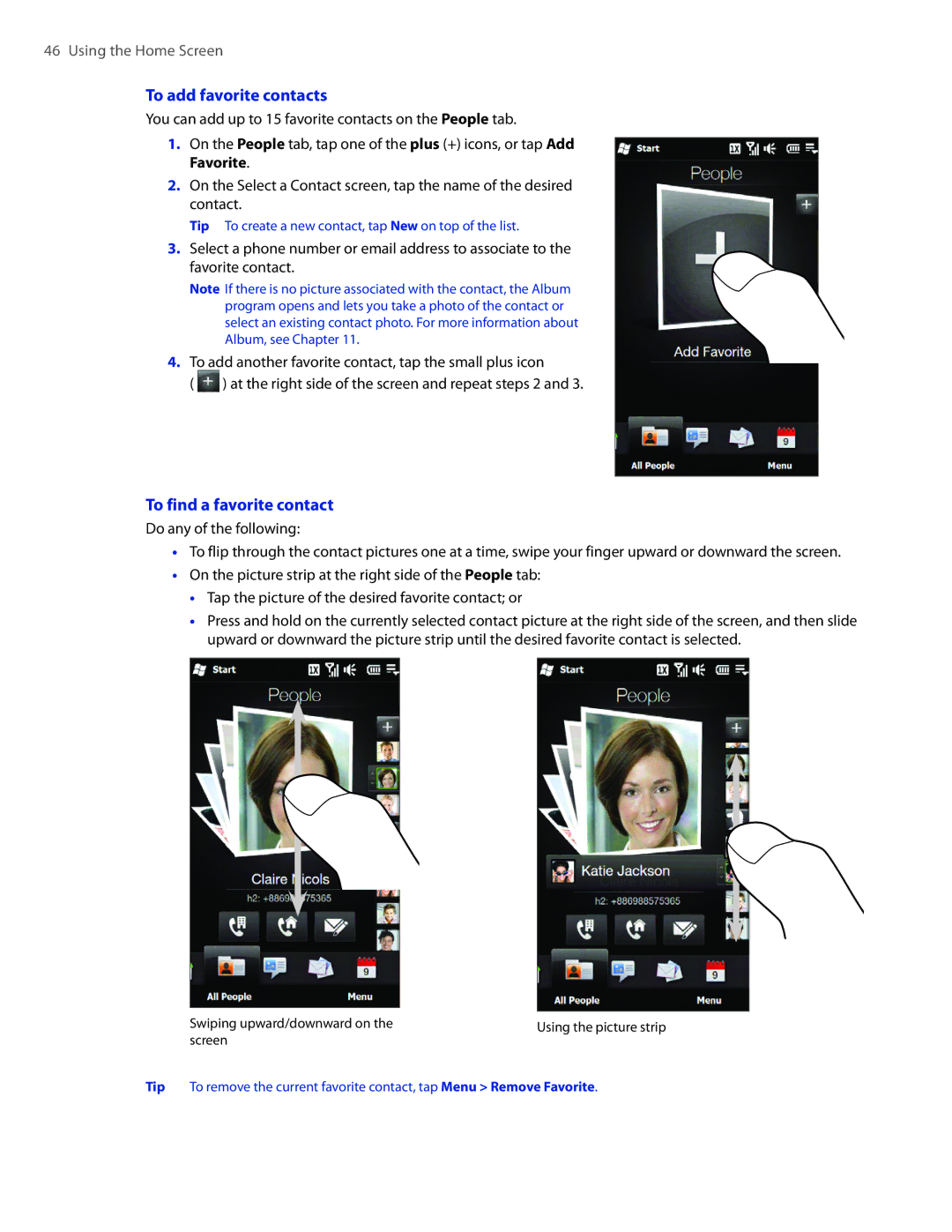46 Using the Home Screen
To add favorite contacts
You can add up to 15 favorite contacts on the People tab.
1.On the People tab, tap one of the plus (+) icons, or tap Add Favorite.
2.On the Select a Contact screen, tap the name of the desired contact.
Tip To create a new contact, tap New on top of the list.
3.Select a phone number or email address to associate to the favorite contact.
Note If there is no picture associated with the contact, the Album program opens and lets you take a photo of the contact or select an existing contact photo. For more information about Album, see Chapter 11.
4.To add another favorite contact, tap the small plus icon
( ![]() ) at the right side of the screen and repeat steps 2 and 3.
) at the right side of the screen and repeat steps 2 and 3.
To find a favorite contact
Do any of the following:
��To flip through the contact pictures one at a time, swipe your finger upward or downward the screen.
��On the picture strip at the right side of the People tab:
��Tap the picture of the desired favorite contact; or
��Press and hold on the currently selected contact picture at the right side of the screen, and then slide upward or downward the picture strip until the desired favorite contact is selected.
| Swiping upward/downward on the | Using the picture strip |
| screen |
|
Tip | To remove the current favorite contact, tap Menu > Remove Favorite. | |