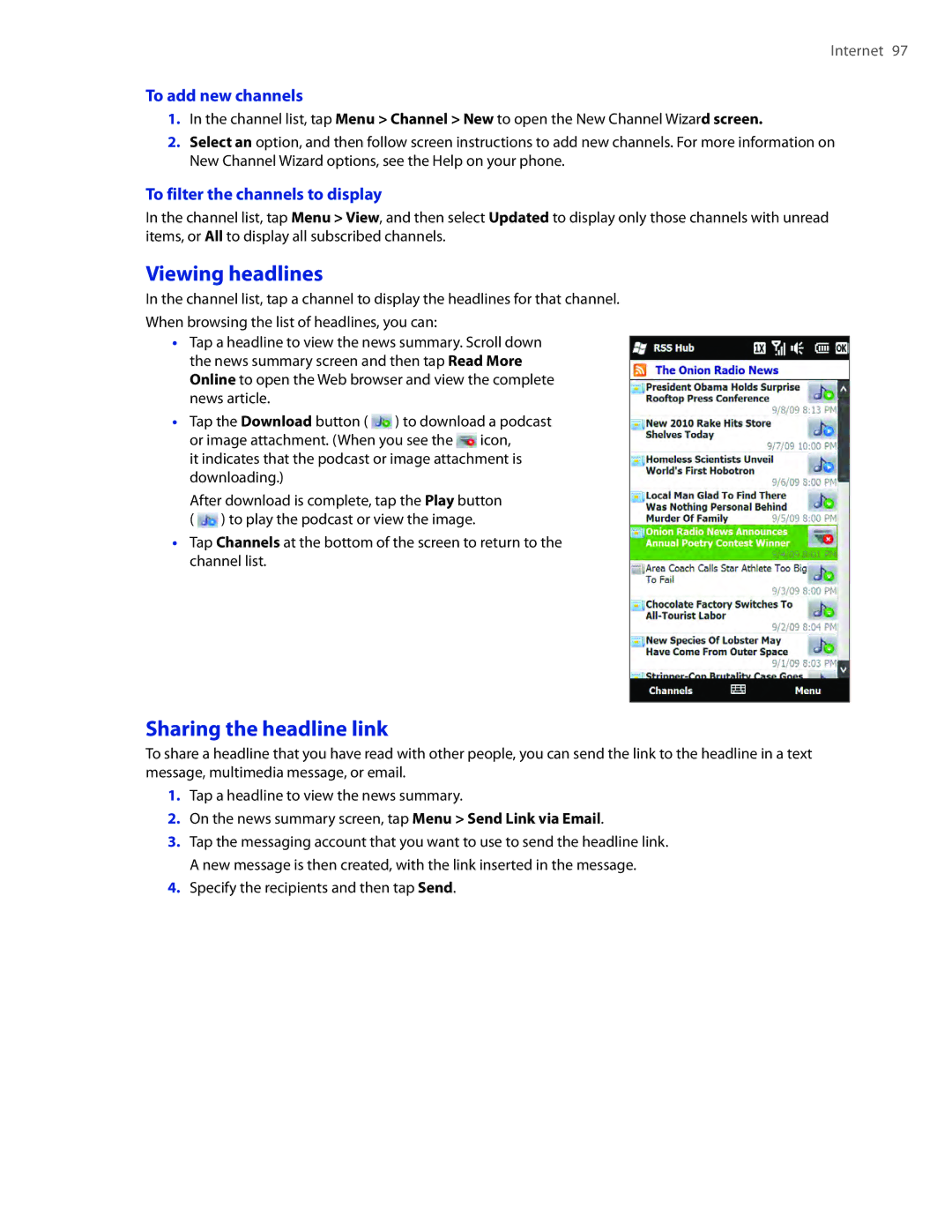Internet 97
To add new channels
1.In the channel list, tap Menu > Channel > New to open the New Channel Wizard screen.
2.Select an option, and then follow screen instructions to add new channels. For more information on New Channel Wizard options, see the Help on your phone.
To filter the channels to display
In the channel list, tap Menu > View, and then select Updated to display only those channels with unread items, or All to display all subscribed channels.
Viewing headlines
In the channel list, tap a channel to display the headlines for that channel.
When browsing the list of headlines, you can:
��Tap a headline to view the news summary. Scroll down the news summary screen and then tap Read More Online to open the Web browser and view the complete news article.
��Tap the Download button ( ![]() ) to download a podcast or image attachment. (When you see the
) to download a podcast or image attachment. (When you see the ![]() icon,
icon,
it indicates that the podcast or image attachment is downloading.)
After download is complete, tap the Play button ( ![]() ) to play the podcast or view the image.
) to play the podcast or view the image.
��Tap Channels at the bottom of the screen to return to the channel list.
Sharing the headline link
To share a headline that you have read with other people, you can send the link to the headline in a text message, multimedia message, or email.
1.Tap a headline to view the news summary.
2.On the news summary screen, tap Menu > Send Link via Email.
3.Tap the messaging account that you want to use to send the headline link. A new message is then created, with the link inserted in the message.
4.Specify the recipients and then tap Send.