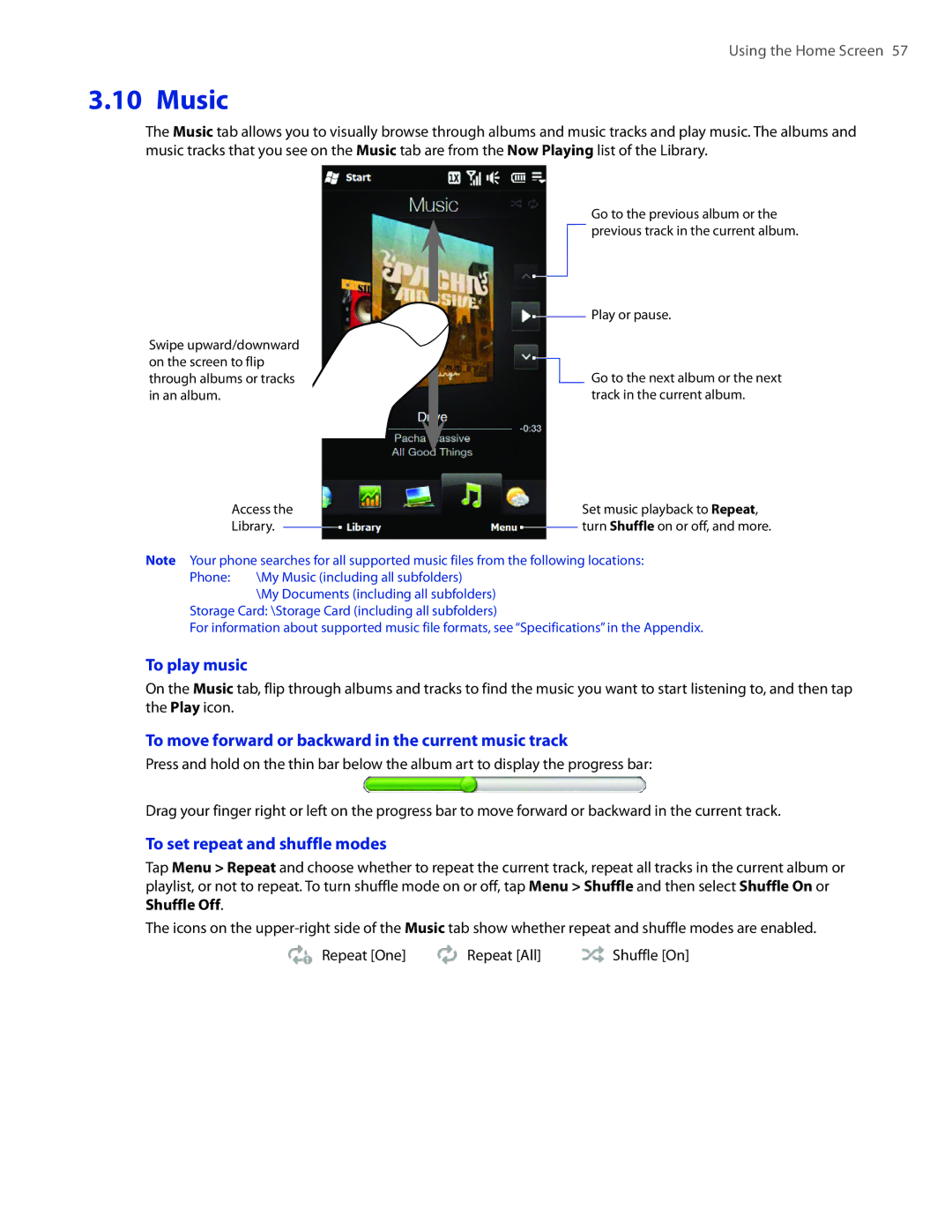Using the Home Screen 57
3.10 Music
The Music tab allows you to visually browse through albums and music tracks and play music. The albums and music tracks that you see on the Music tab are from the Now Playing list of the Library.
Swipe upward/downward on the screen to flip through albums or tracks in an album.
Go to the previous album or the previous track in the current album.
Play or pause.
![]() Go to the next album or the next track in the current album.
Go to the next album or the next track in the current album.
Access the Library.
Set music playback to Repeat, turn Shuffle on or off, and more.
Note Your phone searches for all supported music files from the following locations: Phone: \My Music (including all subfolders)
\My Documents (including all subfolders) Storage Card: \Storage Card (including all subfolders)
For information about supported music file formats, see “Specifications” in the Appendix.
To play music
On the Music tab, flip through albums and tracks to find the music you want to start listening to, and then tap the Play icon.
To move forward or backward in the current music track
Press and hold on the thin bar below the album art to display the progress bar:
Drag your finger right or left on the progress bar to move forward or backward in the current track.
To set repeat and shuffle modes
Tap Menu > Repeat and choose whether to repeat the current track, repeat all tracks in the current album or playlist, or not to repeat. To turn shuffle mode on or off, tap Menu > Shuffle and then select Shuffle On or Shuffle Off.
The icons on the
Repeat [One] | Repeat [All] | Shuffle [On] |