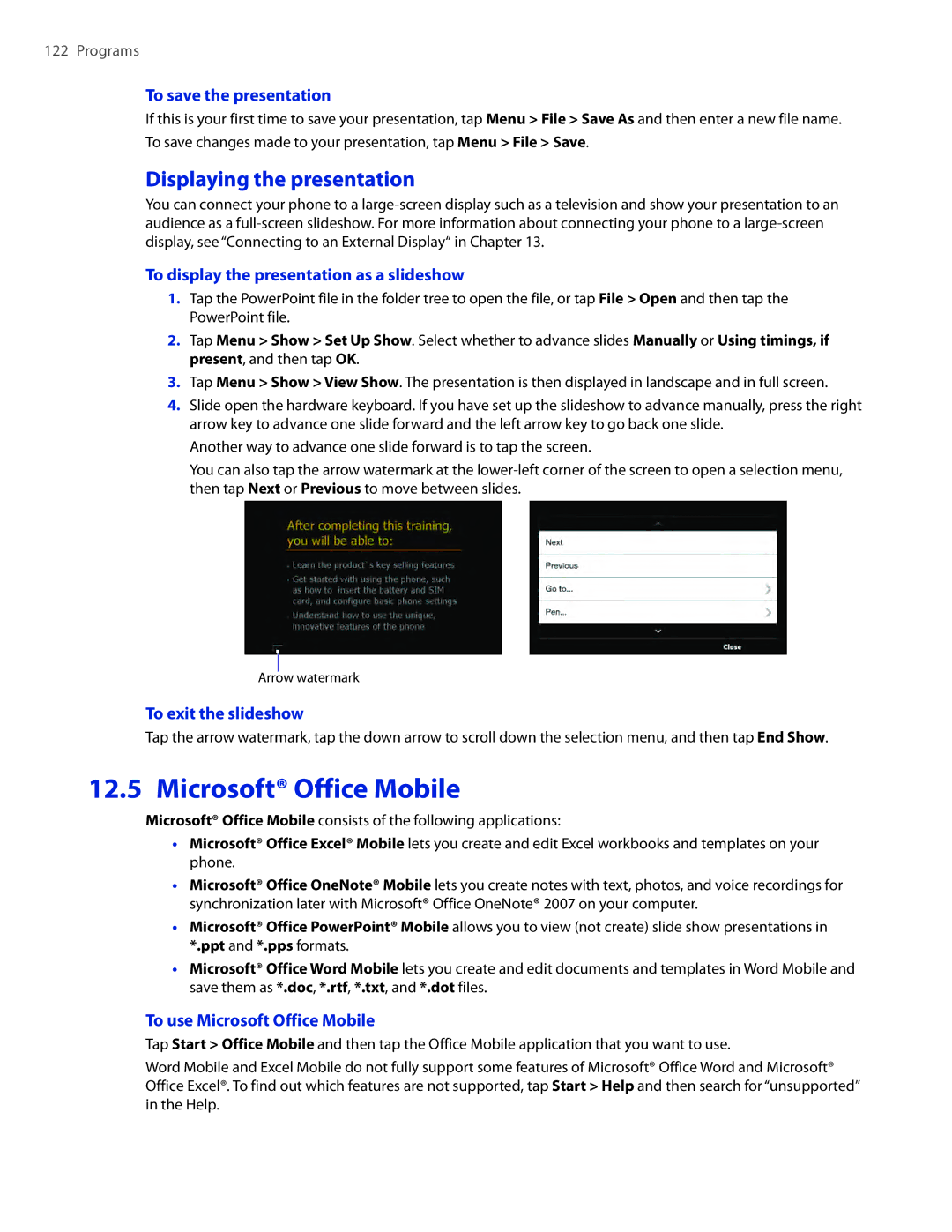122 Programs
To save the presentation
If this is your first time to save your presentation, tap Menu > File > Save As and then enter a new file name. To save changes made to your presentation, tap Menu > File > Save.
Displaying the presentation
You can connect your phone to a
To display the presentation as a slideshow
1.Tap the PowerPoint file in the folder tree to open the file, or tap File > Open and then tap the PowerPoint file.
2.Tap Menu > Show > Set Up Show. Select whether to advance slides Manually or Using timings, if present, and then tap OK.
3.Tap Menu > Show > View Show. The presentation is then displayed in landscape and in full screen.
4.Slide open the hardware keyboard. If you have set up the slideshow to advance manually, press the right arrow key to advance one slide forward and the left arrow key to go back one slide.
Another way to advance one slide forward is to tap the screen.
You can also tap the arrow watermark at the
Arrow watermark
To exit the slideshow
Tap the arrow watermark, tap the down arrow to scroll down the selection menu, and then tap End Show.
12.5 Microsoft® Office Mobile
Microsoft® Office Mobile consists of the following applications:
��Microsoft® Office Excel® Mobile lets you create and edit Excel workbooks and templates on your phone.
��Microsoft® Office OneNote® Mobile lets you create notes with text, photos, and voice recordings for synchronization later with Microsoft® Office OneNote® 2007 on your computer.
��Microsoft® Office PowerPoint® Mobile allows you to view (not create) slide show presentations in *.ppt and *.pps formats.
��Microsoft® Office Word Mobile lets you create and edit documents and templates in Word Mobile and save them as *.doc, *.rtf, *.txt, and *.dot files.
To use Microsoft Office Mobile
Tap Start > Office Mobile and then tap the Office Mobile application that you want to use.
Word Mobile and Excel Mobile do not fully support some features of Microsoft® Office Word and Microsoft® Office Excel®. To find out which features are not supported, tap Start > Help and then search for “unsupported” in the Help.